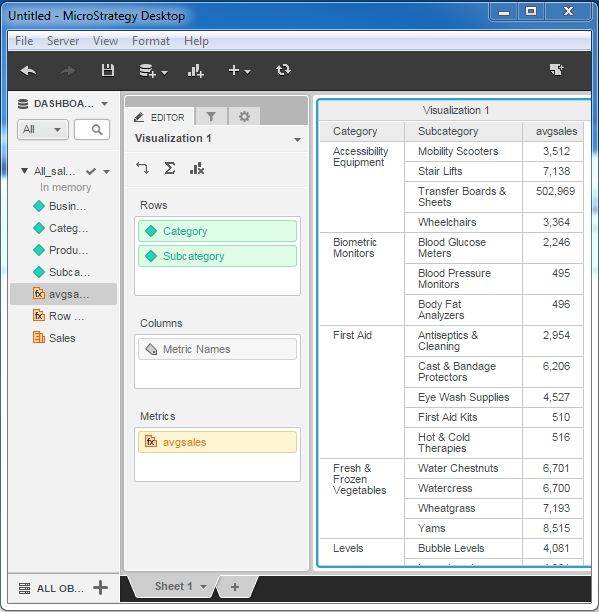- MicroStrategy - Home
- MicroStrategy - Overview
- MicroStrategy - Environment Setup
- MicroStrategy - Desktop
- MicroStrategy - Architecture
- MicroStrategy - Importing Data
- MicroStrategy - OLAP Services
- Configuration Objects
- MicroStrategy - Public Objects
- MicroStrategy - Schema Objects
- MicroStrategy - Report Objects
- MicroStrategy Basic Reporting
- MicroStrategy - Report Types
- MicroStrategy - Slicing
- MicroStrategy - Dicing
- MicroStrategy - Pivoting
- MicroStrategy - Drilldown
- MicroStrategy - Rollup
- MicroStrategy - Creating Metrics
- MicroStrategy - Nested Metrics
- MicroStrategy Advanced Reporting
- Creating Derived Metrics
- MicroStrategy - Metric Comparison
- MicroStrategy - Creating Filters
- MicroStrategy - Advanced Filters
- Shortcut & Embedded Filters
- MicroStrategy - Refreshing Reports
- MicroStrategy - Intelligent Cubes
- MicroStrategy Dashboards
- Creating a Dashboard
- Formatting a Dashboard
- MicroStrategy - Graph Visualizations
- MicroStrategy - Grid Visualizations
- Heat Map Visualization
- MicroStrategy - N/W Visualization
- Visualization with Multiple Datasets
- Filtering Data in Dashboard
- MicroStrategy - Adding Web Content
- MicroStrategy Office
- Conditional Formatting
- MicroStrategy - Custom Groups
- MicroStrategy - Report Cache Flow
- MicroStrategy - Data Marts
- MicroStrategy - Predictive Models
- MicroStrategy Useful Resources
- MicroStrategy - Quick Guide
- MicroStrategy - Useful Resources
- MicroStrategy - Discussion
MicroStrategy - Creating Metrics
Metrics in MicroStrategy are the calculations performed on data. They are the derived columns which show results such as sum or average of some numeric values of a column in source data.
They are useful in creating custom calculations required by business. Creation of a metric involves using the in-built functions already available in MicroStrategy. The formula editor is used to create the formula for a metric.
Example
In this example, we aim to find the average sales for each sub-category under every category from the sales data. This can be done by creating a metric which uses the Avg Function to find the average sales. The steps to create and use this metric is as follows.
Step 1
Create a report with Category and sub-category as its two columns. Next, right click anywhere under the data source tab and near any of the measure fields. A pop-up appears which shows the create metric option.
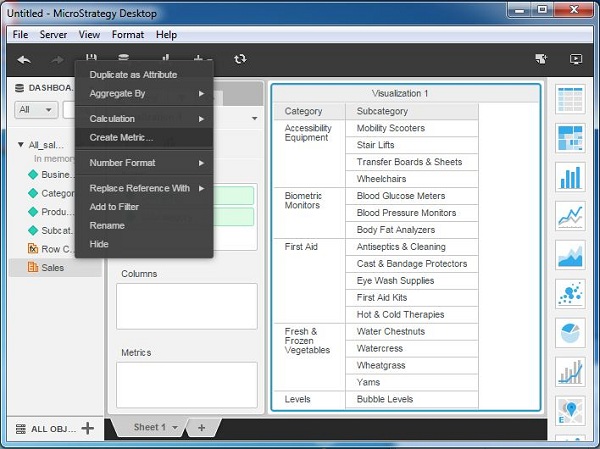
Step 2
In the Metric editor, write the formula for the average sales. Save the metric by giving it a name, say AvgSales.
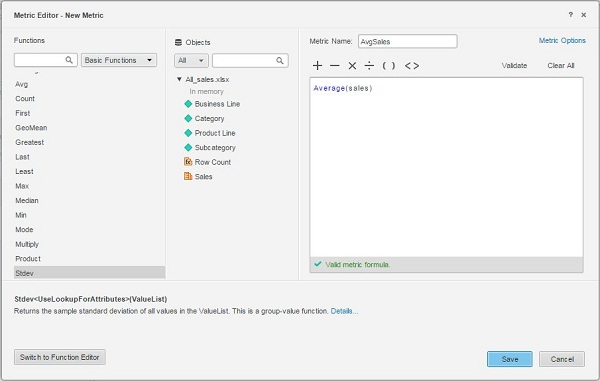
Step 3
Now, the metric AvgSales appears under the Dashboard Data as a measure. It can be dragged to the metric filed and then appears in the report.