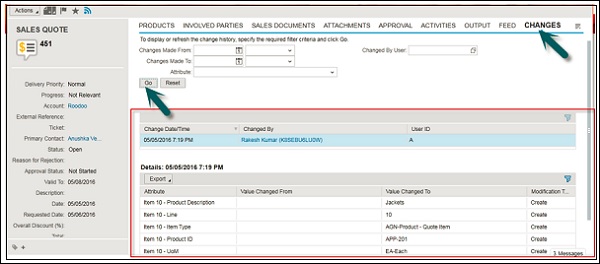- SAP Hybris - Home
- SAP Hybris - Introduction
- SAP Hybris - Product Family
- SAP Hybris VS SAP C4C
- Tools Provided by Hybris
- SAP Hybris - Accelerators Concept
- Content Management Overview
- SAP Hybris - Modelling
- SAP Hybris - Bundling
- Workflow & Business Process Engine
- SAP Hybris - Catalog Management
- SAP Hybris - Media Management
- Web Content Management
- Commerce Management Overview
- SAP Hybris - Search Option
- SAP Hybris - Personalization
- SAP Hybris - Payment Options
- SAP Hybris - Promotions
- SAP Hybris - Subscriptions
- Order Management Overview
- Customer Service Module
- Assisted Services Module
- SAP Hybris - Marketing
- SAP Hybris - Billing
- SAP Hybris - Cloud for Customer
- SAP Hybris - Product for Sales
- SAP Hybris - Product for Service
- Integration with On-premise SAP Solution
- C4C Project Implementation
- Cloud Applications Studio
- Security and User Management
- SAP Hybris - Interview Questions
SAP Hybris - Product for Sales
In SAP Hybris C4C, a sales cycle consists of all key activities under the Sales process such as −
- Sales Order
- Sales Quotes
- Sales Lead
Let us first understand how to create Sales Quotes.
Sales quotes are used to offer products to the customers as per specific terms and fixed conditions. A sales quote bounds the seller to sell products for a specific period of time and price. Sales agents are responsible for the creation of a sales quote in a company.
Create a Sales Quote
We should follow the steps given below to create a sales quote.
Step 1 − Navigate to the Sales work center → Sales Quotes.
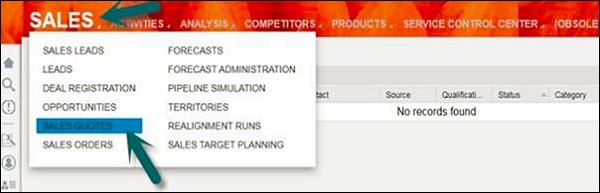
Step 2 − Click New to enter account/customer data for creating sales quotes. Once you enter all the details, click on Save.
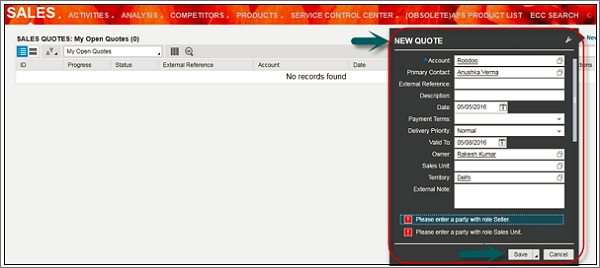
Step 3 − In the next window, under the Products tab, click Add. You can add the product that you are selling to the customer in this tab.
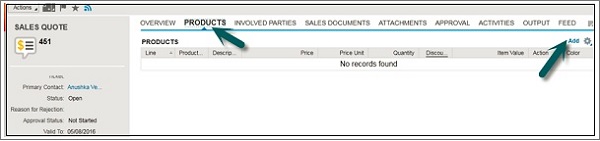
Step 4 − Go to the Involved Parties tab, you can add all the parties involved to execute the transactions such as bill to party, ship to party, sold to party, etc.
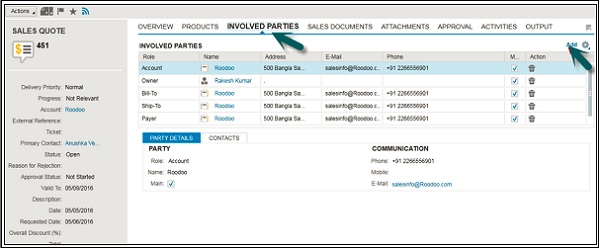
Step 5 − Go to the Sales Document. You can get the details of all the sales documents (sales quotes, sales order, etc.) that are related to this sales quote. If your sales quote is created with a reference to some other sales document, you can see the details in this tab.
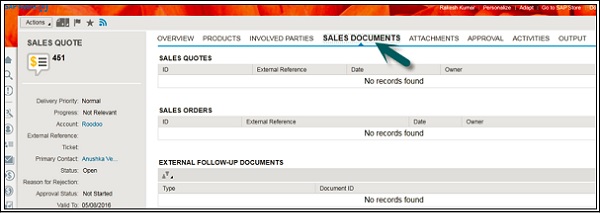
Step 6 − Go to the Attachment tab, you can attach any other external documents. Go to the Approval tab, you can see the approval processes like approval required from senior to process this sales quote, etc.
You can also see the status here, which can be pending, approved, rejected, etc.
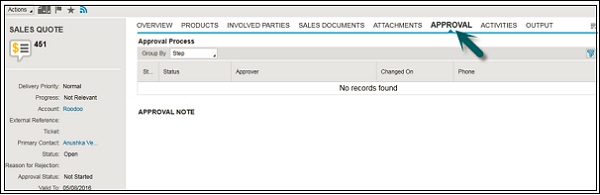
Step 7 − Navigate to the Activities tab. Create activities related to the sales representative like create an appointment through phone calls, e-mails, etc.
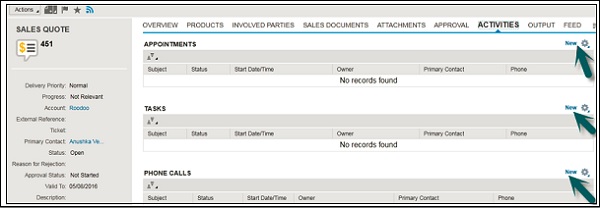
Step 8 − Under the Changes tab, click on Go. You can see all the changes made in this sales quote by all the users at different times on these sales quotes. You can get to know what all changes have been made to this sales quote.