
- SAP Hybris - Home
- SAP Hybris - Introduction
- SAP Hybris - Product Family
- SAP Hybris VS SAP C4C
- Tools Provided by Hybris
- SAP Hybris - Accelerators Concept
- Content Management Overview
- SAP Hybris - Modelling
- SAP Hybris - Bundling
- Workflow & Business Process Engine
- SAP Hybris - Catalog Management
- SAP Hybris - Media Management
- Web Content Management
- Commerce Management Overview
- SAP Hybris - Search Option
- SAP Hybris - Personalization
- SAP Hybris - Payment Options
- SAP Hybris - Promotions
- SAP Hybris - Subscriptions
- Order Management Overview
- Customer Service Module
- Assisted Services Module
- SAP Hybris - Marketing
- SAP Hybris - Billing
- SAP Hybris - Cloud for Customer
- SAP Hybris - Product for Sales
- SAP Hybris - Product for Service
- Integration with On-premise SAP Solution
- C4C Project Implementation
- Cloud Applications Studio
- Security and User Management
- SAP Hybris - Interview Questions
SAP Hybris - Content Management Overview
Product Content Management in SAP Hybris Cloud is used to incorporate product images in new marketing messages. These marketing messages can be created by using Messages and Email templates app or by using the Content Studio.
A Digital Asset Management system is used to store images. It allows you to perform search capabilities. You can integrate Digital Asset Management (DAM) as the communication system with SAP Hybris Product Content Management.
To integrate a PCM system with the Communication system app, you have to add a new Communication System. Go to the Open Communication System app and click on New to create a new communication system. In the new window, enter the following details and click on the Create button.
System ID − HYBRIS_COMMERCE_PCM
System Name − HYBRIS_COMMERCE_PCM
In the next window, you have to the enter Host name SAP Hybris Commerce server name. Next is to add inbound/outbound technical User for communication. You can select a user from the existing list or you can also create a new user by using the option Maintain Communication User.
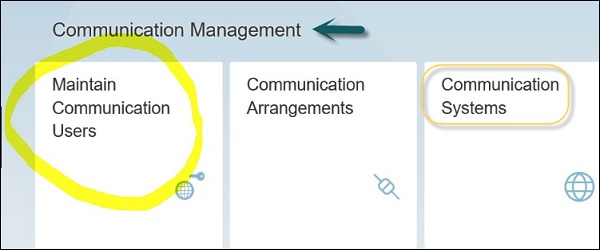
You can also create new Communication Arrangements using the Communication Arrangement app and click on the New option to create a new Communication arrangement.
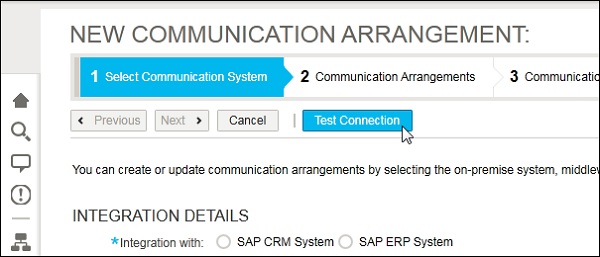
Follow the steps mentioned in the wizard, click on Next and you can click on Test Connection. The following information is required to add a new Communication Arrangement −
Port − In the next dialog box, you need to pass the port number setup on the server for HTTPS (SSL).
Path − In the Path option, you have to enter the path to the V1 REST API of the Omni Commerce Channel (OCC).
Service URL − In this field, you have to mention the service URL.
Click on Save. You can click on Test Connection button to check the connection setup.