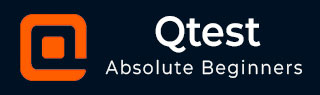
- qTest - Home
- qTest - Introduction
- qTest - Features
- qTest - Free Trial Access
- qTest - Login
- qTest - Dashboard
- qTest - Invite Users
- qTest - Add a Project
- Test Plan & Release Management
- Test Plan & Build Management
- qTest - Modules Management
- qTest - Requirements
- qTest - Create Associated Test Cases
- qTest - Import Requirements
- qTest - Export Requirements
- qTest - Export RTM
- qTest - Test Design
- qTest - Calling a Test Case
- qTest - Approve a Test Case
- qTest - Import Test Cases
- qTest - Export Test Cases
- qTest - Test Cycle Management
- qTest - Test Suite Management
- qTest - Add Test Runs
- qTest - Test Execution
- qTest - Quick Run
- qTest - Submit a Defect
- qTest - Clone a Defect
- qTest - Import a Defect
- qTest - Reports
- qTest - Filter
- qTest - Drag & Drop
- qTest - Hotkeys
- qTest - Recycle Bin
- qTest - Search
- qTest - Toggle ID
- qTest - Tagging ID
qTest - Test Suite Management
In test execution, test runs are managed into different test suites and these test suites are part of the test cycle, and ultimately the test release. In this chapter, we will understand what is Test Suite Management.
Create a New Test Suite
To create a Test Suite, you should have the Create Test Suites permission. Following are the steps to create a Test Suite.
Step 1 − To create a new Test Cycle, use either of the two options −
Go to the Test Execution tab, select the Root folder, a Release or a test cycle; then, right-click somewhere on the left panel and select New → New Test Suite.
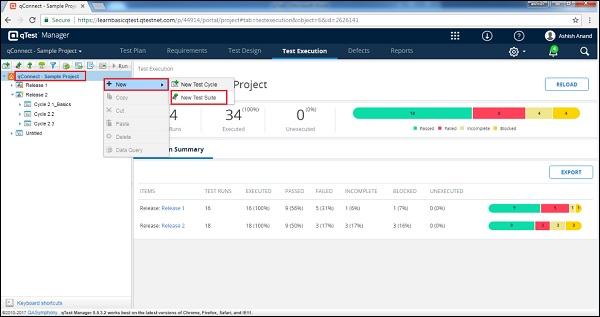
Click the New Test Suite icon on the left side of the panel as shown in the following screenshot.
The Create Test Suite form opens up.
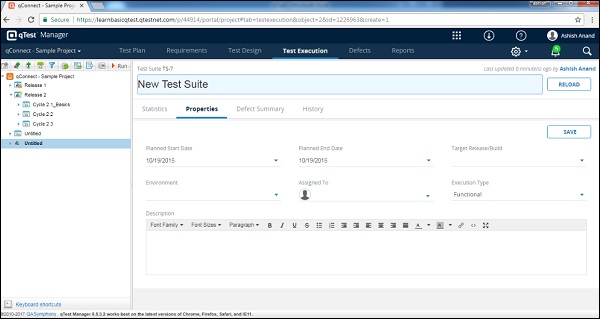
Step 2 − Enter the following fields in the form −
- Name of Test Suite
- Description
- Target Release/Build
- Environment
- Execution Type
- Planned Start Date and End Date
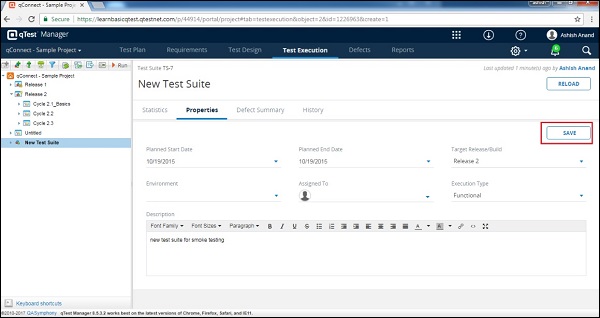
Step 3 − After entering all the details, click the Save button present at the top right corner of the screen.
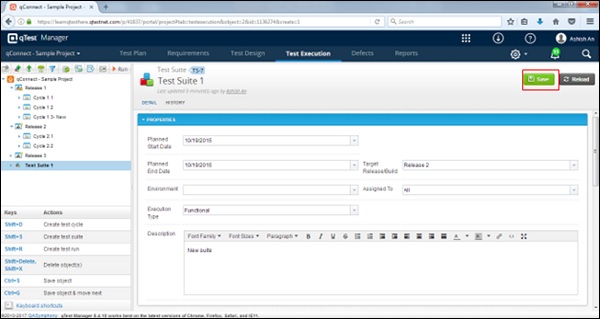
After clicking Save, you will get a success message of the changes made and the Test Suite Name appears on the left panel below the projects name and the selected release as displayed in the following screenshot.
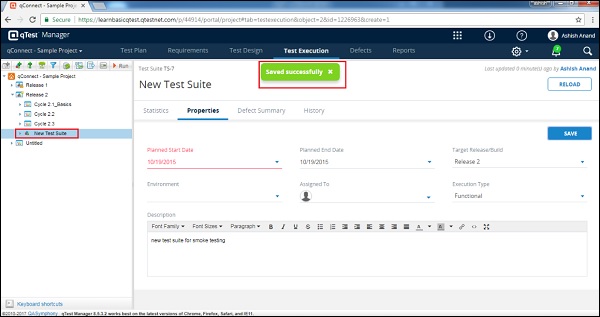
Edit a Test Suite
To edit a test suite, you should have the Edit Test Suite Permission. Following are the steps to edit a test suite.
Step 1 − Select a test suite to Edit and click to open the details.
Step 2 − Edit the Name, Properties, Description, Target Release Build, or any other fields as shown in the following screenshot.
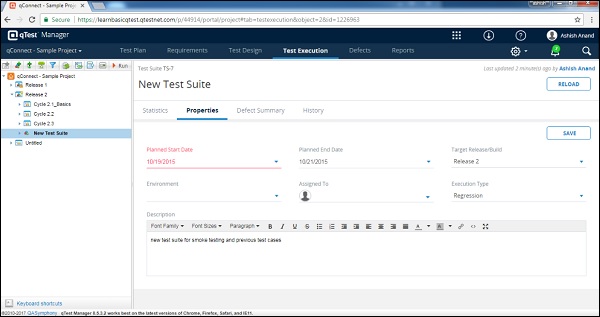
Step 3 − Click Save to finish editing.
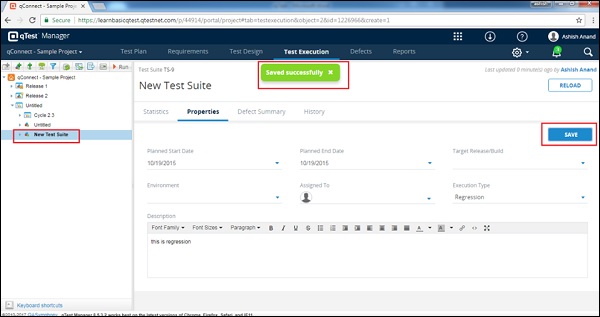
Move/Copy a Test Suite
To Move/Copy a test suite, you should have the Create/Edit Test Suite Permission. This functionality allows creating a duplicate of a Test Suite or reordering of structure.
Following are the steps to move/copy a test suite.
Step 1 − To copy a single test suite or multiple test suites, select the test suites that need to be copy/cut and right-click the selected suites. Select Copy/cut and click as shown in the following screenshot.
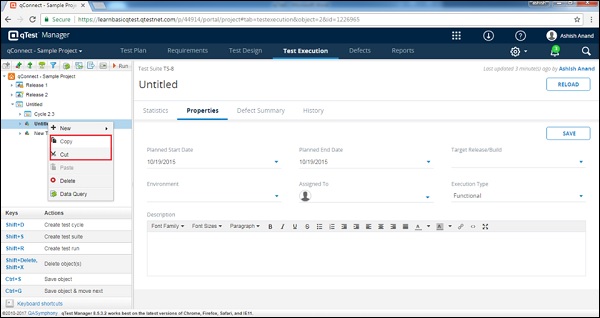
Step 2 − Right-click anywhere on the test plan tree and select to paste the copied cycles as shown in the following screenshot.
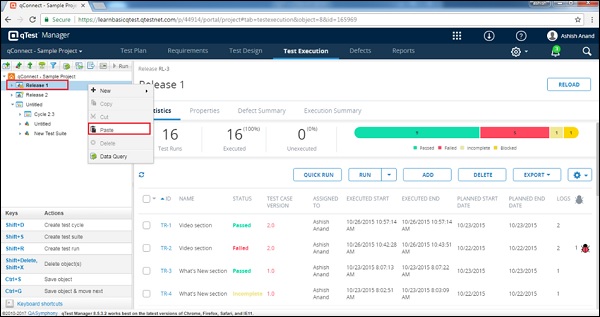
Note − A closed cycle cannot be copied or moved.
Delete a Test Suite
To delete a Test Suite, you should have the Delete Test Suite Permission. Following are the steps to delete a test suite.
Step 1 − Select a single test suite or multiple test suites to delete.
Step 2 − Right-click the selected suites and click the Delete button.
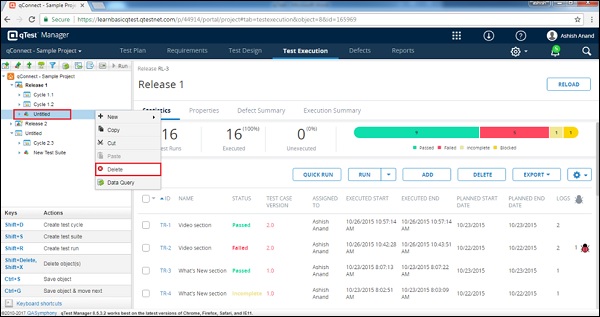
Step 3 − A dialog box will appear asking for confirmation to delete; click YES as shown in the following screenshot.
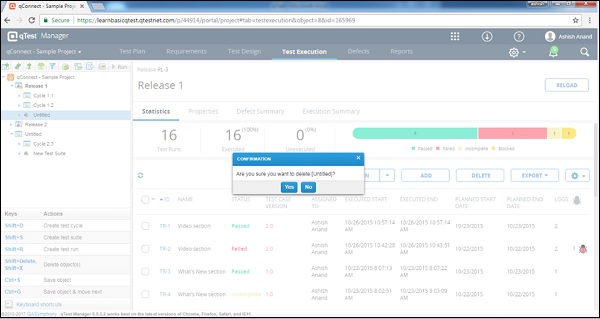
The page is refreshed and the test suite is deleted from the Test Plan panel.