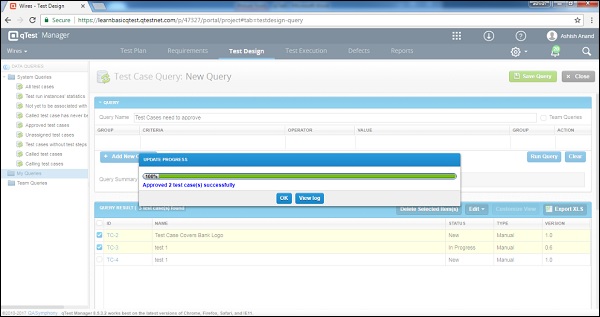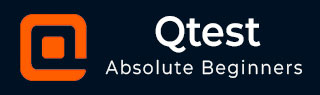
- qTest - Home
- qTest - Introduction
- qTest - Features
- qTest - Free Trial Access
- qTest - Login
- qTest - Dashboard
- qTest - Invite Users
- qTest - Add a Project
- Test Plan & Release Management
- Test Plan & Build Management
- qTest - Modules Management
- qTest - Requirements
- qTest - Create Associated Test Cases
- qTest - Import Requirements
- qTest - Export Requirements
- qTest - Export RTM
- qTest - Test Design
- qTest - Calling a Test Case
- qTest - Approve a Test Case
- qTest - Import Test Cases
- qTest - Export Test Cases
- qTest - Test Cycle Management
- qTest - Test Suite Management
- qTest - Add Test Runs
- qTest - Test Execution
- qTest - Quick Run
- qTest - Submit a Defect
- qTest - Clone a Defect
- qTest - Import a Defect
- qTest - Reports
- qTest - Filter
- qTest - Drag & Drop
- qTest - Hotkeys
- qTest - Recycle Bin
- qTest - Search
- qTest - Toggle ID
- qTest - Tagging ID
qTest - Approve Test Case
qTest supports test case approval workflow. It is like the stakeholder will review test cases and approve it if everything goes right. You cant execute a test case until it gets approved. You can approve multiple test cases at a time. To approve a test case, you should have the Approve Test Case permission.
Approve a Single Test Case
Following are the steps to approve a single test case.
Step 1 − Go to Test Design and expand the module where the test case is written.
Step 2 − Click the test case name. It will open the test case detail page on the right side as shown in the following screenshot.
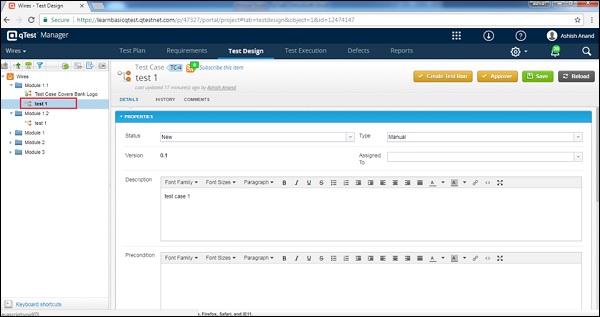
Step 3 − Click the Approve button at the top right corner of the screen before the Save button.
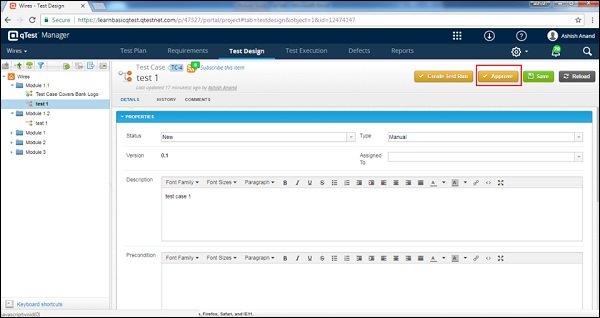
Step 4 − A confirmation dialog box appears asking to approve the test case. Click YES to approve it.
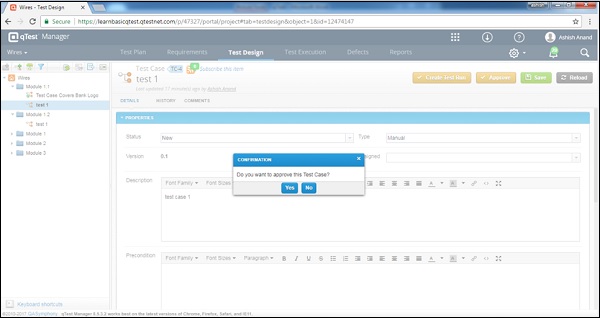
Step 5 − After approval, the test case gets a green color tick sign on the left panel as shown in the following screenshot.
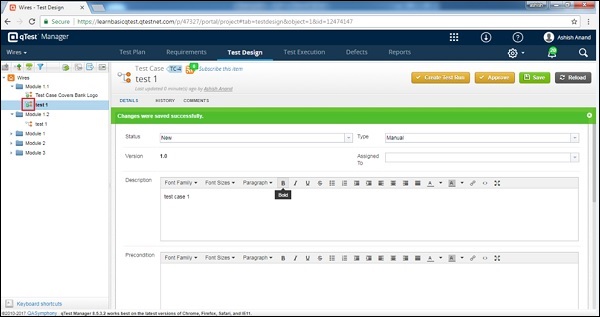
Approve Multi Test Cases
Following are the steps to approve multiple test cases at a time.
Step 1 − Go to the Test Design tab and click the Data Query icon as shown in the following screenshot.
Step 2 − In the Query name, write Test Cases Need to approve and click Run Query.
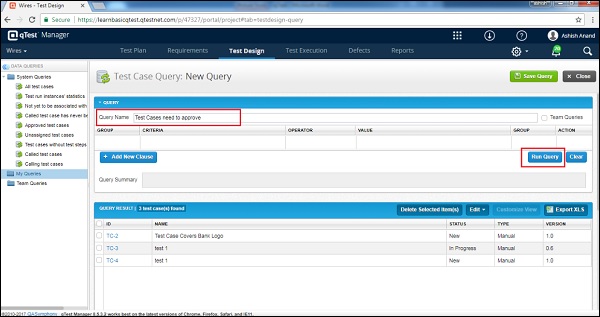
Step 3 − Select test cases from the Query Result table to approve test cases. Later, click Edit → Batch Approve as shown in the following screenshot.
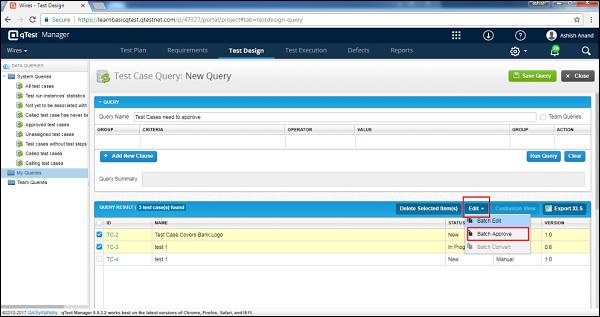
Step 4 − A confirmation dialog box will be displayed. Click the Confirm button. You can check the checkbox to get email notification as well.

Step 5 − After clicking Confirm, the progress of the approval status is displayed. Click OK, once the progress is 100% complete.