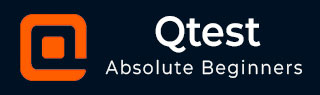
- qTest - Home
- qTest - Introduction
- qTest - Features
- qTest - Free Trial Access
- qTest - Login
- qTest - Dashboard
- qTest - Invite Users
- qTest - Add a Project
- Test Plan & Release Management
- Test Plan & Build Management
- qTest - Modules Management
- qTest - Requirements
- qTest - Create Associated Test Cases
- qTest - Import Requirements
- qTest - Export Requirements
- qTest - Export RTM
- qTest - Test Design
- qTest - Calling a Test Case
- qTest - Approve a Test Case
- qTest - Import Test Cases
- qTest - Export Test Cases
- qTest - Test Cycle Management
- qTest - Test Suite Management
- qTest - Add Test Runs
- qTest - Test Execution
- qTest - Quick Run
- qTest - Submit a Defect
- qTest - Clone a Defect
- qTest - Import a Defect
- qTest - Reports
- qTest - Filter
- qTest - Drag & Drop
- qTest - Hotkeys
- qTest - Recycle Bin
- qTest - Search
- qTest - Toggle ID
- qTest - Tagging ID
qTest - Drag & Drop
qTest supports the Drag & Drop functionality. It helps to quickly move or copy an object within the same project. This functionality comes with a limitation you cannot drag and drop from one project to another.
Following are the steps to use this functionality.
Step 1 − To move/reorder the object, hold the left button of the mouse and drag the object to the destination folder.
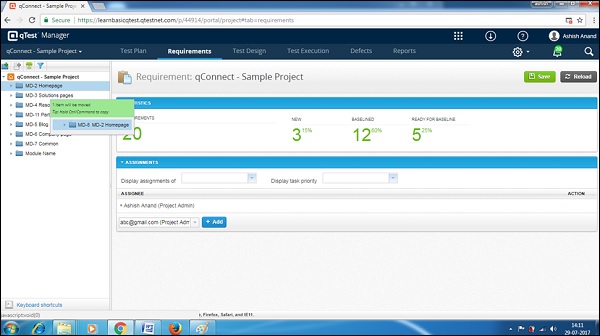
Step 2 − To copy the object and place it into another folder, continue to hold the left button of the mouse and the CTRL key. Now, drag the object to the destination. It will copy the objects into the destination folder.
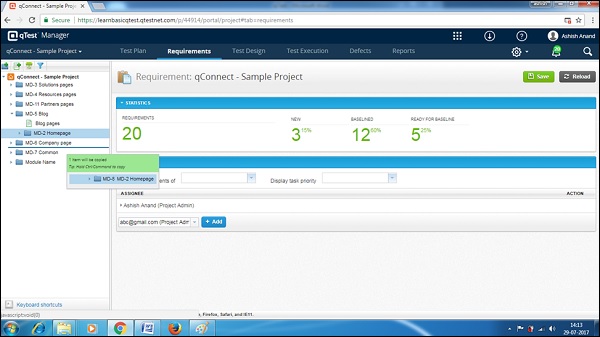
Advertisements