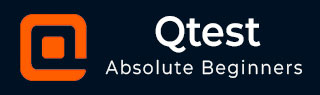
- qTest - Home
- qTest - Introduction
- qTest - Features
- qTest - Free Trial Access
- qTest - Login
- qTest - Dashboard
- qTest - Invite Users
- qTest - Add a Project
- Test Plan & Release Management
- Test Plan & Build Management
- qTest - Modules Management
- qTest - Requirements
- qTest - Create Associated Test Cases
- qTest - Import Requirements
- qTest - Export Requirements
- qTest - Export RTM
- qTest - Test Design
- qTest - Calling a Test Case
- qTest - Approve a Test Case
- qTest - Import Test Cases
- qTest - Export Test Cases
- qTest - Test Cycle Management
- qTest - Test Suite Management
- qTest - Add Test Runs
- qTest - Test Execution
- qTest - Quick Run
- qTest - Submit a Defect
- qTest - Clone a Defect
- qTest - Import a Defect
- qTest - Reports
- qTest - Filter
- qTest - Drag & Drop
- qTest - Hotkeys
- qTest - Recycle Bin
- qTest - Search
- qTest - Toggle ID
- qTest - Tagging ID
qTest - Tagging ID
The Tagging ID feature allows to link/tag objects with each other in rich text field such as Description. You can mention the names of other objects in the description that will further be converted into a link. Using this link, you will be able to navigate to the linked object.
Following are the steps to tag an ID.
Step 1 − Go to any rich text field such as Test Design → Test Suite → Description.
Step 2 − Use the syntax as @object ID;for example,@TC-1. As soon as you enter any object ID, a wild search takes place and all the matched objects are displayed. Here, you can select the object to tag as shown in the following screenshot.
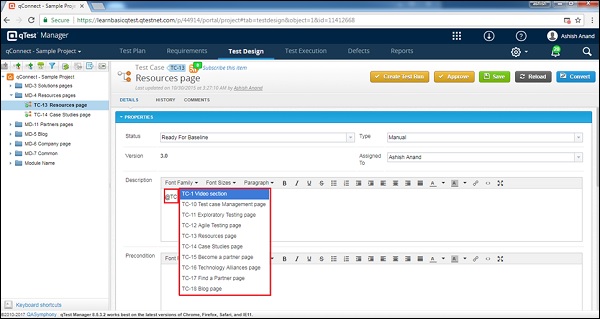
Step 3 − After selection, the tagged ID will be shown as a hyperlink. Click Save to keep the changes.
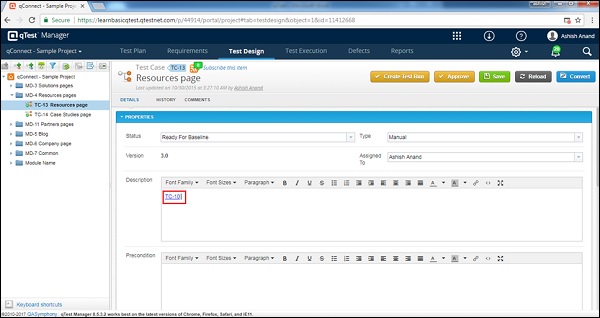
Step 4 − Click the tagged object hyperlink, to view the details of the linked object.