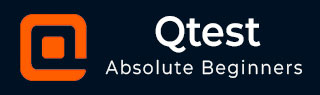
- qTest - Home
- qTest - Introduction
- qTest - Features
- qTest - Free Trial Access
- qTest - Login
- qTest - Dashboard
- qTest - Invite Users
- qTest - Add a Project
- Test Plan & Release Management
- Test Plan & Build Management
- qTest - Modules Management
- qTest - Requirements
- qTest - Create Associated Test Cases
- qTest - Import Requirements
- qTest - Export Requirements
- qTest - Export RTM
- qTest - Test Design
- qTest - Calling a Test Case
- qTest - Approve a Test Case
- qTest - Import Test Cases
- qTest - Export Test Cases
- qTest - Test Cycle Management
- qTest - Test Suite Management
- qTest - Add Test Runs
- qTest - Test Execution
- qTest - Quick Run
- qTest - Submit a Defect
- qTest - Clone a Defect
- qTest - Import a Defect
- qTest - Reports
- qTest - Filter
- qTest - Drag & Drop
- qTest - Hotkeys
- qTest - Recycle Bin
- qTest - Search
- qTest - Toggle ID
- qTest - Tagging ID
qTest - Export Requirements
qTest supports the functionality where you can export the Requirement details into HTML file or Excel file.
Following are the steps to export the requirement details.
Step 1 − Select the root folder and click the Export Requirement icon as shown in the following screenshot.
Step 2 − By clicking the icon, a set of options display (to download). Choose the Requirement Details Report and click.
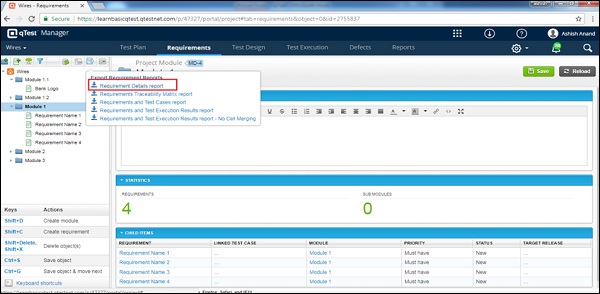
The Export Requirements wizard opens with columns having the details of requirements. Following screenshot shows the Export Requirement wizard.
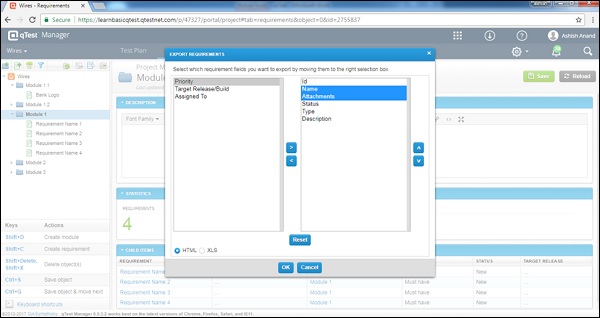
Step 3 − Select Requirement fields (all those fields that need to be exported) from the left to the right selection box. By using the up and down arrows on the right side, you can reorder the display of Requirement fields in the exported file. You can also select the radio buttons as HTML or XLS. Following screenshot displays the settings of the wizard, when HTML is selected as the exported file.
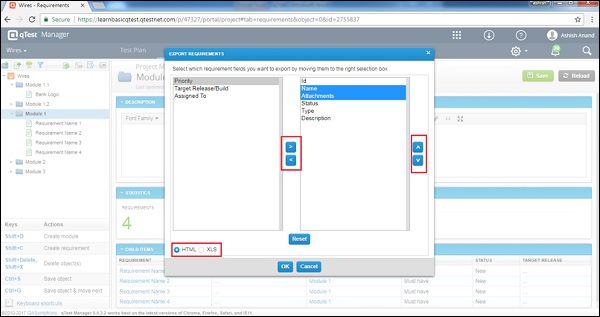
Step 4 − Select the XLS format, there is an additional checkbox that appears for confirmation to merge the requirements into one sheet. Click the checkbox and each module will be exported as a separate sheet containing the Requirements.
The following screenshot displays the XLS export settings in the wizard.
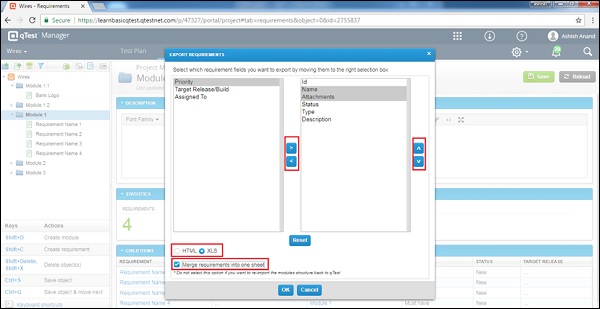
Clicking the Reset button will set all the Requirement fields to default to export. All settings will be changed to default.
Clicking the Cancel button will close the wizard and the control will be send back to the Requirement tab.
Clicking the OK button will export the Requirements into the files chosen on the wizard.
The following screenshot shows a sample exported HTML file.
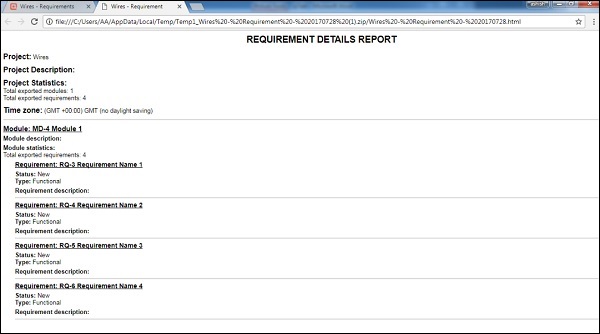
The following screenshot shows a sample exported XLS file. This serves as the cover page.
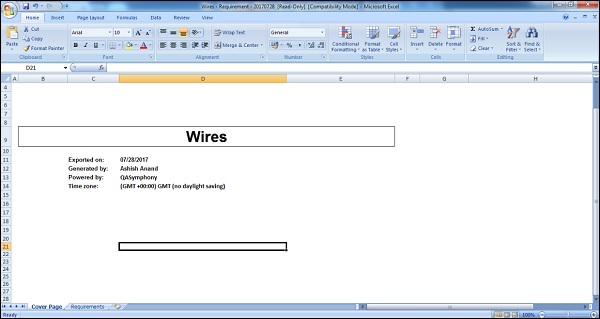
The following screenshot shows the exported Requirements.
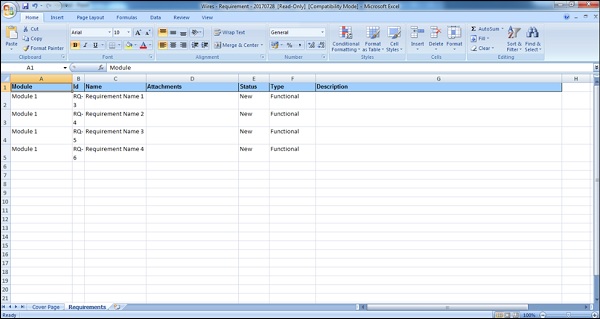
You can select Individual Requirements of one module to export at a time.By selecting the Root folder, you will be able to export all the requirements present inside the modules and sub-modules of the root folder.