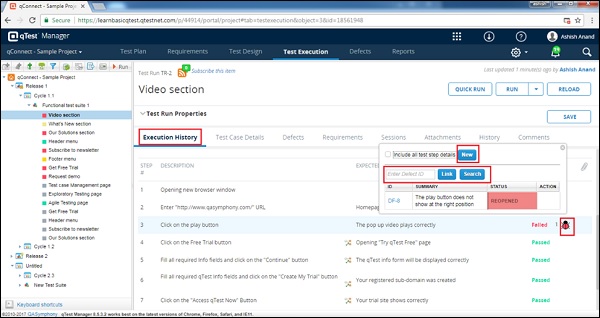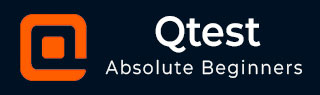
- qTest - Home
- qTest - Introduction
- qTest - Features
- qTest - Free Trial Access
- qTest - Login
- qTest - Dashboard
- qTest - Invite Users
- qTest - Add a Project
- Test Plan & Release Management
- Test Plan & Build Management
- qTest - Modules Management
- qTest - Requirements
- qTest - Create Associated Test Cases
- qTest - Import Requirements
- qTest - Export Requirements
- qTest - Export RTM
- qTest - Test Design
- qTest - Calling a Test Case
- qTest - Approve a Test Case
- qTest - Import Test Cases
- qTest - Export Test Cases
- qTest - Test Cycle Management
- qTest - Test Suite Management
- qTest - Add Test Runs
- qTest - Test Execution
- qTest - Quick Run
- qTest - Submit a Defect
- qTest - Clone a Defect
- qTest - Import a Defect
- qTest - Reports
- qTest - Filter
- qTest - Drag & Drop
- qTest - Hotkeys
- qTest - Recycle Bin
- qTest - Search
- qTest - Toggle ID
- qTest - Tagging ID
qTest - Submit a Defect
In the Defects module, you can create, view, and edit defects which are created. qTest defect tracker is simple but a powerful tool. It allows to manage the defects in real-time. You can easily customize the fields and values related to defects to identify and track their resolution process. In addition to these, qTest allows to subscribe to email notifications upon submission, assignment, update, or comment on the selected defect.
There are three ways wherein, you can submit a defect while executing or after execution to a specific test case −
- Submit during quick run execution
- Submit during default Run execution
- Submit after Test execution completion
Submit While Executing a Test
This process is similar to submitting a defect during quick run or default run execution. In both the cases, the only difference is initiation of execution, the remaining steps are as follows −
You can submit a defect for a particular test step or a test case, applicable to all the steps.
Step 1 − To add at test case level, click the Submit Defect section as shown in the following screenshot and then click New.

Step 2 − Similarly, to add defect at the test step level, click the Submit Defect icon as shown in the following screenshot and then click New.
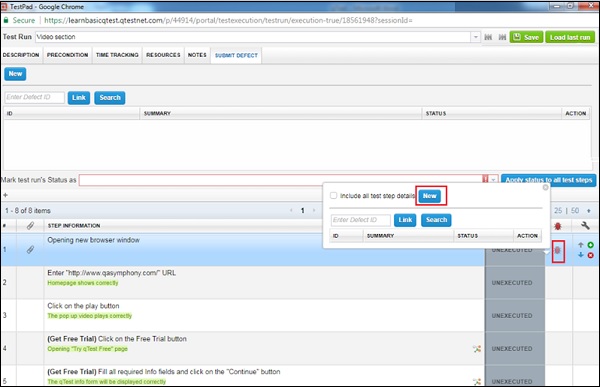
Step 3 − In both of the above cases, the Defect submission form opens in a separate window. Enter the following fields before the submission of defect −
- Summary
- Fixed Release/Build
- Assign to
- Type
- Reason
- Environment
- Add Attachments to verify discrepancies such as screenshots, logs, etc.
Step 4 − After entering the details, click the Save & Close button as shown in the following screenshot.
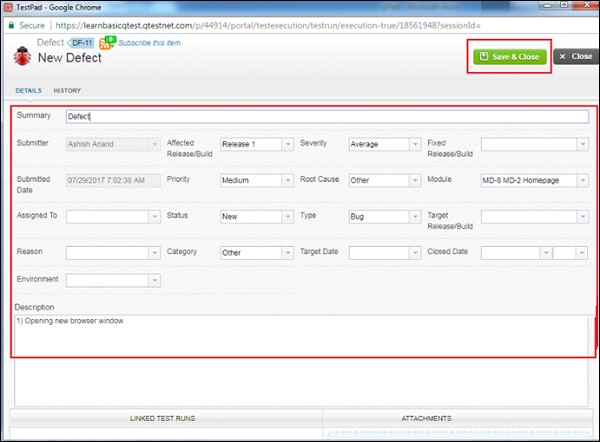
In the History tab, you can see all action or edition performed on this defect.
A Defect ID is generated and you can see the defects that are linked with the test step by moving the cursor on the defect symbol as shown in the following screenshot.
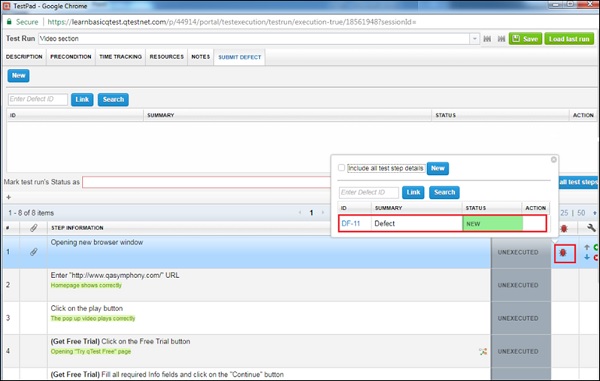
Submit Defects After Test Execution Completion
You can submit or link defects to individual Test Steps or Test Case after the completion of execution. Following are the steps to submit defects.
Step 1 − Select the Defect icon in a Test Case in Execution History section to submit/link Defects to an entire Test Case.
Step 2 − Alternatively, select the Defect icon in Test Log Details to submit/link Defects to individual Test Steps of an executed Test Log.
Step 3 − Click the Bug icon. It will open a dialog box with options to submit/link Defects.
Step 4 − Click New to submit a Defect linked to the Test Log.
Step 5 − Enter an existing Defect ID or Search Defect to link to the Test Log.
Step 6 − Click the Delete icon to remove a linked Defect out of the Test Log.
The following screenshot displays the steps discussed above.