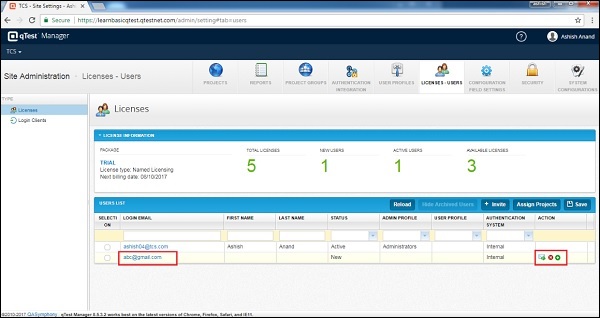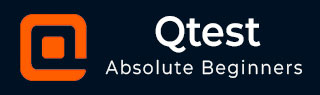
- qTest - Home
- qTest - Introduction
- qTest - Features
- qTest - Free Trial Access
- qTest - Login
- qTest - Dashboard
- qTest - Invite Users
- qTest - Add a Project
- Test Plan & Release Management
- Test Plan & Build Management
- qTest - Modules Management
- qTest - Requirements
- qTest - Create Associated Test Cases
- qTest - Import Requirements
- qTest - Export Requirements
- qTest - Export RTM
- qTest - Test Design
- qTest - Calling a Test Case
- qTest - Approve a Test Case
- qTest - Import Test Cases
- qTest - Export Test Cases
- qTest - Test Cycle Management
- qTest - Test Suite Management
- qTest - Add Test Runs
- qTest - Test Execution
- qTest - Quick Run
- qTest - Submit a Defect
- qTest - Clone a Defect
- qTest - Import a Defect
- qTest - Reports
- qTest - Filter
- qTest - Drag & Drop
- qTest - Hotkeys
- qTest - Recycle Bin
- qTest - Search
- qTest - Toggle ID
- qTest - Tagging ID
qTest - Invite Users
To invite new users into your qTest domain, following are the steps.
Step 1 − Navigate to the User Profile section and click Administration as shown in the following screenshot.
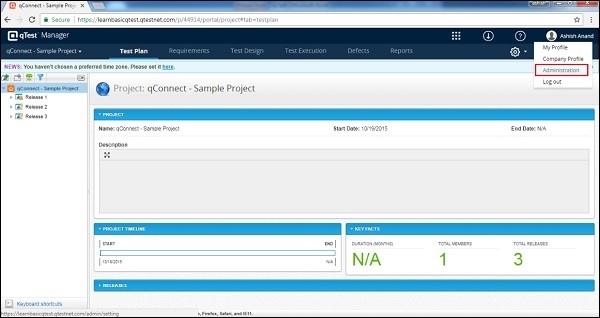
Step 2 − Click the Licenses - Users tab at the top right side.
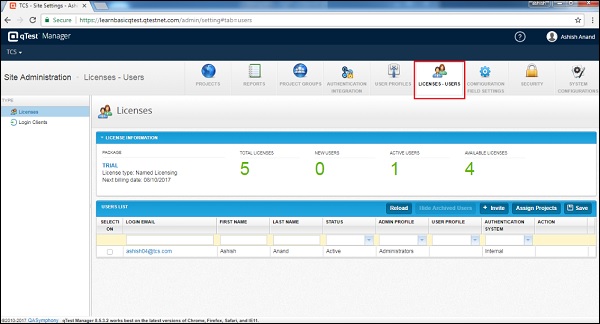
Step 3 − Click the +Invite button to send emails to invite new users into your qTest domain.
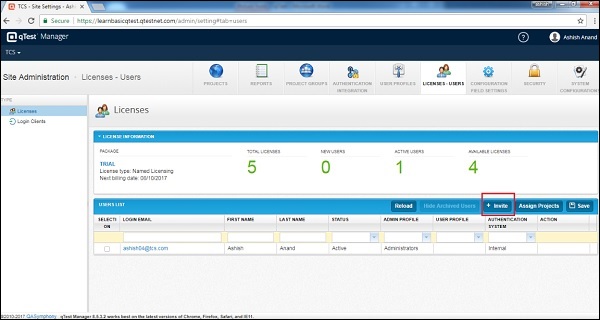
Step 4 − Upon clicking the +Invite button, the Invite user dialog box appears. Enter the email id of the invited person and click OK to send an email to the concerned person.
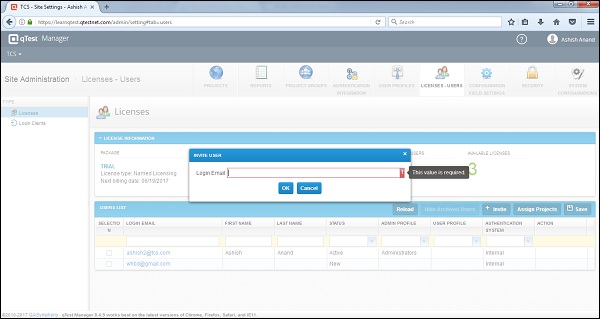
Once invited, they will receive a welcome email with an activation link. On the screen, a successful message will be displayed along with the Activation Link; in case the invited person did not receive a proper email, the admin can send it manually to add them.
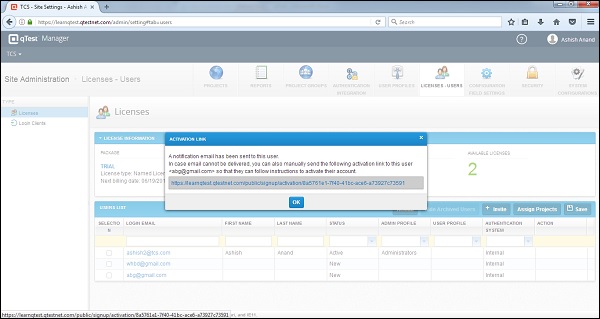
Once the invited persons are added to the system, admin can grant them administration level access or set them up with a default user profile.
The list of invited users can be seen in a table as shown in the following screenshot. It has a Resend Invitation Link, Deactivate Users link, and Assign Project links in the Action column.