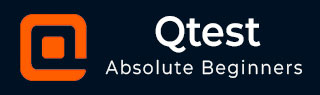
- qTest - Home
- qTest - Introduction
- qTest - Features
- qTest - Free Trial Access
- qTest - Login
- qTest - Dashboard
- qTest - Invite Users
- qTest - Add a Project
- Test Plan & Release Management
- Test Plan & Build Management
- qTest - Modules Management
- qTest - Requirements
- qTest - Create Associated Test Cases
- qTest - Import Requirements
- qTest - Export Requirements
- qTest - Export RTM
- qTest - Test Design
- qTest - Calling a Test Case
- qTest - Approve a Test Case
- qTest - Import Test Cases
- qTest - Export Test Cases
- qTest - Test Cycle Management
- qTest - Test Suite Management
- qTest - Add Test Runs
- qTest - Test Execution
- qTest - Quick Run
- qTest - Submit a Defect
- qTest - Clone a Defect
- qTest - Import a Defect
- qTest - Reports
- qTest - Filter
- qTest - Drag & Drop
- qTest - Hotkeys
- qTest - Recycle Bin
- qTest - Search
- qTest - Toggle ID
- qTest - Tagging ID
qTest - Filter
qTest supports the filter functionality to narrow down the display items. Filter is available on the left panel toolbar only for Test Plan, Requirements, Test Design and Test Execution tab. Filter does not support Defects and Reports section; these sections have different filters to narrow down the items.
How to Use Filter?
Following are the steps to use the Filter functionality.
Step 1 − Go to the Test Plan section and click the Filter icon in the toolbar on the left panel as shown in the following screenshot.
Step 2 − Select the Set Filter icon, it displays a dialog box as in the following screenshot. You can set filters by choosing Filter by as Release or Build.
For both options, you will get the following filter options Release or Build, Start Date, Status and End Date. After selection, click the Filter button.
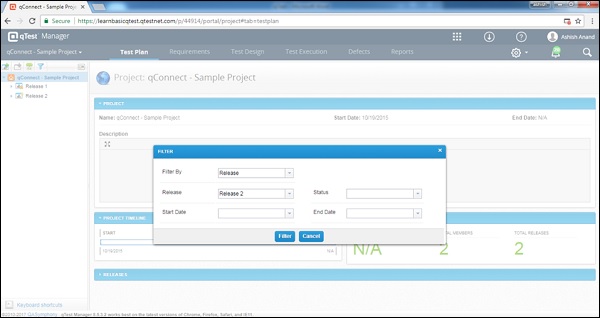
Now, only the details of Release 2 is displayed as shown in the following screenshot.
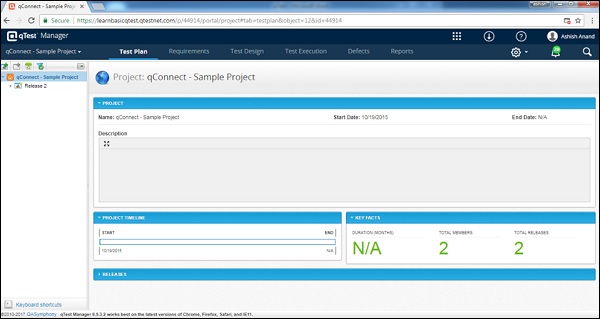
Step 3 − To remove the filter, Click Filter → Clear Filter.
Similarly, Filter can be set or cleared for other sections Requirement, Test Design and Test Execution.