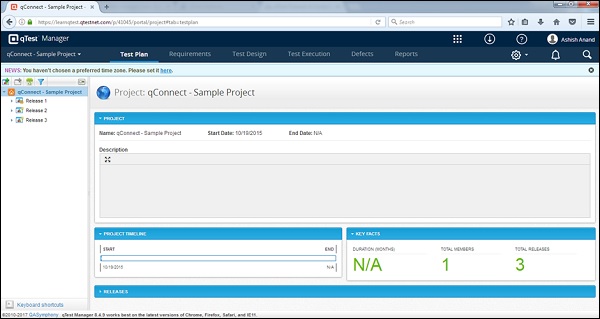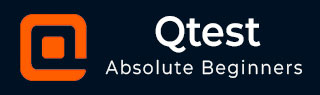
- qTest - Home
- qTest - Introduction
- qTest - Features
- qTest - Free Trial Access
- qTest - Login
- qTest - Dashboard
- qTest - Invite Users
- qTest - Add a Project
- Test Plan & Release Management
- Test Plan & Build Management
- qTest - Modules Management
- qTest - Requirements
- qTest - Create Associated Test Cases
- qTest - Import Requirements
- qTest - Export Requirements
- qTest - Export RTM
- qTest - Test Design
- qTest - Calling a Test Case
- qTest - Approve a Test Case
- qTest - Import Test Cases
- qTest - Export Test Cases
- qTest - Test Cycle Management
- qTest - Test Suite Management
- qTest - Add Test Runs
- qTest - Test Execution
- qTest - Quick Run
- qTest - Submit a Defect
- qTest - Clone a Defect
- qTest - Import a Defect
- qTest - Reports
- qTest - Filter
- qTest - Drag & Drop
- qTest - Hotkeys
- qTest - Recycle Bin
- qTest - Search
- qTest - Toggle ID
- qTest - Tagging ID
qTest - Login
In this chapter, we will discuss how to login to qTest.
Follow these steps to login to qTest.
Step 1 − Go to your sample website selected while creating the free trial. It will open a login page.
Step 2 − Enter your registered business email address as Username and Password.
Step 3 − Click the LOG IN button.
The following screenshot shows how to login into qTest using credentials.
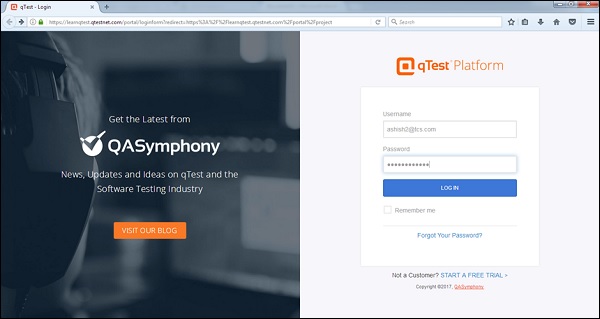
On Error
Let us now understand the situation wherein your login attempt is unsuccessful.
When a login attempt is unsuccessful, the following error page displays.
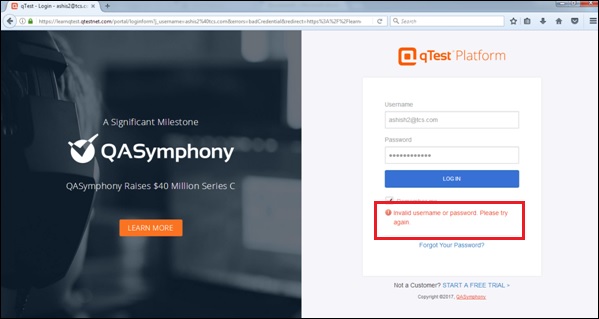
Error may occur due to wrong combination of email id or password.
Following screenshot shows the error message that a user receives, if the credentials are not correct −
If you forgot the password, to recover it −
Click on the Forgot Your Password? link below the error message.
Enter the Login Email
Click Submit
The following screenshot shows how to recover the password if you forgot.
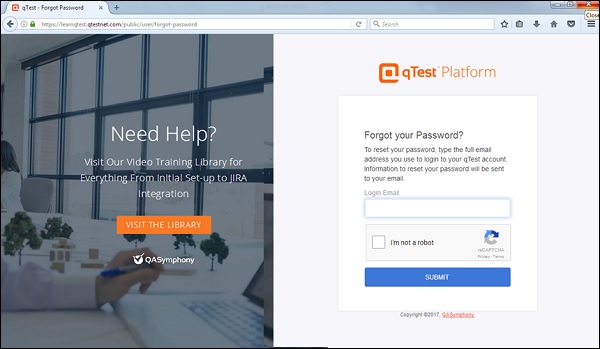
You will get an email with the details of username or link to reset the password.
On Successful Login
Upon successful login, the system dashboard will display if the account is associated with any project by admin or if you can create a sample project.
The following screenshot displays the welcome page/dashboard of qTest on successful login.