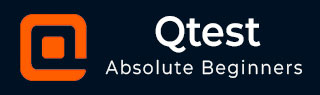
- qTest - Home
- qTest - Introduction
- qTest - Features
- qTest - Free Trial Access
- qTest - Login
- qTest - Dashboard
- qTest - Invite Users
- qTest - Add a Project
- Test Plan & Release Management
- Test Plan & Build Management
- qTest - Modules Management
- qTest - Requirements
- qTest - Create Associated Test Cases
- qTest - Import Requirements
- qTest - Export Requirements
- qTest - Export RTM
- qTest - Test Design
- qTest - Calling a Test Case
- qTest - Approve a Test Case
- qTest - Import Test Cases
- qTest - Export Test Cases
- qTest - Test Cycle Management
- qTest - Test Suite Management
- qTest - Add Test Runs
- qTest - Test Execution
- qTest - Quick Run
- qTest - Submit a Defect
- qTest - Clone a Defect
- qTest - Import a Defect
- qTest - Reports
- qTest - Filter
- qTest - Drag & Drop
- qTest - Hotkeys
- qTest - Recycle Bin
- qTest - Search
- qTest - Toggle ID
- qTest - Tagging ID
qTest - Quick Run
You can quickly update the overall status of the Test Runs using the Quick Run button. You can quick run Individual Test Runs or an entire Test Suite.
Quick Run a Single Test Run
Let us now discuss how to quick run a single test run using the following steps.
Step 1 − Select a single Test Run on the Execution tree.
Step 2 − Click the Quick Run button on the Test Run Detail screen as shown in the following screenshot.
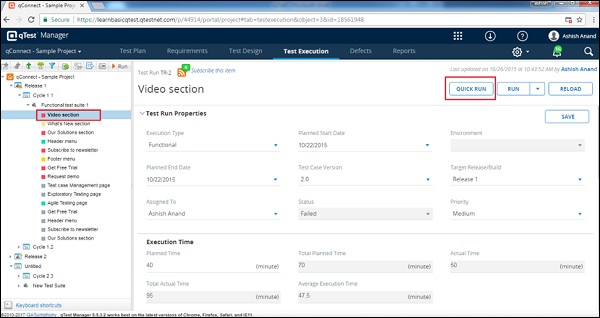
Step 3 − The Quick Run dialog box opens. Select the Mark quick result as the overall Test Run's result.
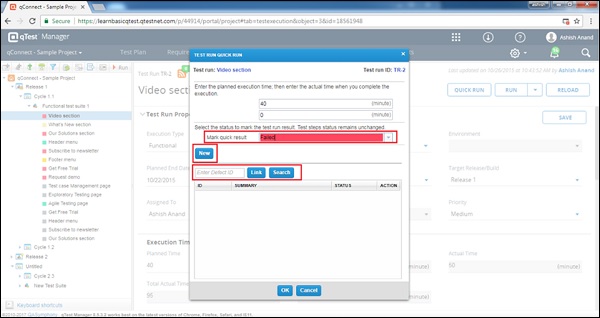
- Click the New button to submit a Defect.
- Enter an existing Defect ID or Search Defect to link to the Test case.
- Click the Delete icon to remove a linked Defect from the Test Case.
Step 4 − Click the OK button to confirm the result.
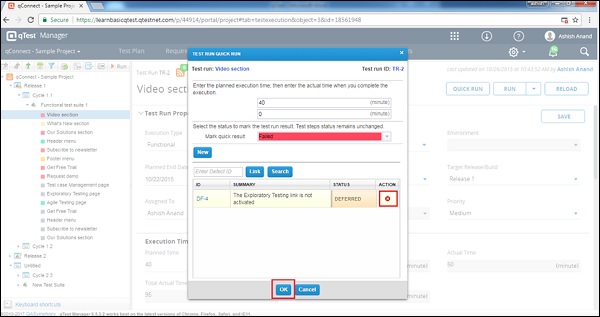
In Quick Run, the Overall Test Run status only updates and not the Test Step level.
In Quick Run, individual Test Step would be in Unexecuted Status unless you change them manually.
Quick Run of Multiple Test Runs
Following are the steps to quick run multiple test runs.
Step 1 − Select a Test Suite on the Execution tree.
Step 2 − In the Test Runs Grid, select multiple or all Test Runs.
Step 3 − Click the Quick Run button on the Test Runs grid as shown in the following screenshot.
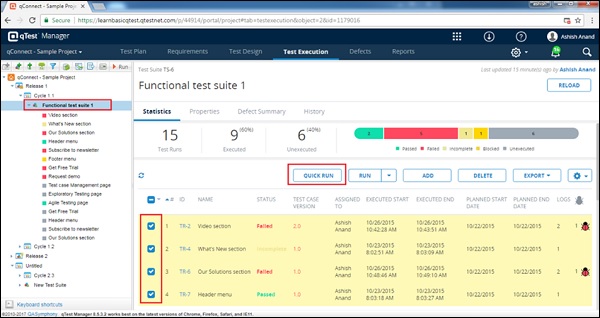
Step 4 − The Quick Run dialog box opens as shown in the following screenshot.
Select the Status for individual Test Runs or select multiple test cases by checking the checkboxes.
Select the Status and click the Apply button. It updates the status to selected Test Runs at a time.
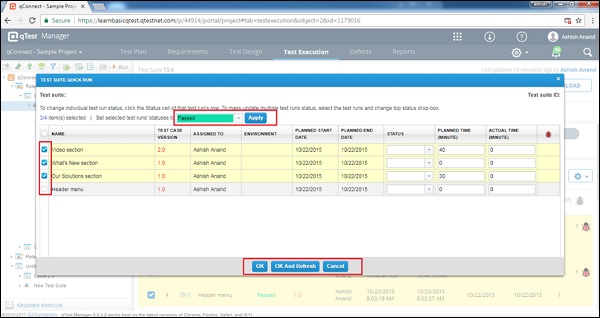
Click the OK button to confirm the status update, or the OK and Refresh button to submit the latest Test Runs' result to the Test Suite.