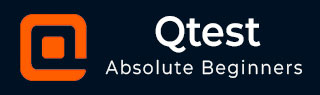
- qTest - Home
- qTest - Introduction
- qTest - Features
- qTest - Free Trial Access
- qTest - Login
- qTest - Dashboard
- qTest - Invite Users
- qTest - Add a Project
- Test Plan & Release Management
- Test Plan & Build Management
- qTest - Modules Management
- qTest - Requirements
- qTest - Create Associated Test Cases
- qTest - Import Requirements
- qTest - Export Requirements
- qTest - Export RTM
- qTest - Test Design
- qTest - Calling a Test Case
- qTest - Approve a Test Case
- qTest - Import Test Cases
- qTest - Export Test Cases
- qTest - Test Cycle Management
- qTest - Test Suite Management
- qTest - Add Test Runs
- qTest - Test Execution
- qTest - Quick Run
- qTest - Submit a Defect
- qTest - Clone a Defect
- qTest - Import a Defect
- qTest - Reports
- qTest - Filter
- qTest - Drag & Drop
- qTest - Hotkeys
- qTest - Recycle Bin
- qTest - Search
- qTest - Toggle ID
- qTest - Tagging ID
qTest - Add Test Runs
In this chapter, we will understand how to add test runs in qTest. To execute a Test Run, you should have the Create Test Runs permission. A Test Run can be created under the Root, a Release, a cycle, or a test suite.
Following are the steps to create a Test Suite.
Step 1 − To create a new Test Cycle, there are different methods such as −
Go to the Test Execution tab, select the Root folder, a Release, or a test cycle; then, click the Add Test Runs icon on the toolbar as shown in the following screenshot.
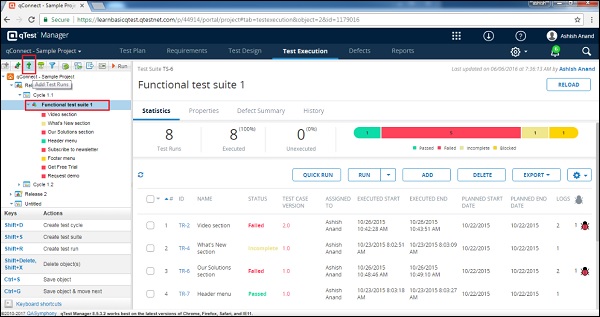
Press Shift + R
Click on the Add Test Runs button on the right side of the panel after the selection of Test Suite as shown in the following screenshot.
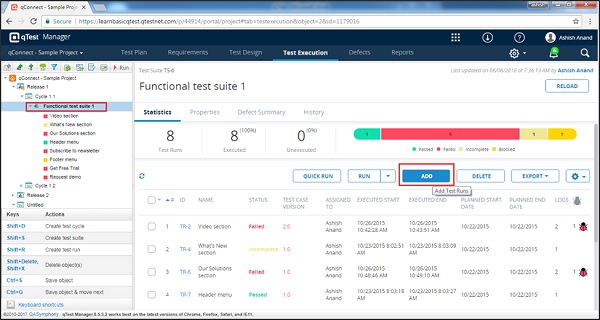
Step 2 − By using any one of the above methods, the Add Test Run wizard form opens up.
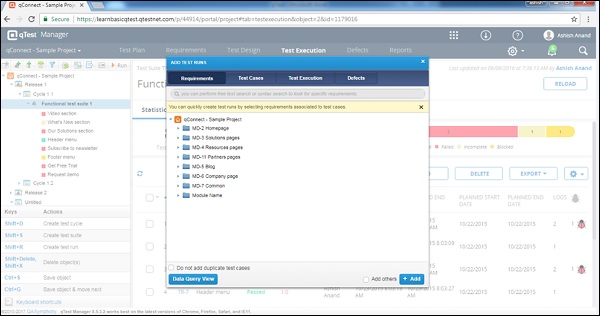
Step 3 − Select the test cases from the Requirement/Test Design/Test Execution/Defects tab and click the Add button.
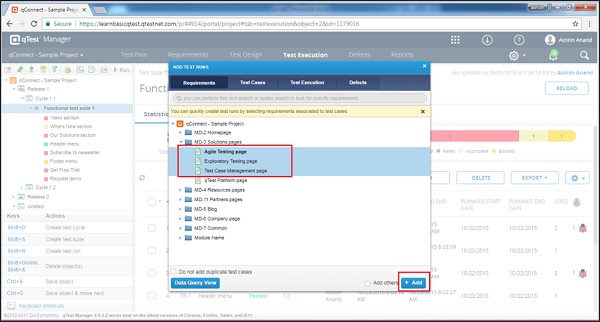
After clicking Add, the page is refreshed and the test cases get added as displayed in the following screenshot.
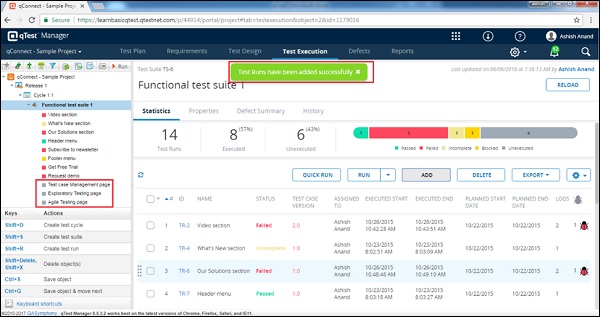
Consider the following important points while creating a Test Suite and further adding test runs −
Do not add duplicates test cases. A test suite will not add any duplicate test case.
Display test cases that have not been added. By checking it, the wizard displays only those test cases that are not added in the selected folder.