
- MacOS - Home
- Mac - Factory Reset
- Mac - Erase Assistant Not Supported
- Mac - Update macOS
- Mac - iMessage not working on Mac
- Mac - Rename a Screenshot
- Mac - Password Protect Folder
- Mac - Turn Off Sleep Mode
- Mac - Migration Assistant not Working
- Mac - Remove Background from Images
- Mac - Scan QR Codes
- Mac - Change Folder Color
- Mac - Alternatives to Notepad++
- Mac - Fix Screen Lines
- Mac - Update Roblox
- Mac - Recover Deleted Files
- Mac - Convert HEIC to JPG
- Mac - Take Screenshots
- Mac - PDFs to Word Docs
- Mac - Open & Use Emoji Keyboard
- Mac - ~/Library Folder
- Mac - Uninstalling Programs
- Fix 'MacBook Keyboard Not Working' Issue
- Fix If Touch Bar Not Working
- Mac - Check Storage
- Convert Screenshot to PDF
- Mac - Fix MacBook Pro Trackpad Not Working
- Fix Your Account has been Disabled in App Store and iTunes
- iPhone - Delete Wallpaper
- Mac - Show ~/Library Folder
- iPhone: How To & User Guide
- iPhone - Configure Proxy
- iPhone - Factory Reset
- iPhone - Fix Charging Issue
- iPhone - How To Backup
- iPhone - Retrieve Deleted Messages
- iPhone - Clear Cookies & Cache
- iPad: How To & Guides
- iPad - Free Up Storage
Open and Use Emoji Keyboard on Mac
While texting with your friends and family or having any type of informal conversation, the best way to express yourself is by using emojis. Special characters display images of human emotions, animals, geography, foods, flags, etc. This makes your conventions more fun and engaging. If you are from my generation, who grew up seeing the evolution of phone technology, you would have added text emojis like :), now send GIFs and action emojis.
Adding Emojis
Adding emojis to your chat is a must. All devices support emojis while chatting, including Apples Mac. Macs allow you to add emojis to text while typing, and there is a dedicated keyboard for this. Also, there is a shortcut for that too. Using a few key combinations, you can open and use an emoji keyboard that was added by Apple to its keyboards.
Emoji Keyboard on Mac
Apple provides you with a keyboard that has a lot of emojis to be added to your text.
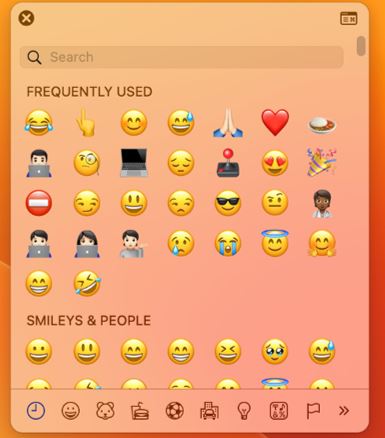
You have a wide variety of emojis and these are categorized into types. Here is a list of all types of emojis −
- Smileys & People
- Animal & Nature
- Food & Drink
- Activity
- Travel & Places
- Objects
- Symbols
- Flags
- LetterLike Symbols
- Pictographs
- Buttlets & Stars
- Technical Symbols
- Signs And Standard Symbols
Accessing Emoji
You can access symbols of any of these types by just tapping on the icon (each having a specific one). It also provides you an option to search for a specific emoji by name. Yes, each emoji has an associated name with it.
How to Open and Use Emoji Keyboard on Your Mac?
To open the Emoji keyboard on your Mac, you have a few keyboard shortcuts. Both of them have the same utility and will open the emoji keyboard for you.
Open and Use Emoji Keyboard Using 'command + control + Space'
The Keyboard shortcut command + control + space is used to open the keyboard shortcut. Here, is how to use it −
- Go to the text file where you want your emoji to be added.
- Press control + command + space.
- The emoji keyboard will appear here, search for the emoji you want to insert.
- Click on it to insert.
This will add your desired emoji to the place where you want it to be. Though this is not the only way you can perform the task, more shortcuts and click methods are available. But we are discussing only key commands here, so let's see one more to do the task.
Open and Use the Emoji Keyboard Using 'fn + E'
One more command that is employed to perform the task of opening the Emoji keyboard is fn+E.
The fn button is located at the bottom-left of your MacBook’s keyboard. It combines with other keys to add more keyboard functionality, like adding emojis, opening function keys (F1-F12) for touchbar Macs, and accessing extra features listed along with function keys in other models.
Here, is how to open and use an emoji keyboard on your Mac.
Go to the text file where you want your emoji to be added −
- Press fn(function) + E
- The emoji keyboard will appear here, search for the emoji you want to insert.
- Click on it to insert.
One easy method for keyboard access of an emoji keyboard is using the touch bar. Though this method is limited to devices with touchbars, it is a direct method that allows users to directly add emojis.
Open and Use Emoji Keyboard Using Touchbar
In 2016, Apple introduced a new hardware touchbar that added extra functionality to the devices. An OLED screen with a touch-screen multifunctionality option.
To open the emoji keyboard, tap on the smiley icon on your touchbar. This expands to your touch bar with a list of smileys to choose from. After one click, the smiley icon will turn to an icon showing the current selection category. You click on it to select the type of emoji you need. Alternatively, you can slide on the bar to find and select your desired emoji.
Open and Use Emoji Keyword Using Mouse or Trackpad
If you want to access the emoji keyboard using your trackpad, you need to follow these steps −
- Go to Finder.
- Click on Edit > Emoji & Symbols.
- This will open the emoji keyboard with all options as we have discussed.
These are all easy keyboard methods to open and use the Emoji keyboard on your Mac and make your texts more appealing to the reader.