
- MacOS - Home
- Mac - Factory Reset
- Mac - Erase Assistant Not Supported
- Mac - Update macOS
- Mac - iMessage not working on Mac
- Mac - Rename a Screenshot
- Mac - Password Protect Folder
- Mac - Turn Off Sleep Mode
- Mac - Migration Assistant not Working
- Mac - Remove Background from Images
- Mac - Scan QR Codes
- Mac - Change Folder Color
- Mac - Alternatives to Notepad++
- Mac - Fix Screen Lines
- Mac - Update Roblox
- Mac - Recover Deleted Files
- Mac - Convert HEIC to JPG
- Mac - Take Screenshots
- Mac - PDFs to Word Docs
- Mac - Open & Use Emoji Keyboard
- Mac - ~/Library Folder
- Mac - Uninstalling Programs
- Fix 'MacBook Keyboard Not Working' Issue
- Fix If Touch Bar Not Working
- Mac - Check Storage
- Convert Screenshot to PDF
- Mac - Fix MacBook Pro Trackpad Not Working
- Fix Your Account has been Disabled in App Store and iTunes
- iPhone - Delete Wallpaper
- Mac - Show ~/Library Folder
- iPhone: How To & User Guide
- iPhone - Configure Proxy
- iPhone - Factory Reset
- iPhone - Fix Charging Issue
- iPhone - How To Backup
- iPhone - Retrieve Deleted Messages
- iPhone - Clear Cookies & Cache
- iPad: How To & Guides
- iPad - Free Up Storage
How to Change Folder Color on Mac?
Apple allows limited modification on its devices, and MacOS is no exception. You have options to change, but they are hidden, and you need to follow some procedures. In MacOS, you have a finder that consists of files and folders, and you can access them from there. Generally, folders on Mac are blue with a white background, and it seems too boring to view them. Also, you do not have the option to mark any of these as a special folder with a different color.
There is no direct option for this, but you have a hidden option to change the color. You need to put in some extra effort to change the color, but no special coding is required. Some applications can enable you to change the color of a folder on a Mac with just one click.
Different Ways to Change Folder Color on Mac
Customizing Apple devices has always been a great show-off for many users. Working with an operating system that does not allow you to customize your workspace and still find a way to do so is something everyone wants to do.
Let's see all the ways that can be employed for the task. You can opt for any of these based on your preference −
- Change the folder icon color using the preview app
- Change folder background color
- Change the folder icon manually
- Update tags (gives you colored dots at the end of the folder)
- Using a third-party application
All these methods make your folder look a bit different from others. This helps in finding it.
Change Folder Color on Mac Using the Preview App
This method employs another application, the preview app which is built-in for macOS. A few steps make this thing work for you, no coding is required.
- Go to the folder whose icon you want to change. Click with a double finger, and click on get info. Alternatively, press command + i.
- In The window that appears, click on the folder icon and press command + c to copy it.
- Now, open the preview application. Click on file > new from the clipboard.
- This new tab has a folder icon, copied from the folder. Change the color in the colors app using the color adjustment tools.
- Copy (command + c) the color-changed icon from here. Go back to the folder's get info tab and paste the icon you have copied.
- Once done your folder’s color is changed and now you will be able to see a new color icon for it.
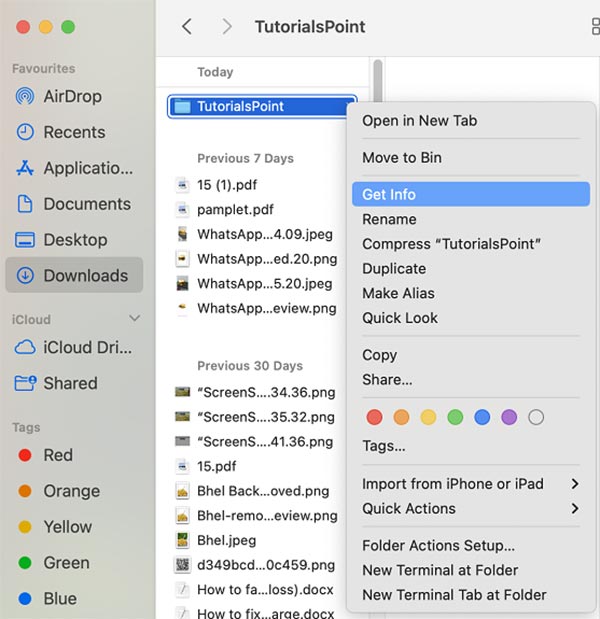
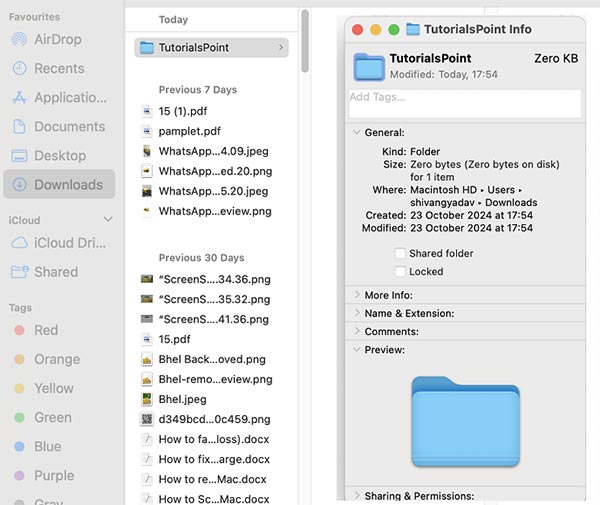
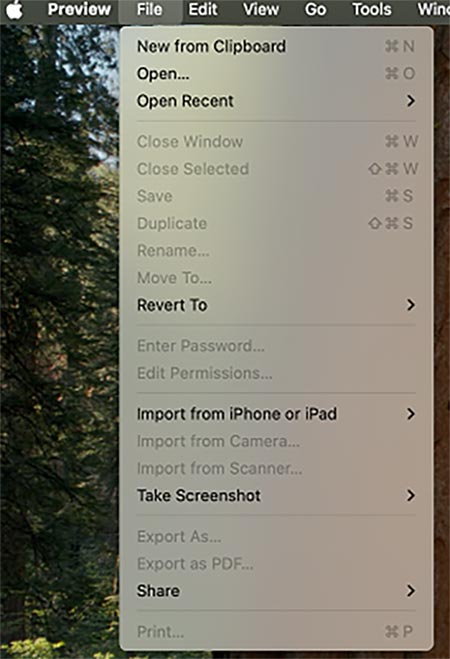
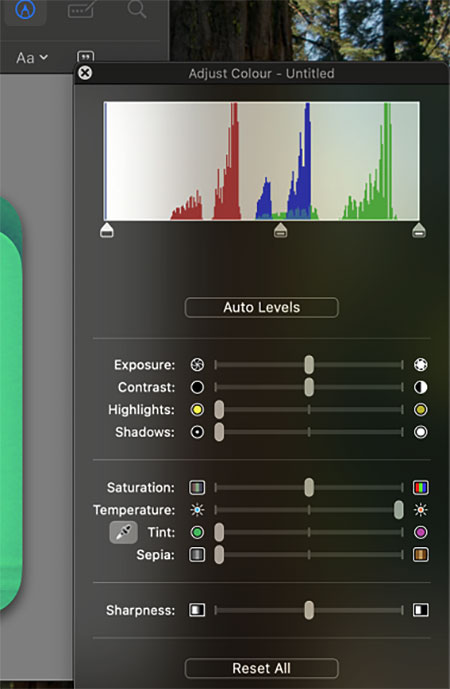
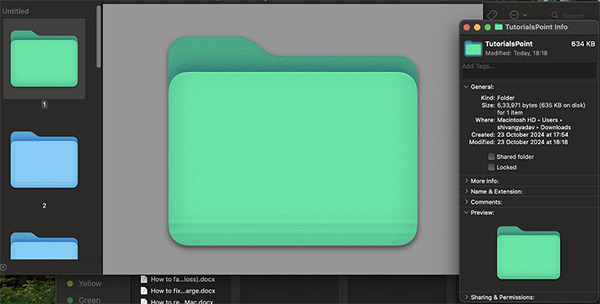
This is a method to change the color of your folder to any other color of your choice.
Change Folder Background Color on Mac
One more customization that you can do on your Mac’s folder is changing the color of the background. Here are steps to follow to do this,
- Go to the folder whose background you need to change.
- Click on view > as icons.
- Click on view > show view options.
- In the window that appears > click on a color option below Background.
- Click on the color box near it and select the color of your choice.
- This will change the background of the folder. Close the window now.
An alternative to this is using an image as a background for the folder. This can be done by using the picture option and selecting the image of your choice. You need to be sure that your image appears ok and all contents are properly visible with your image.
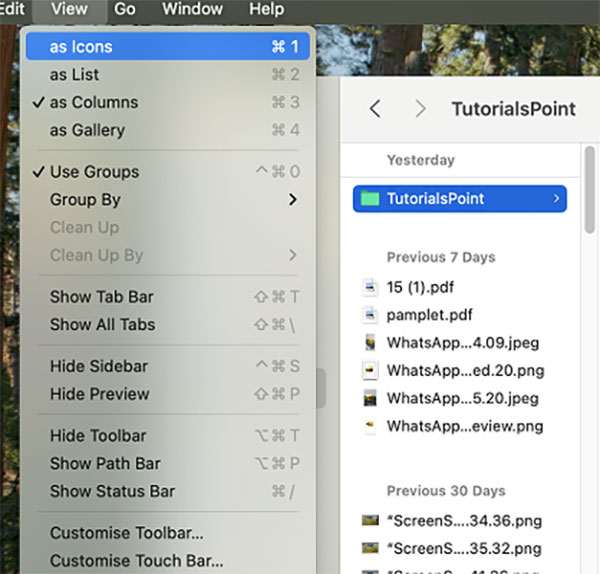
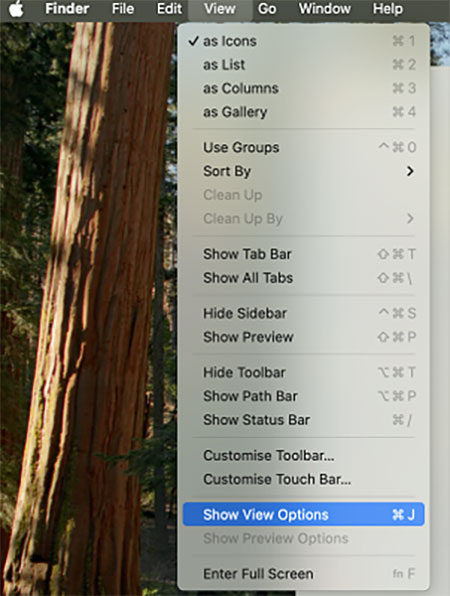
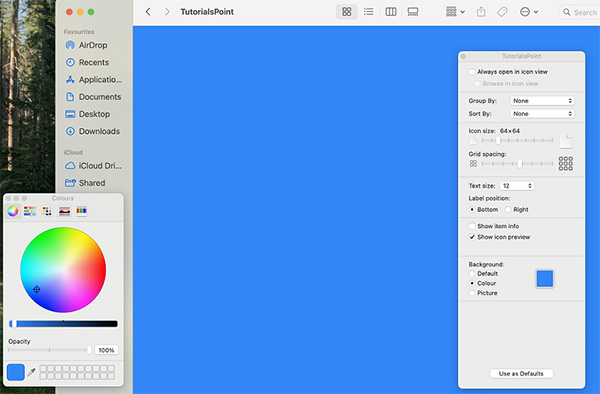
Change the Folder Icon Manually to an Image
You can have an image as a folder icon on Mac. This is also an easy process similar to the one we followed while changing the color of the folder icon. For this, you need to have the image you wish to add as a folder icon.
If you have one follow these steps −
- Go to the image you wish to use as an icon and copy it using command + c.
- Now, go to the folder whose background you need to change.
- Click with the double finger, and click on get info. Alternatively, press command + i.
- In the window that appears, click on the folder icon and press command + v to paste it.
- Done, you have successfully changed the folder icon to the image of your choice.
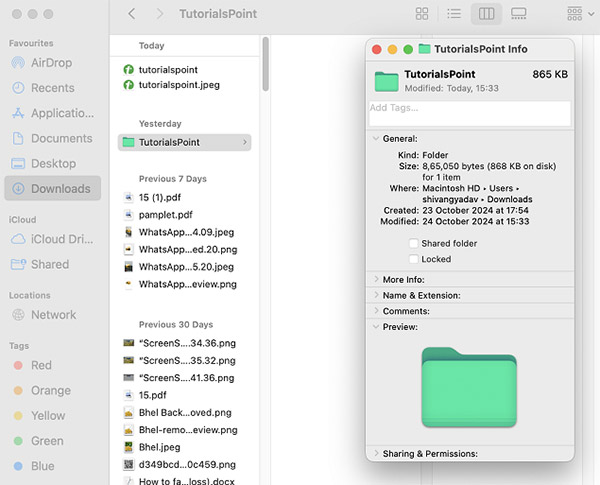
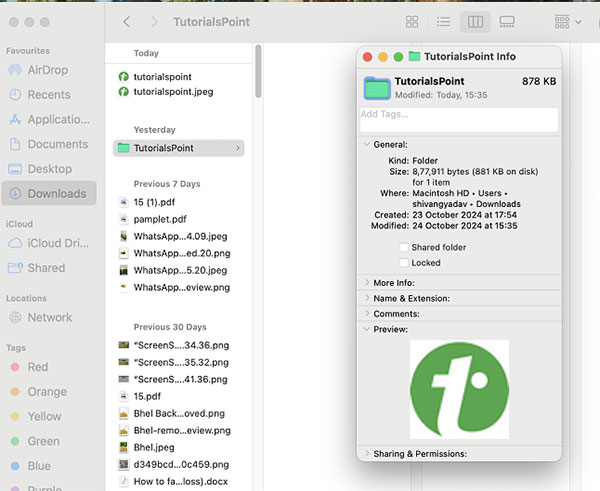
Change Folder Color on Mac Using Update Tags (Tag Colored Dots Near the Name)
Tagging a folder or any file with any color makes sure that you can access it with ease. You just need to use the tags menu, click on the color tag and you have your tagged files here.
In terms of the changed folder, you will see the color marked next to the name of the folder. Here, is what a tagged folder looks like −
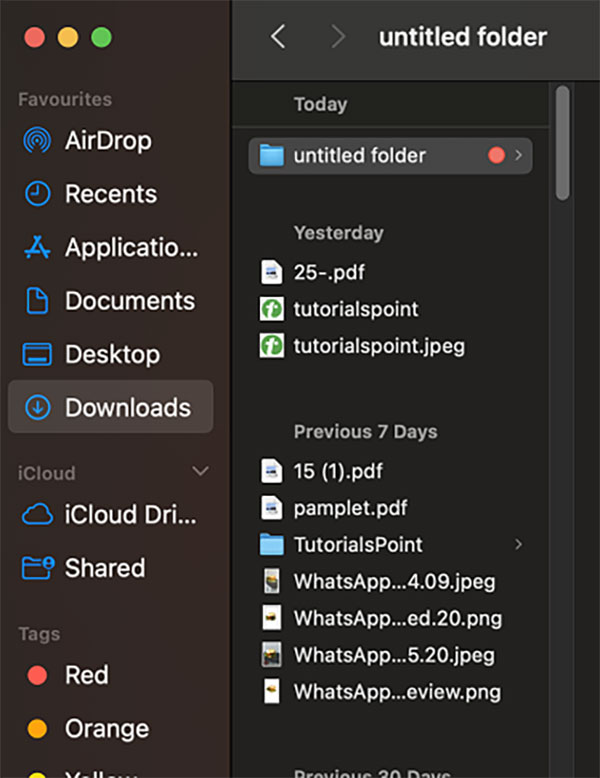
Now, let's see how you can add a tag to a folder and highlight it making it stand out amongst folders.
- Go to the folder to which you need your tag to be added.
- Click with two fingers and click on the tag (colored dots) of the color of your choice.
- This will mark the folder with that tag and it has a dot of that color at the side of your name.
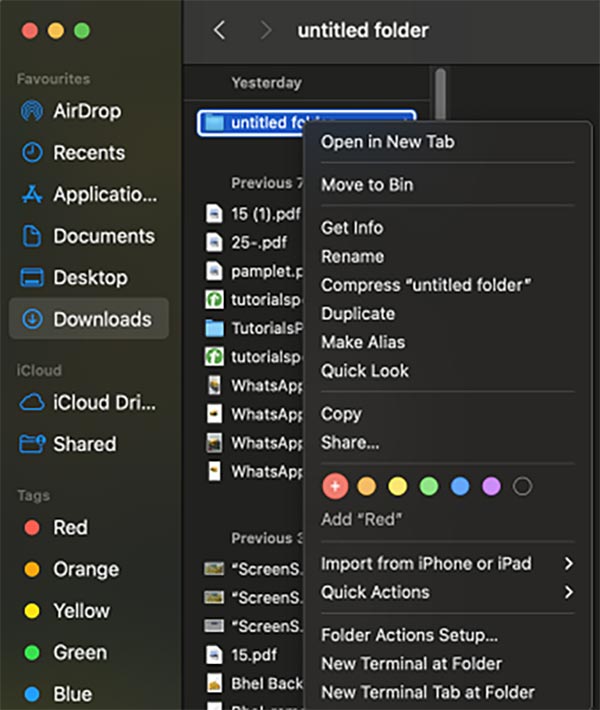
Change Folder Color on Mac Using a Third-party Application
If you don't want to do this much for changing the color using a third-party application can help. There are third-part applications available on the web that can help you change the folder color.
Here, are some of the applications that can do the task. All of these can be excessed from the web,
- Folder Icon X
- Folder Colorizer
- Image2icon
- Folder Customizer
- iConvert icon
There are a lot of other applications that can perform the task.
Here are all the methods that can be used to change folder color on Mac. Changing color can make your folder easily accessible and viewable for the user. Such easy methods can make sure you have your folder looking different on your finder application.