
- MacOS - Home
- Mac - Factory Reset
- Mac - Erase Assistant Not Supported
- Mac - Update macOS
- Mac - iMessage not working on Mac
- Mac - Rename a Screenshot
- Mac - Password Protect Folder
- Mac - Turn Off Sleep Mode
- Mac - Migration Assistant not Working
- Mac - Remove Background from Images
- Mac - Scan QR Codes
- Mac - Change Folder Color
- Mac - Alternatives to Notepad++
- Mac - Fix Screen Lines
- Mac - Update Roblox
- Mac - Recover Deleted Files
- Mac - Convert HEIC to JPG
- Mac - Take Screenshots
- Mac - PDFs to Word Docs
- Mac - Open & Use Emoji Keyboard
- Mac - ~/Library Folder
- Mac - Uninstalling Programs
- Fix 'MacBook Keyboard Not Working' Issue
- Fix If Touch Bar Not Working
- Mac - Check Storage
- Convert Screenshot to PDF
- Mac - Fix MacBook Pro Trackpad Not Working
- Fix Your Account has been Disabled in App Store and iTunes
- iPhone - Delete Wallpaper
- Mac - Show ~/Library Folder
- iPhone: How To & User Guide
- iPhone - Configure Proxy
- iPhone - Factory Reset
- iPhone - Fix Charging Issue
- iPhone - How To Backup
- iPhone - Retrieve Deleted Messages
- iPhone - Clear Cookies & Cache
- iPad: How To & Guides
- iPad - Free Up Storage
Fix - Your Account has been Disabled in App Store and iTunes
Imagine you are buying something from the app store and a message says, Your account has been disabled in the App Store and iTunes. When this error pops up, you might be affected a lot it is frustrating to see but dont panic most of the time this disabled account is not permanent and you can revoke this and your account will work properly again. Here, I will share the method to fix "Your account has been disabled in the App Store and iTunes" and resume your Apple services on your device.
Why "Your Account has been Disabled in the App Store and iTunes" Error Pops Up?
This error message appears when your account is temporarily or permanently disabled from working. Some common reasons for this are,
- Multiple Wrong Passwords − Many times, we just forget what our password is and attempt multiple wrong passwords, flagging the account as disabled.
- No Login for a Long Time − You might have moved out of the Apple ecosystem and then come back after 1-2 years. Now, you are back but Apple has flagged your account disabled.
- Payment and Billing Related Issue − Any issue related to billing in Apple ID. You might have unpaid billing, an expired credit card, or a payment issue. Then, your Apple ID will also be disabled.
- Security-Related Issues − You might have IDs that pose a security threat, or someone might have tried to hack into your account. To save your account, Apple might have flagged it as disabled.
- Technical Issue − Some technical glitch might have flagged your account as disabled due to some errors.
One or many of these issues might have made your account disabled in the App Store and iTunes. Other than these issues, some complex issues can also lead to the issue but common ones are these only.
For disabled accounts also there are fixes and things that you can do.
Different Ways to Fix "Your Account has been Disabled in the App Store and iTunes"
As your account is flagged as disabled, you need to follow some steps to fix the issue and get it back to work. Here are some fixes for disabled accounts in the App Store and iTunes,
- Wait for 24 hours
- Log out and Log in again
- Reset Apple ID’s password
- Enable Itunes and App Store Purchase
- Check for Unpaid Bills
- Contact Apple Support
Fixing Disabled in App Store and iTunes by Default Cooldown Time
A large portion of all disabled accounts are temporary and the account will be active after 24 Hours. So, one method to fix your disabled account is by waiting for 24 hours to reactivate your account on Apple.
Sign Out and Sign In again to your Apple ID
Apple might have flagged your account as disabled due to an error in signing in your ID. To solve this issue you need to sign out and sign in again to your Apple ID. Here is how you can do so,
For iPhone/ iPad,
- Open Settings App > Tap on your Apple ID name.
- Tap on Sign Out and the bottom
- Enter your Password > Tap on Turn Off.
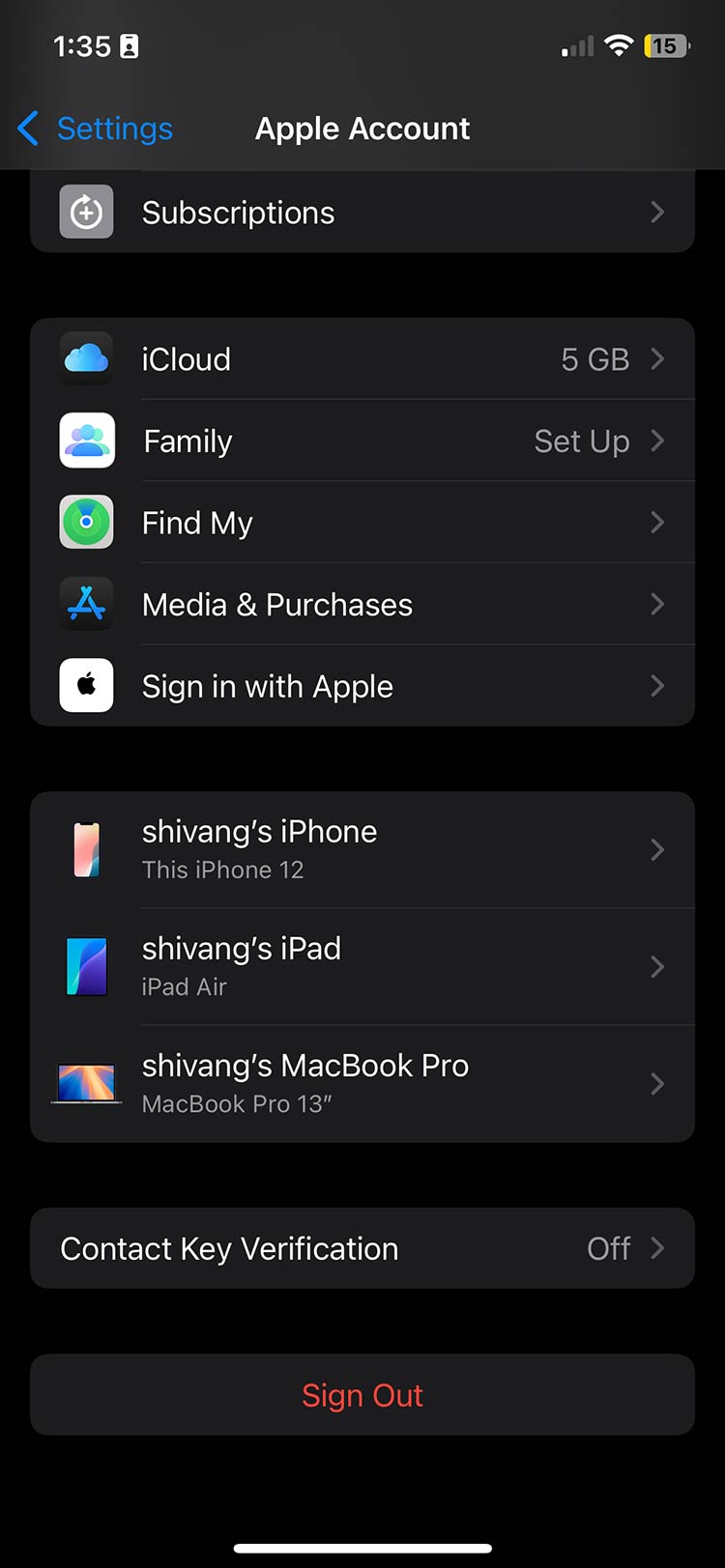
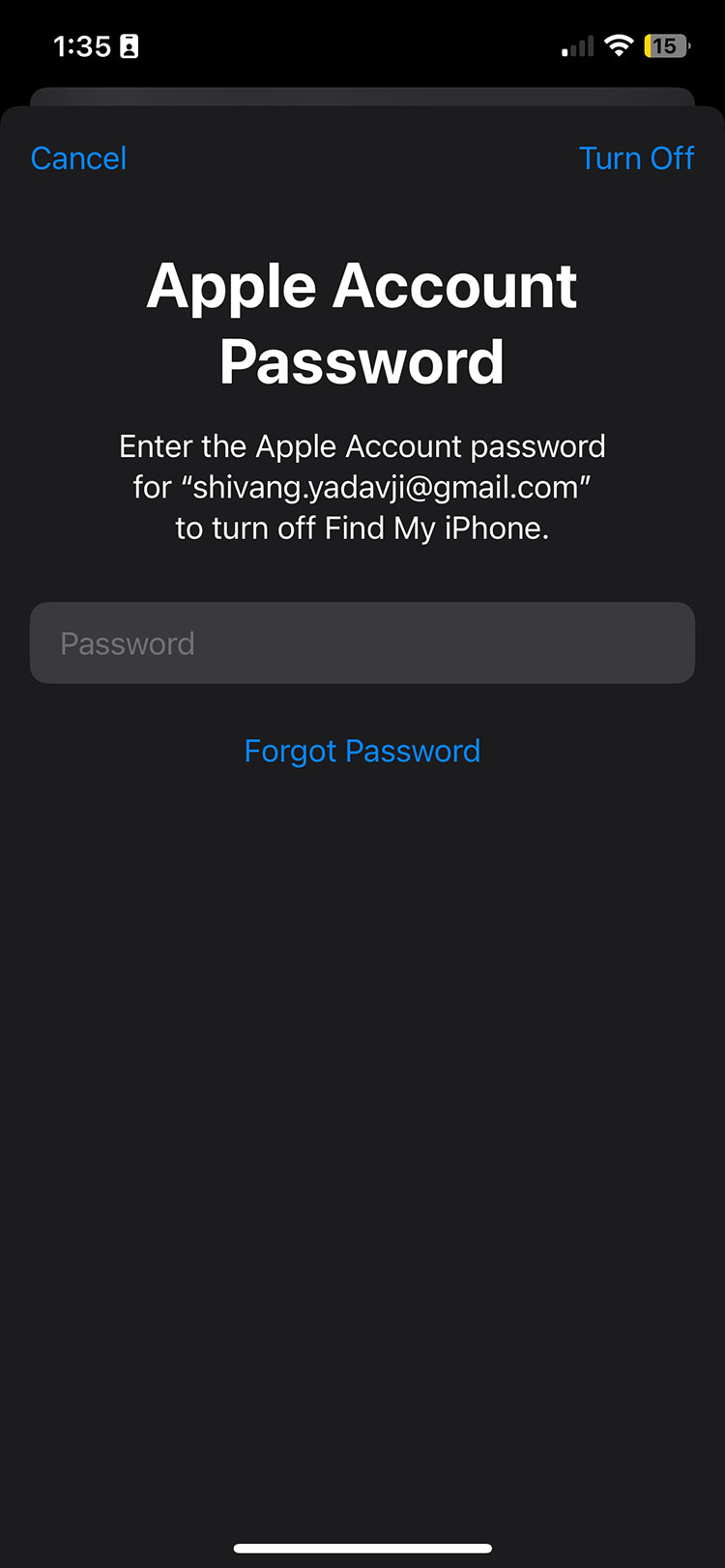
This will sign you out of your Apple ID. Sign in again from here, this might make the error disappear.
For Mac,
- Open System Settings (Command+Space > System Settings).
- Click on Apple ID > Click on Sign Out at the bottom.
- Confirm Sign Out.
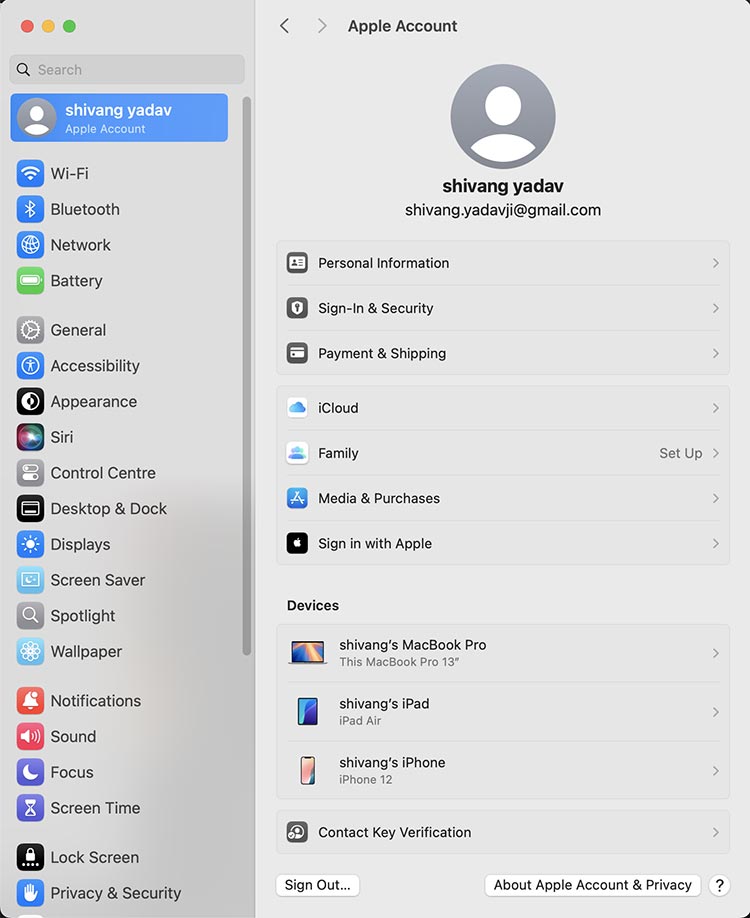
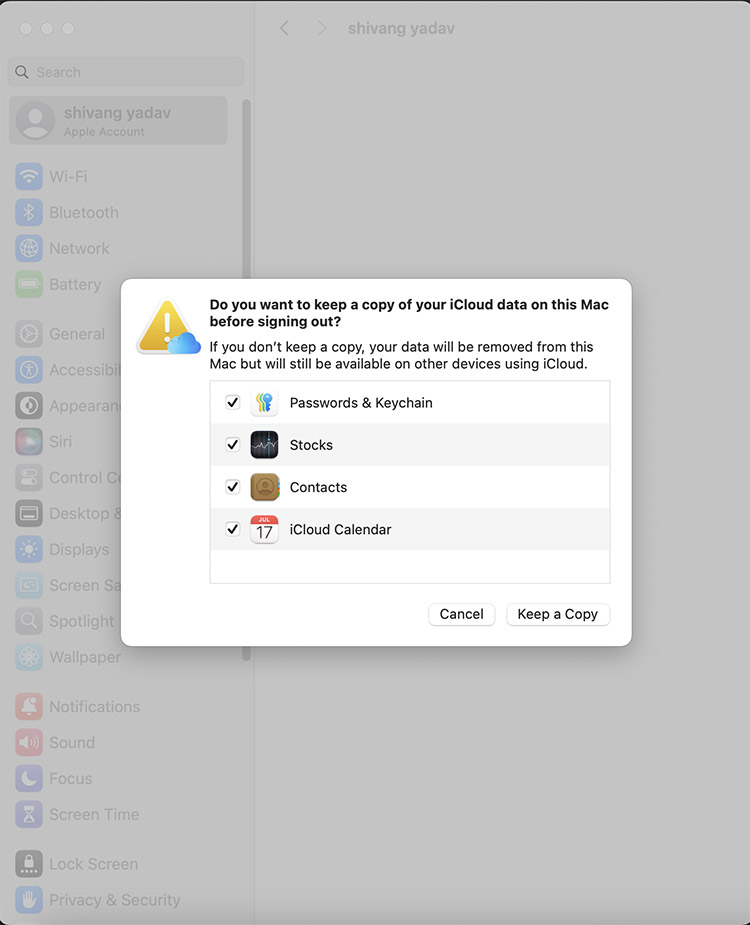
This will sign you out of your Apple ID on your Mac. Sign in again from here, this might make the error disappear.
Reset Apple ID's Password to Fix the Disabled Account
Your Apple IDs password error might be the reason behind your disabled account. One fix could be resting the Apple IDs password, you might have entered the wrong password multiple times or have forgotten it. While logged in, multiple wrong passwords make your account flagged as disabled. Here is how you can reset the password of your Apple ID on your iPhone,
- Open settings > Tap on Apple ID.
- Tap on Sign-in & Security.
- Tap on Change Password using SECURITY section
- Enter your iPhone Password > Enter new password.
- Click on Continue to change your password.
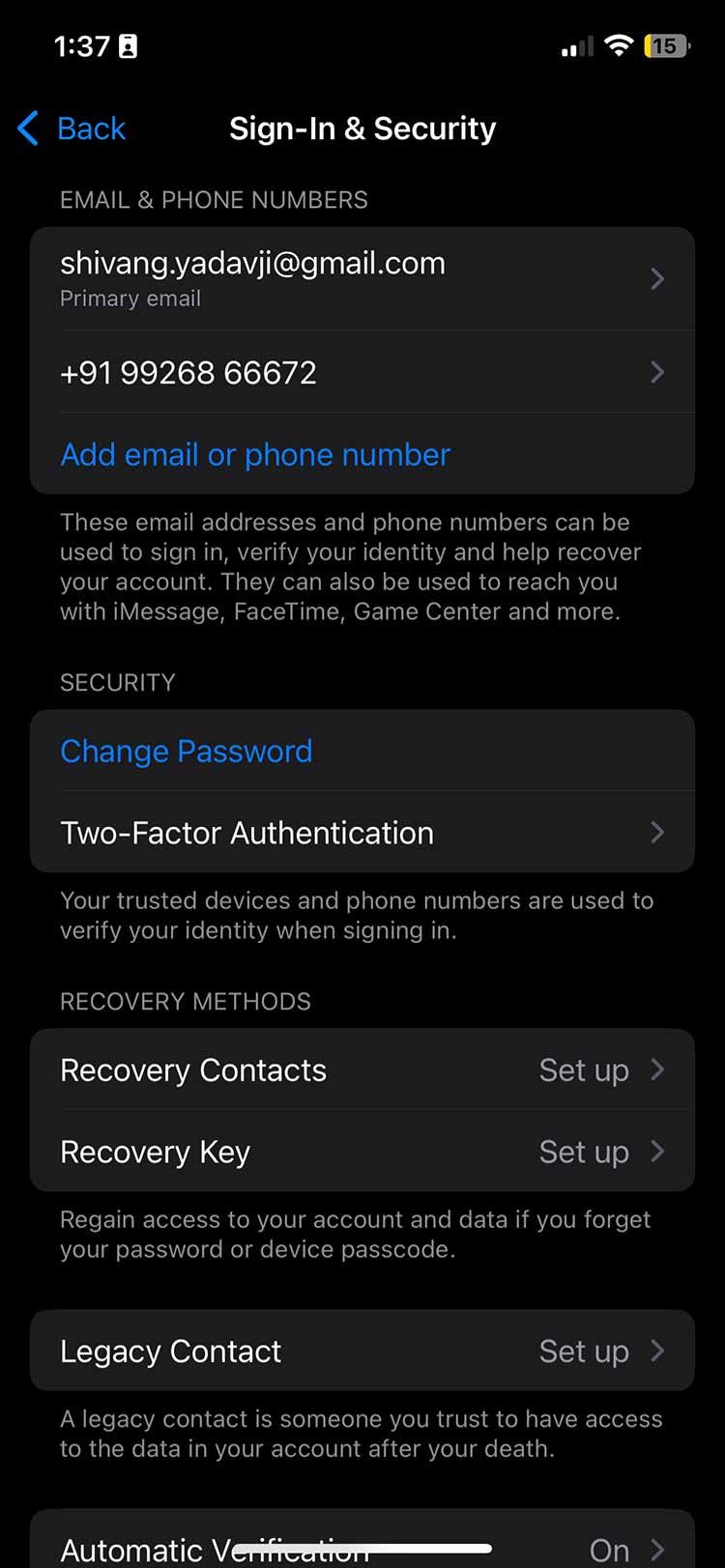
Here is how you can reset the password of your Apple ID on your Mac,
- Open System settings(command+space > system Settings > enter) > Tap on Apple ID.
- Tap on Sign-in & Security.
- Tap on Change Password
- Enter your iPhone Password > Enter new password.
- Click on Continue to change your password.

You can also use the web to update your password. For this Follow the following steps,
- Go to https://iforgot.apple.com/
- Click on Reset Password > Enter your Apple ID.
- Enter your phone number
- Grant Access from your Apple device > reset your password.
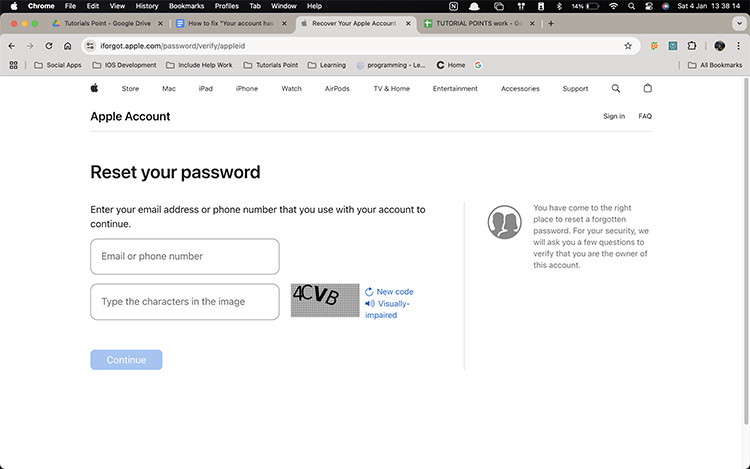
There are instructions for resetting Apple IDs password without using any device. Click on the option on the page the prompt and follow the instructions to reset it.
Fix "Your Account has been Disabled in App Store and iTunes" by Enabling iTunes and App Store Purchase
Your Apple ID might be disabled due to the issue in iTunes and App Store purchase settings. You might have turned off the option and tried making payment multiple times making your account getting flagged as disabled.
To fix this, you can enable iTunes and App Store Purchases which will remove the error prompt. Here are steps to enable iTunes and App Store Purchase,
- Go to Settings > Tap on Screen Time
- Tap on Content & Privacy Restriction
- Tap on iTunes & App Store Purchase.
- Disable Restriction > Enter Passcode.
Check for Unpaid Bills to Fix Disabled Account
You might have a pending payment on your Apple account. Check with your Apple IDs billing and if there are any pending payments since long on your account then this may have flagged your account as disabled. Clear your bills to get your account back and fix the disabled account.
Fix "Your Account has been Disabled in App Store and iTunes" by Contacting Apple Support
One final this that you can do to recover your Apple Account is to contact Apple support. If you have waited 24 hours, reset your password, and dont have any pending payment and still see the "Your account has been disabled in the App Store and iTunes" banner you need to contact Apple support for that.
Go to Apple’s support page ( https://support.apple.com/contact ) and follow which type of issue you have to fix your account. You might need to verify your identity with Apple experts. They will help you out with fixing the issue or providing you the reason for the fix.