
- MacOS - Home
- Mac - Factory Reset
- Mac - Erase Assistant Not Supported
- Mac - Update macOS
- Mac - iMessage not working on Mac
- Mac - Rename a Screenshot
- Mac - Password Protect Folder
- Mac - Turn Off Sleep Mode
- Mac - Migration Assistant not Working
- Mac - Remove Background from Images
- Mac - Scan QR Codes
- Mac - Change Folder Color
- Mac - Alternatives to Notepad++
- Mac - Fix Screen Lines
- Mac - Update Roblox
- Mac - Recover Deleted Files
- Mac - Convert HEIC to JPG
- Mac - Take Screenshots
- Mac - PDFs to Word Docs
- Mac - Open & Use Emoji Keyboard
- Mac - ~/Library Folder
- Mac - Uninstalling Programs
- Fix 'MacBook Keyboard Not Working' Issue
- Fix If Touch Bar Not Working
- Mac - Check Storage
- Convert Screenshot to PDF
- Mac - Fix MacBook Pro Trackpad Not Working
- Fix Your Account has been Disabled in App Store and iTunes
- iPhone - Delete Wallpaper
- Mac - Show ~/Library Folder
- iPhone: How To & User Guide
- iPhone - Configure Proxy
- iPhone - Factory Reset
- iPhone - Fix Charging Issue
- iPhone - How To Backup
- iPhone - Retrieve Deleted Messages
- iPhone - Clear Cookies & Cache
- iPad: How To & Guides
- iPad - Free Up Storage
iPhone - Retrieve Deleted Text Messages
Have you accidentally deleted messages and now want them back? While doing some research, I found that there are a few ways to retrieve deleted text messages on your iPhone.
Apple directly provides you with a method to retrieve deleted messages within 30 days on iOS 16.
Other than this, other methods can help you recover the messages that you have deleted and want them back. Here is a list of all of them,
- Using the Recently Deleted Folder (For iOS 16 or later)
- Retrieve messages using a backup
- Using iCloud backup
- Using Finder backup
- Using third-party application
You can use any of these methods based on your preference and the messages you have deleted. Let's see each method along with how and when you can use them.
Retrieve Deleted Text Messages on iPhone Using a Recently Deleted Folder
Apple introduced a new feature in iOS 16 and iPadOS 16.1 that lets you retrieve text messages after deleting them within 30 days. These deleted messages are stored in the Recently Deleted folder in the messages app. Here, is a step-by-step method to retrieve deleted messages on your iPhone,
- Open Messages
- Click on filters on the top-left > tap on Recently Deleted.
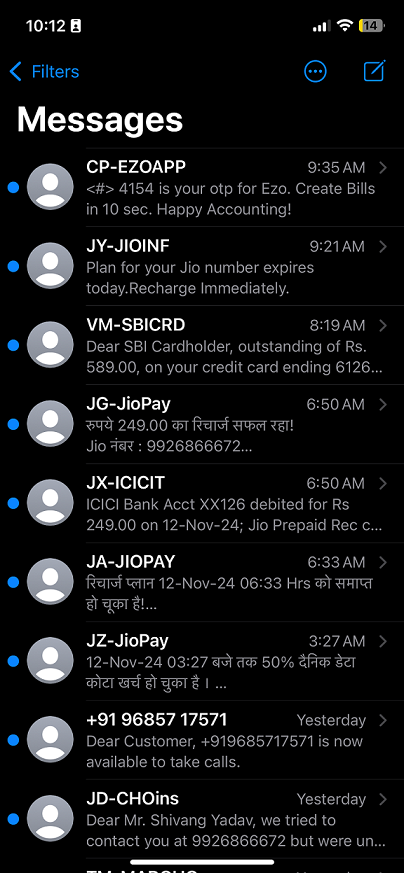
- Choose the conversation (not individual messages) from the list of deleted messages you need to retrieve.
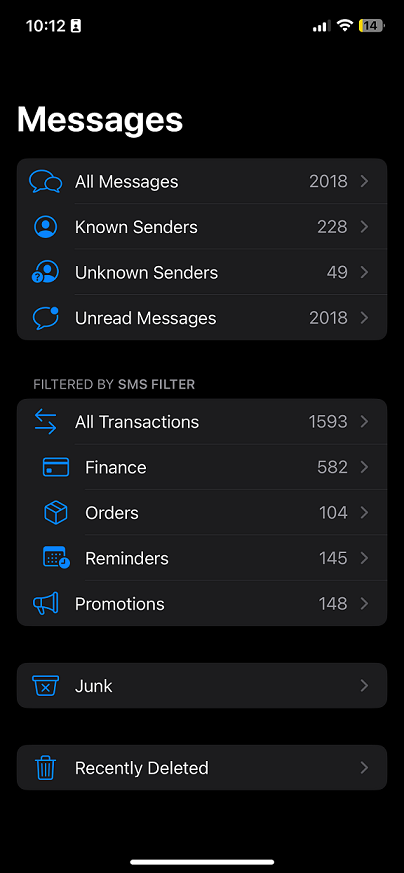
- Tap on Recover to retrieve your messages from here.
- Tap on Recover Message in the prompt and you are done. This conversion will now appear in your messages for viewing.
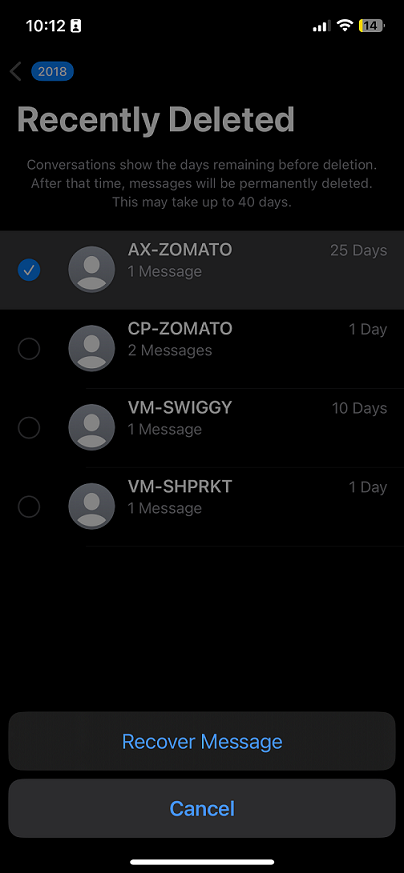
This method retrieves your message only if you have iOS version 16 or later. Also, if you deleted the conversation 30 days earlier, you would not be able to recover it as it will be permanently gone. In such a case, you don't have many options left. If your conversation is very important you need it at any cost. Then, the next method can be useful.
Retrieve Deleted Text Messages on iPhone Using Backup
iPhones backup is the storehouse of all types of data that you have on your iPhone. You can use this method to restore text messages that are not available in your Recently Deleted Message folder. This method restores messages using the backup of your iPhone, but if you restore the old backup on your iPhone all data added to your iPhone after it will get deleted. It's recommended to create a backup of the current instance before performing this process. You have backup of both types iCloud or Mac backup which you can use to get your text messages back.
Restoring Deleted Text Messages using iCloud Backup
iCloud backups can be used to retrieve a backup, in case your deleted message where received and not deleted at the time of the most recent backup. To retrieve backups using iCloud follow these steps,
Check Backup − Go to Settings> appleId > iCloud > Manage Account Storage > backups.
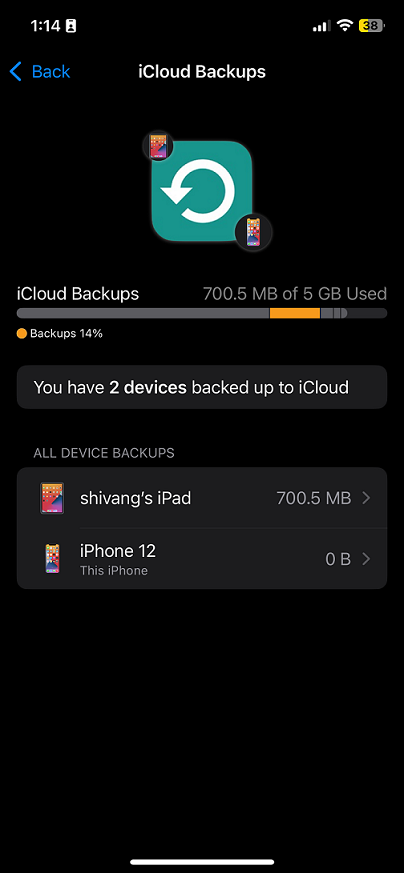
- Open Settings app.
- Go to general > tap on Transfer or Reset iPhone.
- Tap on Erase All Content and Settings.
- Sign in with your AppleID and select iCloud backup from Transfer Your Apps & Data.
- Choose the backup with your messages and restore this.
This will override the current data backup of your iPhone.
Restoring Deleted Text Messages Using Finder/iTunes Backup
You have the option to create a backup of your iPhone on your Mac devices using Finder(macOS 10.15 or later) or iTunes application. Your macOS creates and manages the backups, as it has a larger storage, you can take multiple backups without issue.
If your Mac does not have extra storage, here is how to save an iPhone backup to an external drive. Using these backups, too, you can restore the text messages that you have deleted on your iPhone. Here is a step-by-step guide on retrieving deleted messages using Finder/iTunes backup. Both have the same method, just a different interface.
- Connect your iPhone to your Mac and one the Finder app.
- Under locations click on your device and click on Summary.
- From here, choose the backup that you think will have the required messages and restore it.
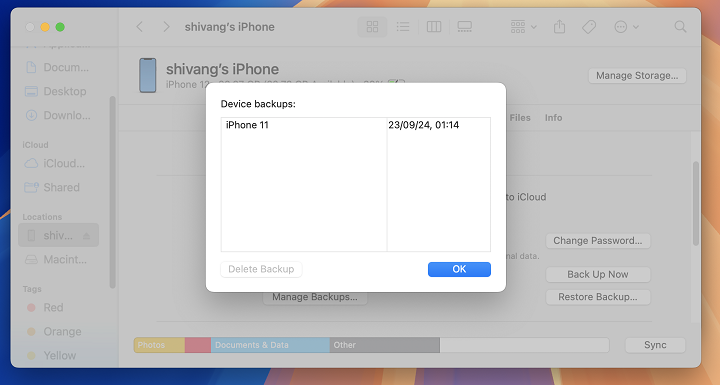
This will restore the message and all the settings to the time of backup. Now, you can check for the message you want.
Retrieve Deleted Text Messages on iPhone Using a Third-party Application
If you don't want the hassle of creating a backup of your iPhone there are applications out there that can help you with this. Applications like iMobile PhoneRescure, Dr. Fone by Wondershare, EaseUs MobiSaver, etc can be used to retrieve text messages on your iPhone.
Most of the time, these methods can retrieve the message that you want. But in some cases, these methods are not applicable or cannot do the task for you. If your messages are very important to you you always have the option to go to your service provider for help. They keep a copy of messages that they receive encrypted but that is not easy to retrieve, a lot of paperwork and overhead are needed.
Retrieving deleted conversions is not always an easy process. You have the option to do so but there is no guarantee that you will get back your message. Chances are that even after working this hard, you will be left empty-handed without messages. So be cautious when you are working with deleting stuff on your iPhone check them before deleting as a precaution is always better.