
- MacOS - Home
- Mac - Factory Reset
- Mac - Erase Assistant Not Supported
- Mac - Update macOS
- Mac - iMessage not working on Mac
- Mac - Rename a Screenshot
- Mac - Password Protect Folder
- Mac - Turn Off Sleep Mode
- Mac - Migration Assistant not Working
- Mac - Remove Background from Images
- Mac - Scan QR Codes
- Mac - Change Folder Color
- Mac - Alternatives to Notepad++
- Mac - Fix Screen Lines
- Mac - Update Roblox
- Mac - Recover Deleted Files
- Mac - Convert HEIC to JPG
- Mac - Take Screenshots
- Mac - PDFs to Word Docs
- Mac - Open & Use Emoji Keyboard
- Mac - ~/Library Folder
- Mac - Uninstalling Programs
- Fix 'MacBook Keyboard Not Working' Issue
- Fix If Touch Bar Not Working
- Mac - Check Storage
- Convert Screenshot to PDF
- Mac - Fix MacBook Pro Trackpad Not Working
- Fix Your Account has been Disabled in App Store and iTunes
- iPhone - Delete Wallpaper
- Mac - Show ~/Library Folder
- iPhone: How To & User Guide
- iPhone - Configure Proxy
- iPhone - Factory Reset
- iPhone - Fix Charging Issue
- iPhone - How To Backup
- iPhone - Retrieve Deleted Messages
- iPhone - Clear Cookies & Cache
- iPad: How To & Guides
- iPad - Free Up Storage
How to Clear Cookies and Cache on iPhone or iPad?
If you use your iPhone or iPad to browse the web, your browser accumulates cookies and cache data over time. This data can be huge, as it helps your browser load pages faster. Apple devices have limited storage, and this data fills it up faster.
This makes clearing these cookies and caches very important. Here, we will see how to clear cookies and Caches on iPhones and iPads for different browsers.
What are Cookies and Cache On iPhone?
These are files that store your web browser's data to ensure the loading time is less and your experience is better.
These files keep track of your login, activity, and preferences on the websites.
Why to Clear Cookies and Cache on iPhone?
Apple’s handheld devices have a limited storage space. After some time, you will have less storage available for the functioning of your smart device.
One thing that takes up storage space is the cookies and cache on your device. To make sure it works properly, you need to clear the cache and cookies.
How To Clear Cookies and Cache on iPhone or iPad?
The method to remove Cookies and Cache on mobile devices by Apple differs based on the browser you are using. The method of handing cookies is different for different browsers, here I will show you different methods to clear cookies and cache on iPhone and iPad for Safari, Chrome, and other browser applications.
How To Clear Cookies and Cache on iPhone Safari?
Safari is iPhone’s default browser which comes preinstalled with it. The process of clearing Cookies and Cache is a bit different, you need to visit the settings app on your smartphone. Here is a step-by-step guide to clear cookies and Cache on iPhone for the Safari browser,
- Open the settings app on your smartphone.
- Scroll down to Apps and then tap on Safari
- For clearing Cookies,
- tap on Clear History and Website Data
- Select optional settings for TimeFrame and Close All Tabs.
- Tap on Clear History
- For Clearing Cookies,
- tap on Advance
- Tap on Website Data
- You can clear data for individual websites as well as for all websites using Remove All Website Data
- This will delete cookies and cache for your Safari browser.
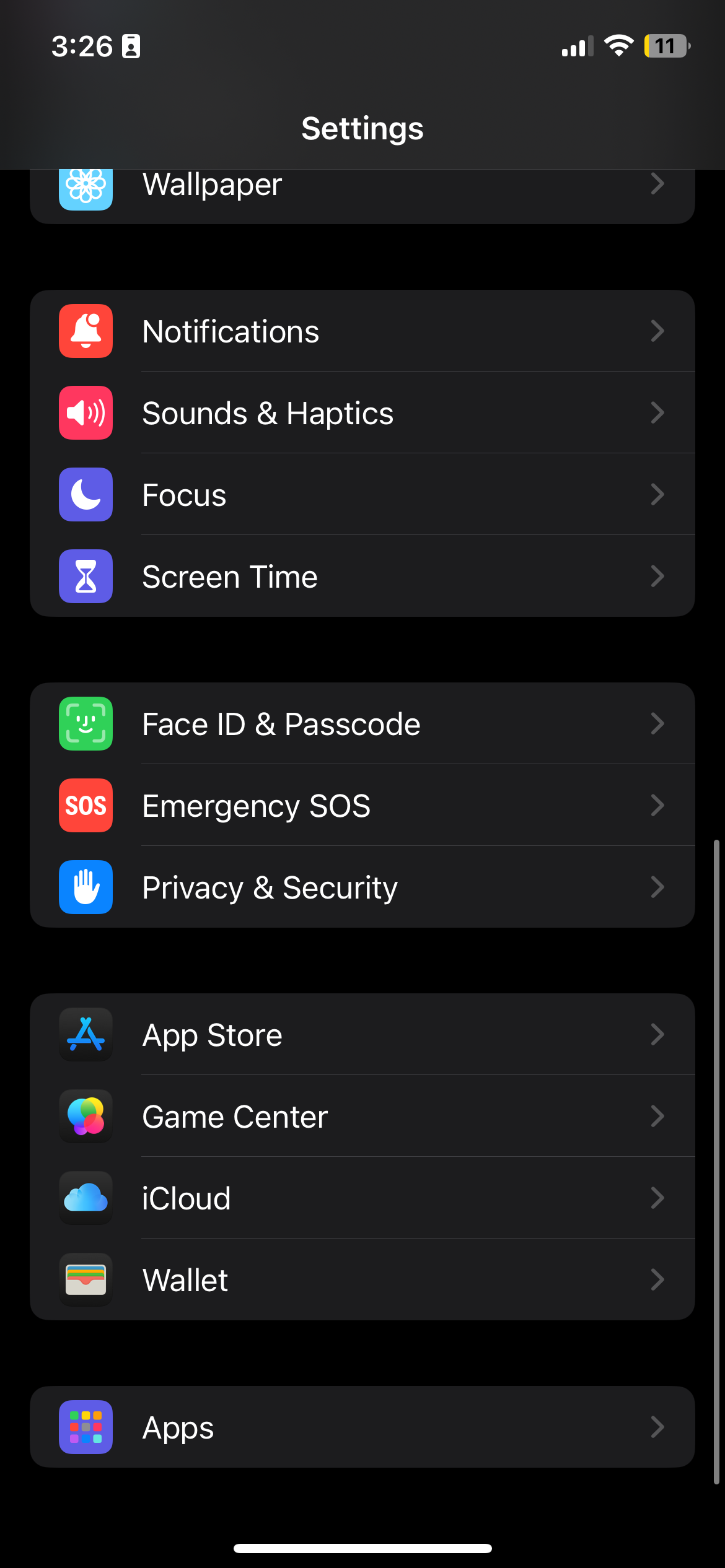
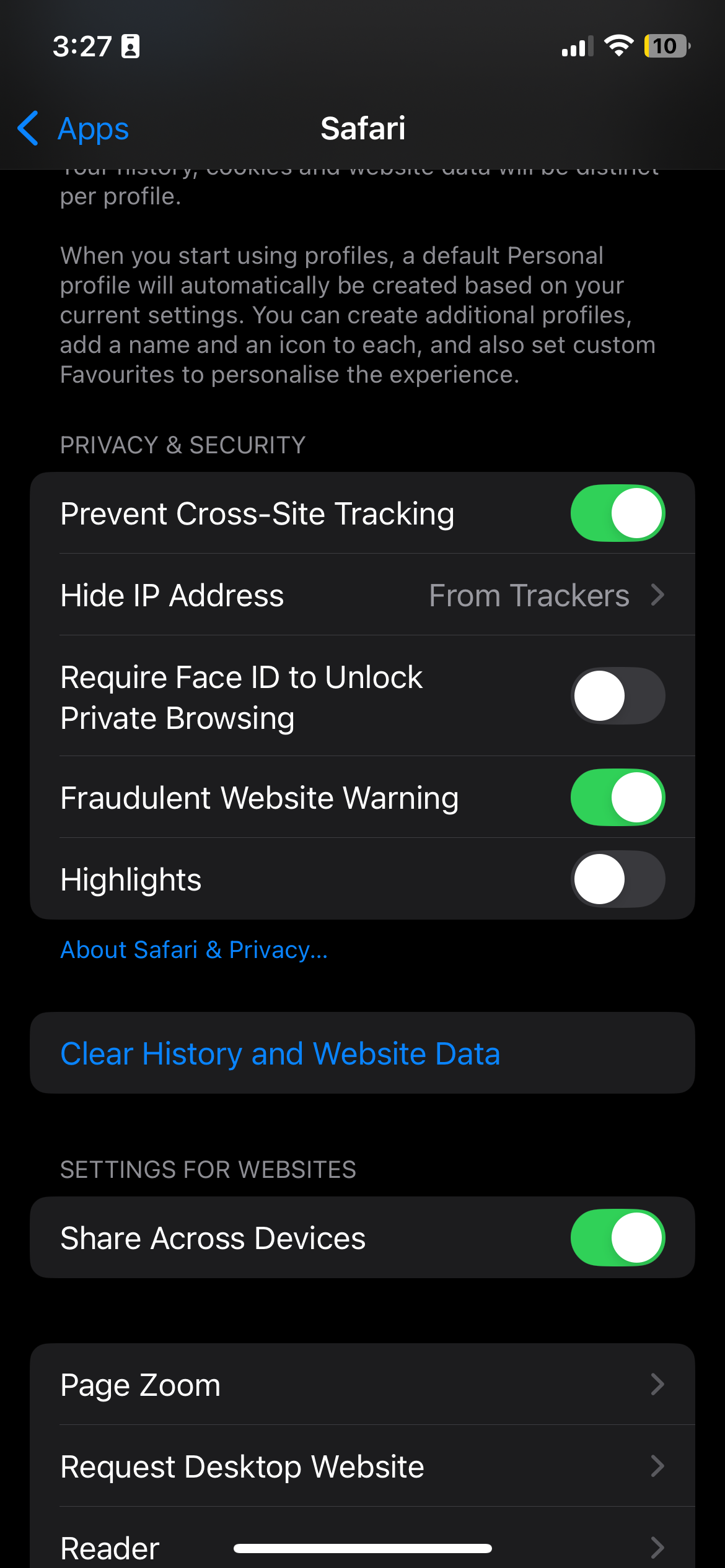
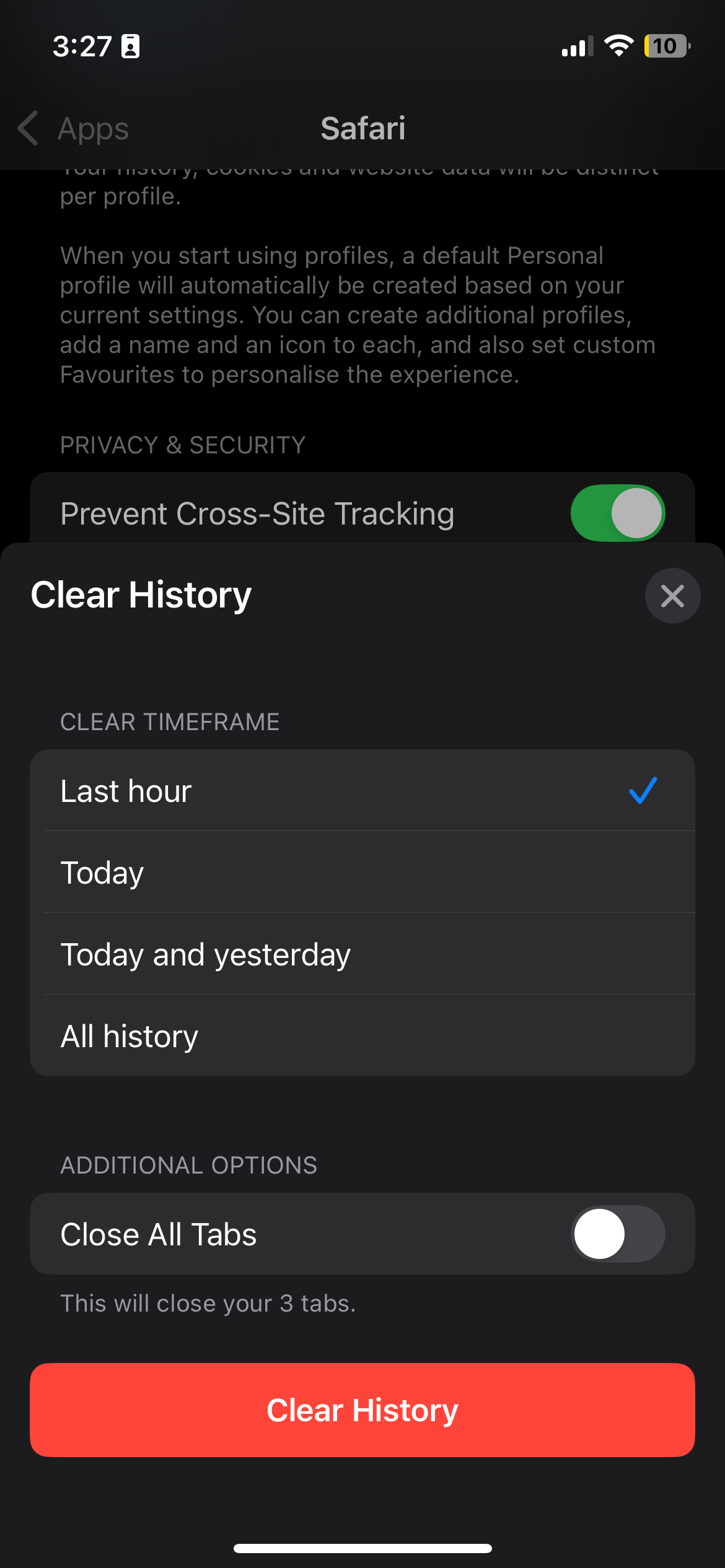
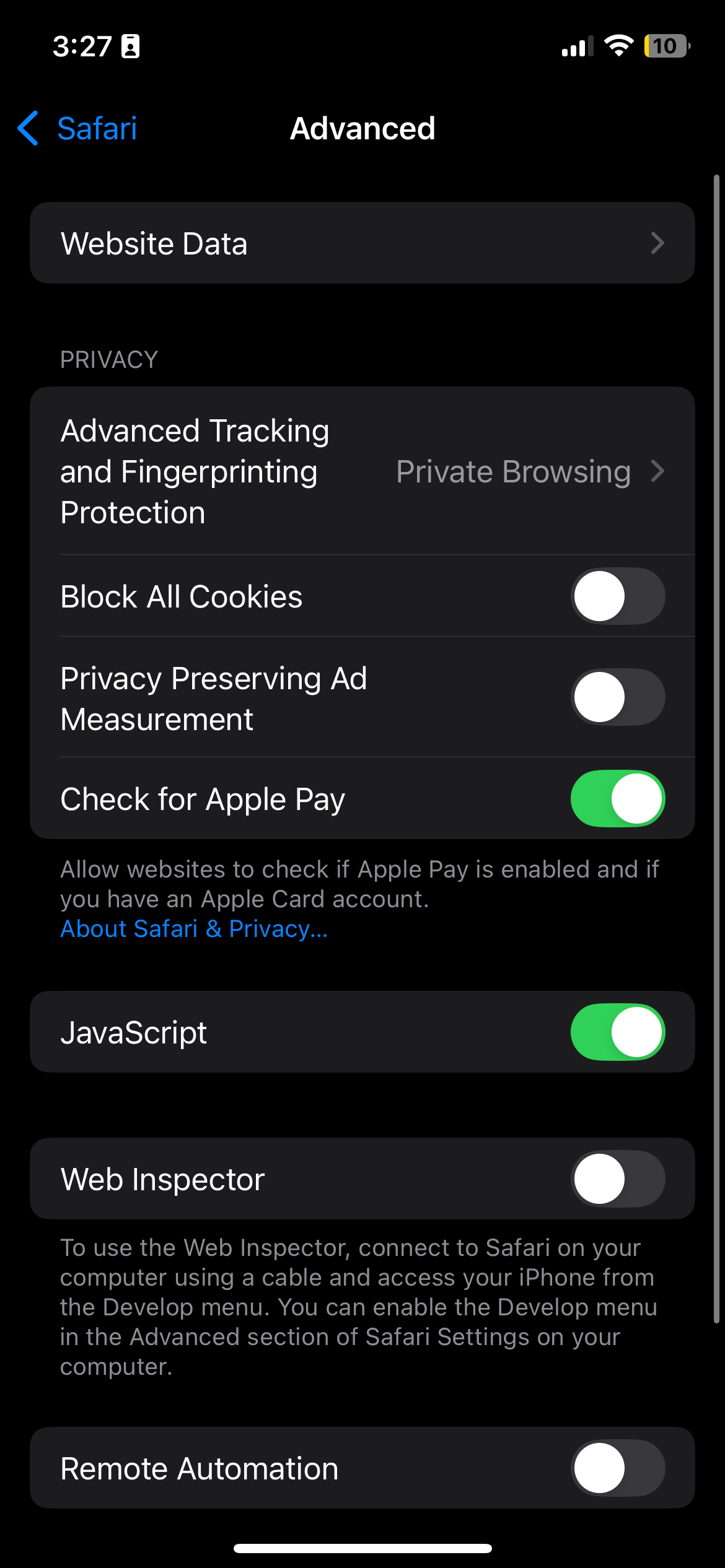
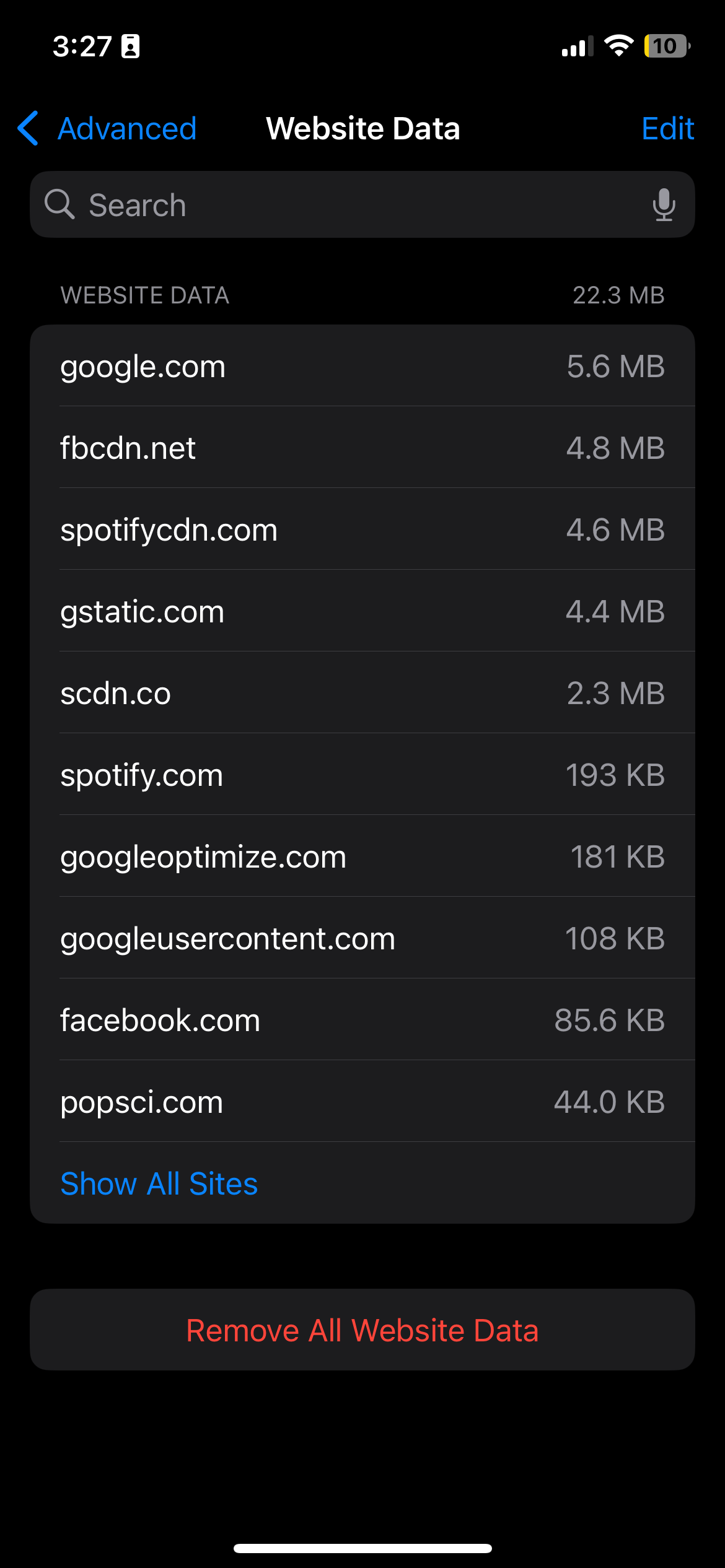
This clearing is done using a settings application as Safari is Apples default application. But this method is not the same as all other browsers.
How To Clear Cookies and Cache on iPhone Google Chrome?
Google Chrome browser is commonly used for browsing amongst users. If you also use Google Chrome instead of Safari you need to clear cookies and cache for this browser. For Chrome, you don’t have the option to clear Cookies and Cache directly using the settings app. Chrome holds the option to perform this task in the app itself. Here is a step-by-step guide to clear cookies and Cache on iPhone for the Google Chrome browser,
- Open the Google Chrome.
- Tap on three dots at the bottom right corner of the screen.
- Tap on Clear Browsing Data
- Change the time range to whatever you want, and update settings. Then tap on Delete Browsing Data.
- Confirm Delete Browsing data from the pop.
This will clear all cookies and cache data from your Google Chrome on iPhone or iPad. Using this method, passwords, history, and auto-fills can be deleted and you need to be cautious while deleting it.
How to Clear Cookies and Cache on iPhone for Other Browser?
A process is similar to Google Chrome can be employed for another browser that are not the default for iPhone or iPad. Both of these browsers have the settings inside their own settings menu. Let’s see how to clear cookies and Cache on iPhone for other browsers,
- Open the web browser, and tap on three lines or dots on the browser window.
- Go to clear data under the data management or settings section.
- Tap on clear data and cache and confirm.
The setting option and confirmation window might be different for different browsers. But the process is almost the same for all.
Once you have deleted all cookies and Caches from your iPhone, you have an option to not let your device store any cookies on it. And this is not limited to web browsers only, all the devices that monitor your activity across the web can be stopped from updating these preferences. You have this setting on your iPhone itself. Just to settings > apps go to the application that you want to restrict and toggle off Allow Tracking.
Using this method, you can clear cookies and Cache on your iPhone or iPad and make sure that other apps do not track data from your device.