
- MacOS - Home
- Mac - Factory Reset
- Mac - Erase Assistant Not Supported
- Mac - Update macOS
- Mac - iMessage not working on Mac
- Mac - Rename a Screenshot
- Mac - Password Protect Folder
- Mac - Turn Off Sleep Mode
- Mac - Migration Assistant not Working
- Mac - Remove Background from Images
- Mac - Scan QR Codes
- Mac - Change Folder Color
- Mac - Alternatives to Notepad++
- Mac - Fix Screen Lines
- Mac - Update Roblox
- Mac - Recover Deleted Files
- Mac - Convert HEIC to JPG
- Mac - Take Screenshots
- Mac - PDFs to Word Docs
- Mac - Open & Use Emoji Keyboard
- Mac - ~/Library Folder
- Mac - Uninstalling Programs
- Fix 'MacBook Keyboard Not Working' Issue
- Fix If Touch Bar Not Working
- Mac - Check Storage
- Convert Screenshot to PDF
- Mac - Fix MacBook Pro Trackpad Not Working
- Fix Your Account has been Disabled in App Store and iTunes
- iPhone - Delete Wallpaper
- Mac - Show ~/Library Folder
- iPhone: How To & User Guide
- iPhone - Configure Proxy
- iPhone - Factory Reset
- iPhone - Fix Charging Issue
- iPhone - How To Backup
- iPhone - Retrieve Deleted Messages
- iPhone - Clear Cookies & Cache
- iPad: How To & Guides
- iPad - Free Up Storage
How to Backup Your iPhone?
Smartphones are your gateway to the digital world. They are undivided parts of your life, and Apple iPhones are among the most used and trusted devices. One aspect to consider while upgrading or changing your smartphone is backing it up.
For backing up your iPhone you have multiple methods like using iCloud or using your Mac.
Backing up Your iPhone
Backing up your iPhone helps you keep a copy of your iPhone which can be used whenever needed. In case, you lose your phone or any error occurs while you update it leading to the breaking of your phone. If you have a backup of your iPhone, you can easily get your data back.
Different Ways to Backup iPhone
Multiple ways are using which you can create a backup of your iPhone −
- Backup iPhone using iCloud
- Backup iPhone using mac
You can opt for any other of these methods based on your preference and utility. If you want to back up your iPhone on your Mac, you need to have adequate space in it. For Mac, there are also many methods based on the operating system you are using and the method or software of transfer you use.
Backup iPhone Using iCloud
iCloud backup is the most used, easiest, and Apple"s recommended method. To create a backup of your iPhone on iCloud, you need to be connected to the internet and have adequate space on your iCloud. Here are steps to back up your iPhone using iCloud −
- Go to Settings> Tap on your Apple ID>
- Tap on iCloud Backup > Backup Now (for this you need to be connected to WiFi and have a battery more than 50% or a wired connection).
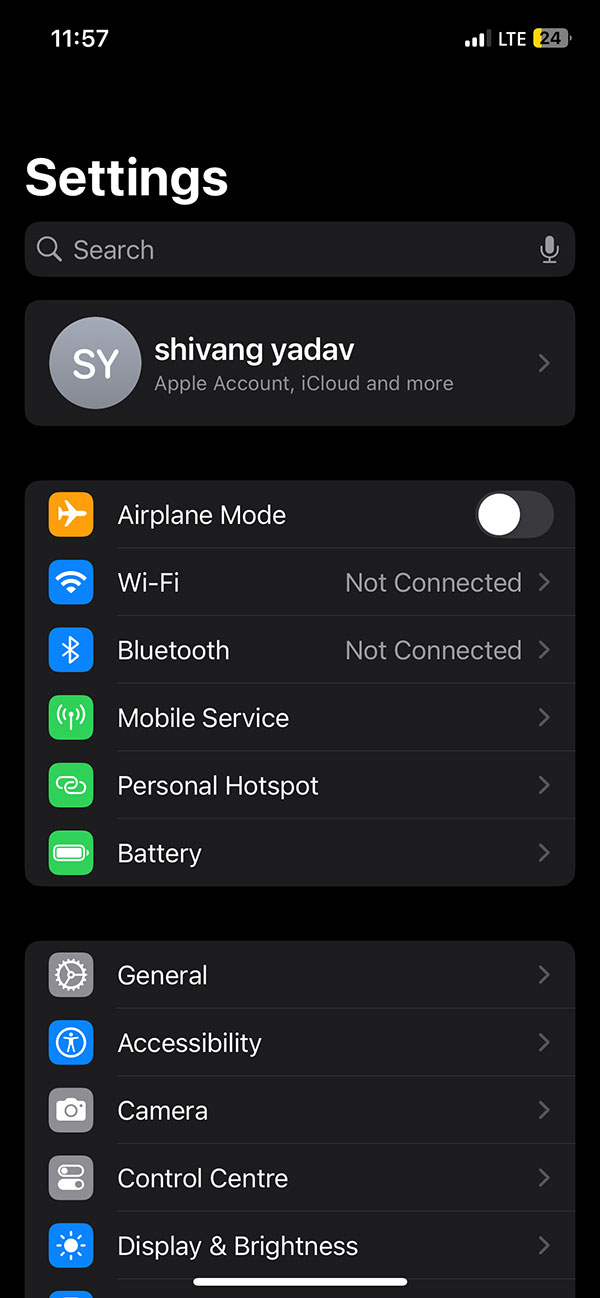
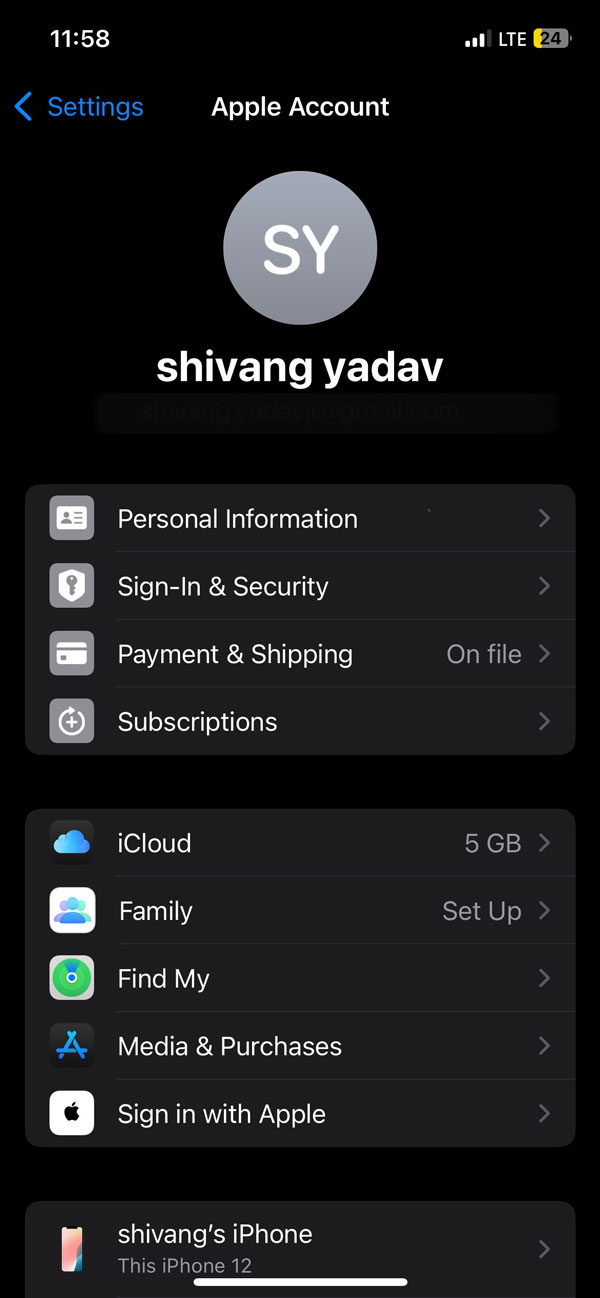
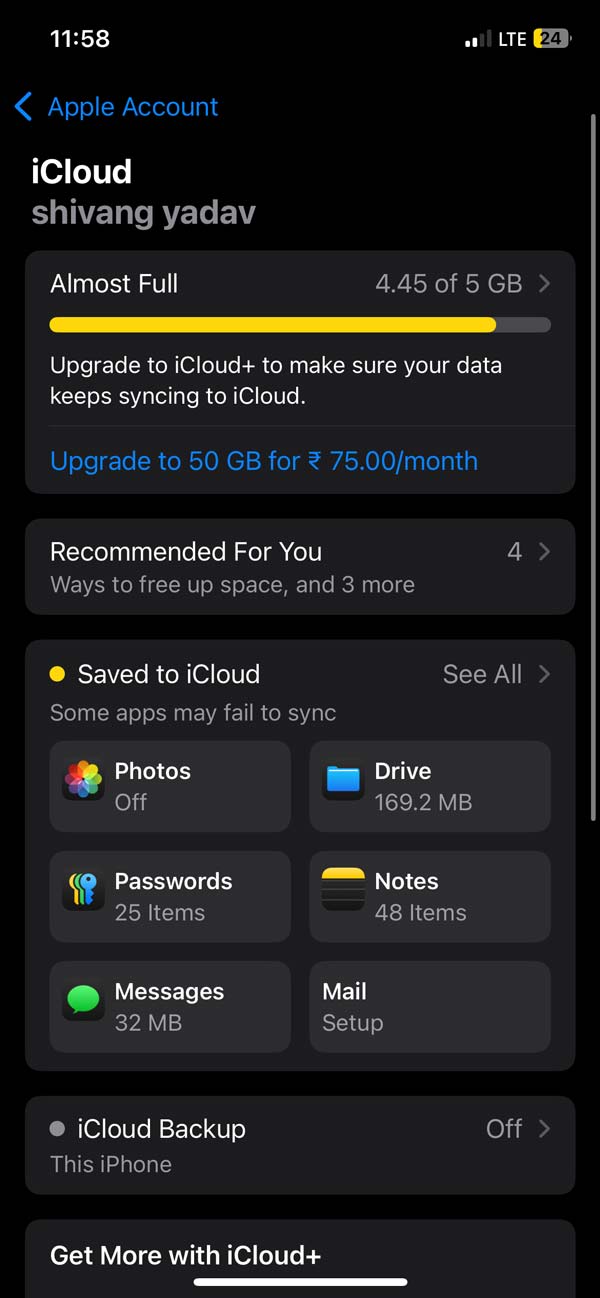
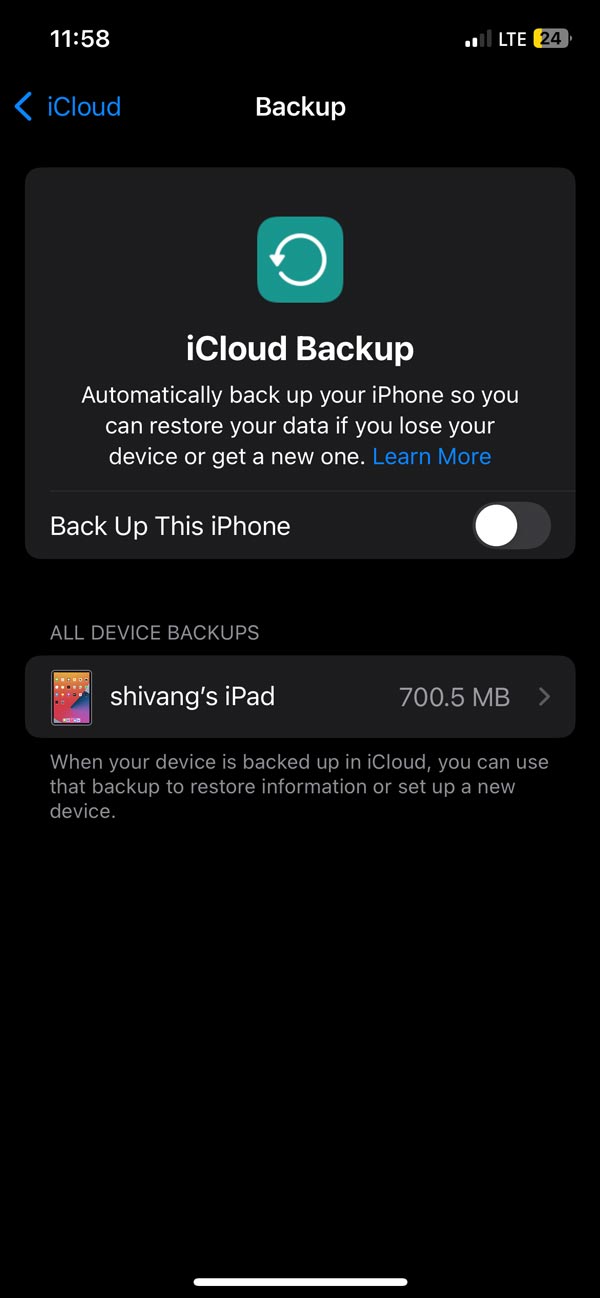
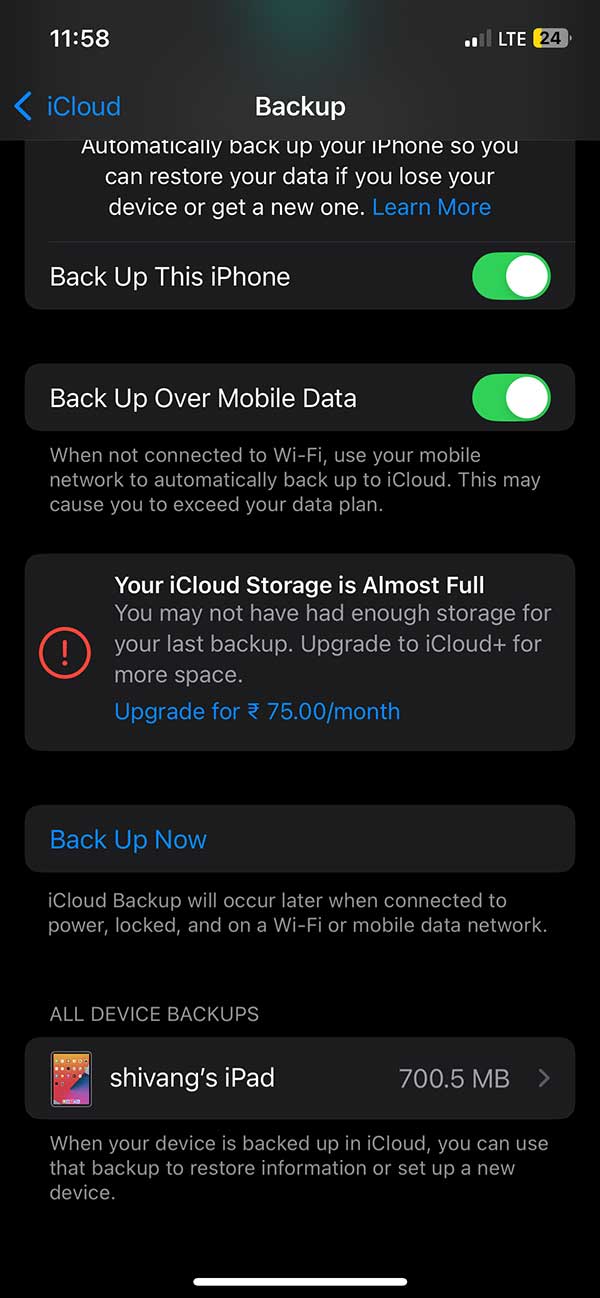
Apple's free cloud storage is limited to 5GB, you can always upgrade to iCloud+ storage which starts at Rs75 per month. But if you are switching to a new iPhone, apple provides you a temporary storage for switching with a full iCloud storage. Still, if you wish not to use iCloud, you can go for storing it on your Mac.
Back up iPhone to Mac
If you use an Apple ecosystem with a macOS device along with your iPhone. You have the option to back up your iPhone to another physical storage i.e. your Mac device. For Mac also, we have multiple options to choose from.
Here is a list of all the methods you have,
- Backup iPhone using Finder (for macOS Cataline or Later).
- Backup iPhone using iTunes (for macOS Mojive or earlier).
- Backup iPhone using Wi-Fi syncing
- Backup iPhone using third-party applications.
If you are using a wired transfer using built-in software, the first thing you need to check before starting your backup is the operating system on which your device is running.
For wireless syncing, a strong wifi network is required.
If you now know which macOS you are working on you can check it using the following steps,
- Click on the apple icon and the top-right corner
- Click on this mac
A window will pop up with basic details of your Mac which contains the macOS version.
Backup iPhone on Mac Using Finder
The finder application on macOS is basically used to browse files on your Mac. This file organizer is used for all types of file-related tasks. If you are using a macOS with Version MacOS Cataline or later, your iPhone’s backup can also be done using this application only.
Here, is how you can use Finder to backup iPhone on Mac,
- Connect your iPhone to your Mac via a cable.
- Open the finder, in the sidebar and check for your iPhone.
- Click on it, in the window that appears. Click on the Backup Now button under the general tab.
- Before starting your backup, click on Backup all the data on your iPhone to this Mac.
- You can also go to your encryption while backing up by clicking on the encrypt option and setting the password.
On Clicking on the Backup Now option your backup will start.
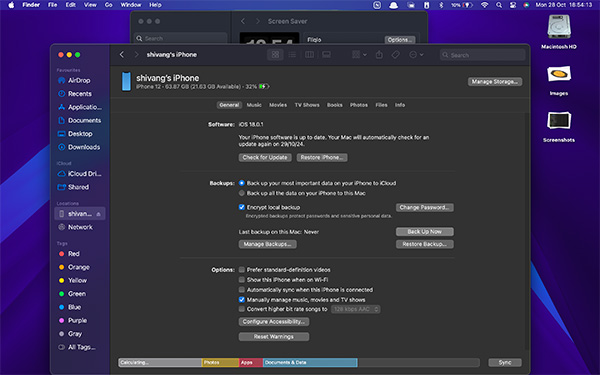
The manage backups option lets you choose between different backups. So, you can restore a backup created earlier.
Backup iPhone on Mac Using iTunes
If you are using macOS version macOS Mojave or earlier. Then you might not see the iPhone in the finder’s sidebar if you have connected it. For these macOS versions, you need to use iTunes to back up your iPhone.
Though the app is no longer required on Mac, apple still has the software active for users who are using older Macs. Here, are the steps to follow to backup iPhone on Mac using iTunes,
- Connect your iPhone to your Mac via a cable.
- Open iTunes allocation from your launchpad.
- Click on the device button present on the top-left.
- Click on Backup Now under the backup tab.
- Upon clicking your backup will start.
- For iTunes, you also have encryption with a password, by checking the encrypt iPhone backup.
With this method, you can create a backup of your iPhone on your Mac using built-in tools via a wired cable.
If you don’t want much hassle or need to use any other software than these.
Backup iPhone Using third-party Applications
There are a lot of backup tools available on the web to create, manage, and restore backup of your iPhone.
Here is a list of tools you can use,
- iMazing
- AnyTrans
- CopyTrans
Backup iPhone using WiFi
If you don't have access to a wired connection between your iPhone and Mac. You have an option to take backup over wifi using your Mac. However, the Wi-Fi syncing feature needs to be enabled while you are connected before using it without wire.
Follow these steps while you are connected to your Mac via wire,
- Open Finder and go to your iPhone.
- Under the general section, check on show this iPhone when on Wifi.
- Click on Apply to enable this setting.
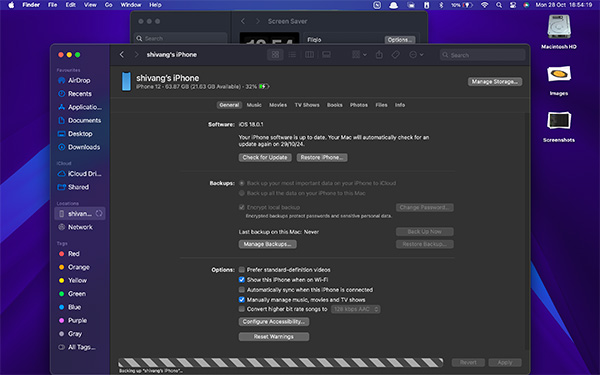
This will enable your iPhone even when you are not connected via a wired network. Now, using the Finder application you can follow the same process as How to back up iPhone on Mac using Finder. This backup will be now available to you but it will be done over Wi-Fi.
Note: Make sure you have a good Wi-Fi connection for both devices and any broken link on the devices will lead to termination of the backup.
So, here are all the methods using which you can back up your iPhone on Mac. It's up to you who and which one you want to use for your iPhone based on your preference.