
- MacOS - Home
- Mac - Factory Reset
- Mac - Erase Assistant Not Supported
- Mac - Update macOS
- Mac - iMessage not working on Mac
- Mac - Rename a Screenshot
- Mac - Password Protect Folder
- Mac - Turn Off Sleep Mode
- Mac - Migration Assistant not Working
- Mac - Remove Background from Images
- Mac - Scan QR Codes
- Mac - Change Folder Color
- Mac - Alternatives to Notepad++
- Mac - Fix Screen Lines
- Mac - Update Roblox
- Mac - Recover Deleted Files
- Mac - Convert HEIC to JPG
- Mac - Take Screenshots
- Mac - PDFs to Word Docs
- Mac - Open & Use Emoji Keyboard
- Mac - ~/Library Folder
- Mac - Uninstalling Programs
- Fix 'MacBook Keyboard Not Working' Issue
- Fix If Touch Bar Not Working
- Mac - Check Storage
- Convert Screenshot to PDF
- Mac - Fix MacBook Pro Trackpad Not Working
- Fix Your Account has been Disabled in App Store and iTunes
- iPhone - Delete Wallpaper
- Mac - Show ~/Library Folder
- iPhone: How To & User Guide
- iPhone - Configure Proxy
- iPhone - Factory Reset
- iPhone - Fix Charging Issue
- iPhone - How To Backup
- iPhone - Retrieve Deleted Messages
- iPhone - Clear Cookies & Cache
- iPad: How To & Guides
- iPad - Free Up Storage
Mac - Fix Horizontal or Vertical Lines on Screen
The MacBook is considered one of the most reliable laptops with long life and durability. I have seen people using a 10-year-old MacBook without issues. However, durability does not guarantee flawless life for every device. Hardware and software for MacBook's can go wrong. Screen issues are common on Mac once you have physically damaged it; some bugs have caused it. Seeing a screen with horizontal or vertical lines on it can be troublesome and panicking. You might think of rushing directly to Apple support, but before that, you should check if there is something else that might have caused this. Some fixable issues in software or hardware that you can resolve on your own.
Before getting ahead on the ways to fix horizontal or vertical lines on a MacBook screen. We need to find what the potential causes are for it. Software bugs and hardware damage can be the cause of these lines.
Software Issues
The following are software issues that may cause lines on your MacBook screen −
- Issues with the graphic driver or its support with the macOS.
- Software-related issues with graphics
Hardware Issues
The following are hardware issues that may cause lines on your MacBook screen −
- Overheating issues
- Issues with external display (in case of external display)
- Physical damage with display or cable connecting display
Based on what issues are there, you can perform the fix of the lines on your MacBook screen.
How to Fix Horizontal or Vertical Lines on a MacBook Screen?
Once you see lines on Mac, trying to fix it is the next step. Here are some fixes that you can do to remove horizontal and vertical lines on a MacBook. You can try these fixes −
- Try Switching App
- Check for Heating Issues
- Restart your Mac
- Fix Display issues
- Reset NVRAM and SMC
- Get Professional Help
Let us understand the fixes one by one in the details.
1. Try Switching App
Sometimes apps demanding high graphics might lead to this problem. Check if you see the same lines for other apps too.
- If NO, try restarting the app; if it persists, reinstall the app.
- If YES, then there might be some other issue.
2. Check for Heating Issues
Sometimes overheating your Mac can lead to lines on the screen. Overheating of internal cabling causes this. So, if you see horizontal or vertical lines on the MacBook screen, check its temperature. If this is overheating with both fans working at full speed. Consider letting it cool down before going for further diagnostics. Many times the line on your Macbook screen will disappear on cooling.
3. Restart your Mac
One basic fix for horizontal and vertical lines on a MacBook is restarting your Mac. This will fix all or many temporary issues due to which lines appear on the Macbook screen.
To restart your Mac,
- Click on the apple icon > click on restart > click on the restart button on the window that pops up.
- Your Mac will restart normally.
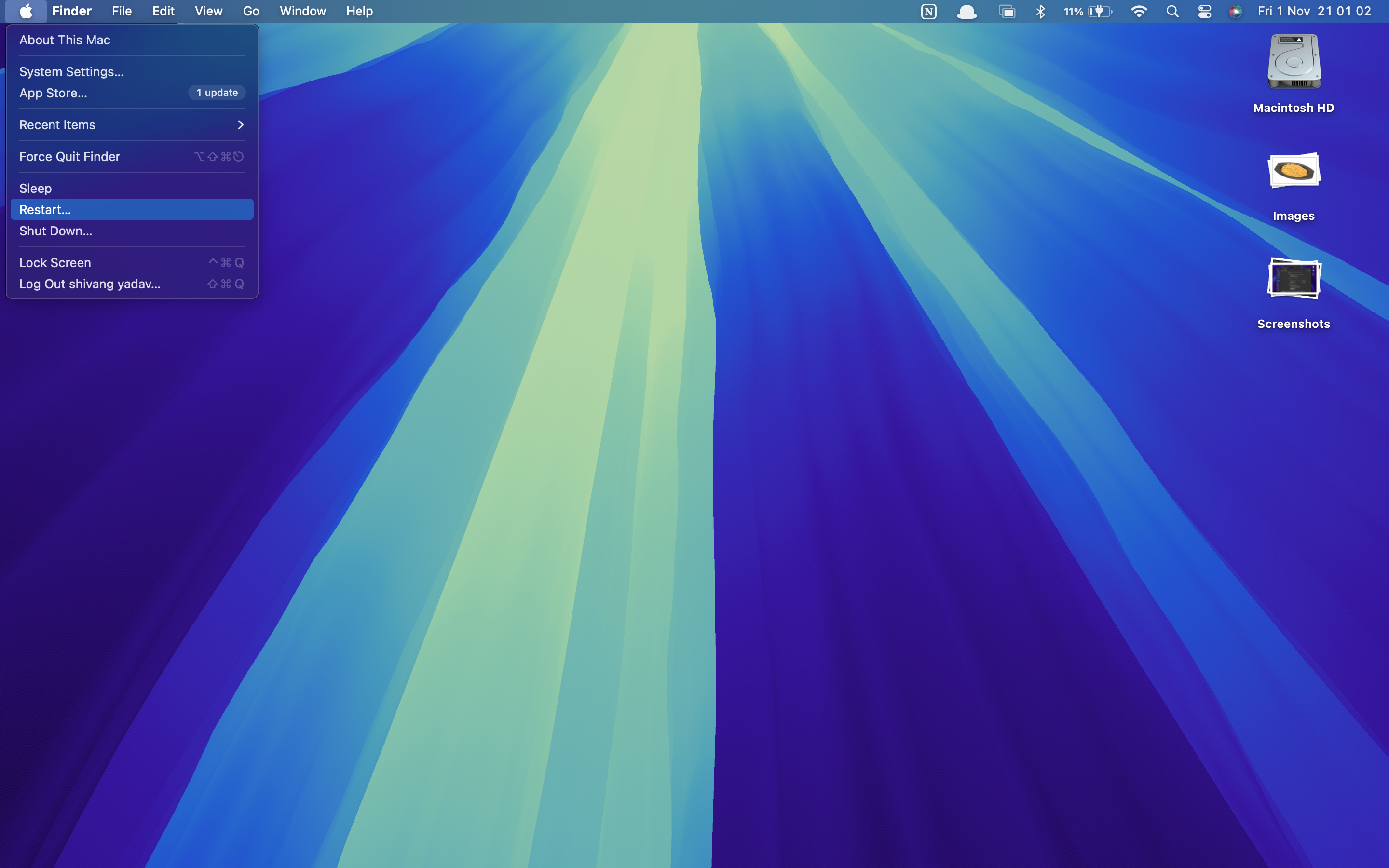
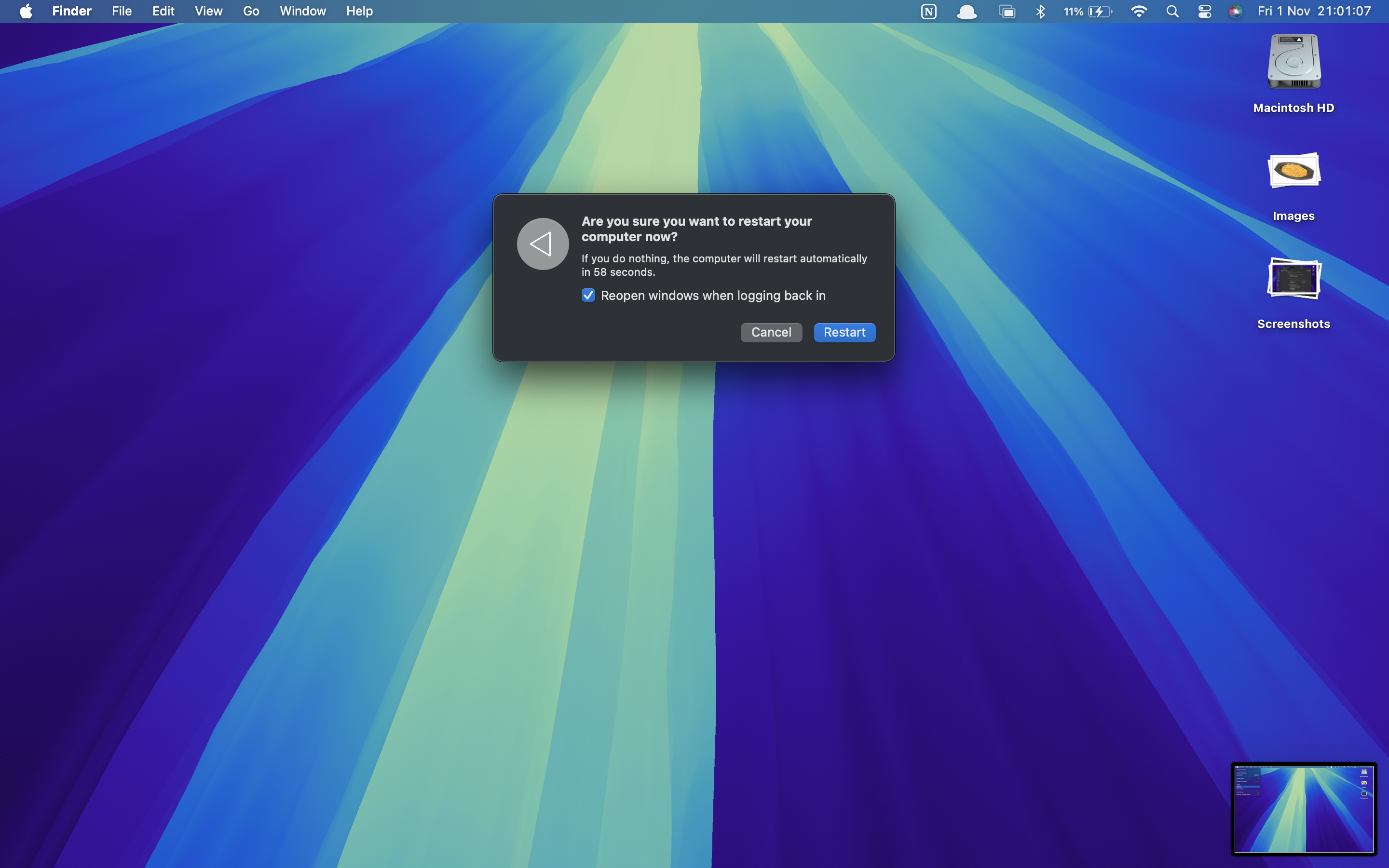
4. Fix Display Issues
Display can become an issue if you have been working on your Mac for a long time. Wear and tear with time can lead to a loose cable or damaged screen due to which the lines of the screen appear.
Check for loose cables on the display of your external display if this issue happens. If your cable does not have any issues but you still get those vertical lines on it, your display has the flaw. Get it repaired by a professional or buy a new one.
If you have a MacBook with lines on the internal display, there can be loose cables inside as well. Need to fix this? If you have an old Mac that is out of warranty, you can do it yourself by unscrewing the back panel and checking for the cable’s connection. If it's loose, tighten it and place the panel back as it is.
Note: If you don’t take proper care while doing this, you might damage other parts of your device.
Evening after checking for connection, your display has an issue, you need to check for other issues and fix them.
5. Reset NVRAM and SMC
NVRAM stands for Non-Volatile Random Access Memory, which holds data for system states. Resetting it can help fix lines appearing on your MacBook screen.
Resetting NVRAM is a simple process. You can perform it by yourself, just a few key combinations and you are good to go. Here, is the step-by-step process.
- Shut down your MacBook.
- While restarting your Mac, press and hold option + command + P + R.
- Release the keys after the Apple logo appears twice, and let it start.
- This will reset your MacBooks NVRAM.
SMC stands for System Management Controller, which stores data to control all hardware functions. Resting it can fix issues in hardware, i.e., the horizontal or vertical lines on the MacBook screen can be fixed.
Resetting SMC is a simple process. You can perform it by yourself; just a few key combinations and you are good to go. Here is the step-by-step process.
Shut down your MacBook while charging it.
Press and hold Option + Shift + Control.
Release after 10 seconds and then start your Macbook.
6. Get Professional Help
If you are done with checking and fixing all these methods, you can still see horizontal or vertical lines. You need to get professional help from an Apple expert. For this, you need to visit your nearest Apple store or authorized Apple service center and get your problem solved. The issue might be related to a broken display, i.e., you need to get it replaced.
All the above methods do not guarantee the fix of horizontal and vertical lines on MacBook. However, some small issues that lead to the problem will be fixed using this method. This will save you time and money (for out-of-warranty MacBooks).