
- MacOS - Home
- Mac - Factory Reset
- Mac - Erase Assistant Not Supported
- Mac - Update macOS
- Mac - iMessage not working on Mac
- Mac - Rename a Screenshot
- Mac - Password Protect Folder
- Mac - Turn Off Sleep Mode
- Mac - Migration Assistant not Working
- Mac - Remove Background from Images
- Mac - Scan QR Codes
- Mac - Change Folder Color
- Mac - Alternatives to Notepad++
- Mac - Fix Screen Lines
- Mac - Update Roblox
- Mac - Recover Deleted Files
- Mac - Convert HEIC to JPG
- Mac - Take Screenshots
- Mac - PDFs to Word Docs
- Mac - Open & Use Emoji Keyboard
- Mac - ~/Library Folder
- Mac - Uninstalling Programs
- Fix 'MacBook Keyboard Not Working' Issue
- Fix If Touch Bar Not Working
- Mac - Check Storage
- Convert Screenshot to PDF
- Mac - Fix MacBook Pro Trackpad Not Working
- Fix Your Account has been Disabled in App Store and iTunes
- iPhone - Delete Wallpaper
- Mac - Show ~/Library Folder
- iPhone: How To & User Guide
- iPhone - Configure Proxy
- iPhone - Factory Reset
- iPhone - Fix Charging Issue
- iPhone - How To Backup
- iPhone - Retrieve Deleted Messages
- iPhone - Clear Cookies & Cache
- iPad: How To & Guides
- iPad - Free Up Storage
How to Show the ~/Library Folder on Mac?
Apple’s Mac devices are great when it comes to office work and security. You don’t have many options to hamper the system and important user files on Mac. All folders holding important data are flagged as system data and are hidden making it unavailable for direct usage. If you want to access files inside it, update its visibility preference or access it (the required file) directly using its path.
What is ~/Library Folder on Mac?
The ~/Library folder on Mac is used to store all types of system files and user-specific data. The data inside ~/Library folder holds data that help in the proper functioning of macOS.
All system-generated files created by applications and while installing them are stored on it. This folder is generally hidden from direct access to avoid any update caused by mistake.
For general users, this is not a big issue as they will hard face any issue or need to access system files. But if you are into some technical things, or need to update the settings of your application or remove residual data from the app to make it work properly. For this you need to unhide these files and access them, this is an easy process. I will show you all the methods on How to show the ~/Library folder on Mac.
Different Approaches to Show the ~/Library Folder on Mac
Accessing the hidden ~/Library folder is an easy process, you just need to unhide it for access. Or for any other fill, you need to have the exact location to directly go to it.
There are multiple ways you can utilize here along with third-party finder alternatives for the Finder application that will do the task for you,
- Access it directly via Go Menu
- Use Go to Folder
- Unhide the folder in Finder
- Use Terminal command
- Move ~/Library folder to sidebar
- Using Third-Party Application
Show the ~/Library Folder on Mac via Go Menu
The finder application is feature-rich and has everything you might need as a regular user. Also, some things that you might not use or if you access them or any by mistake update might lead to issues being hidden from your direct access. But this can be accessed using some combinations, ~/Library folder is one of them. Let’s see one method to access the ~/Library folder using the Go menu,
- Open the Finder application on your Mac
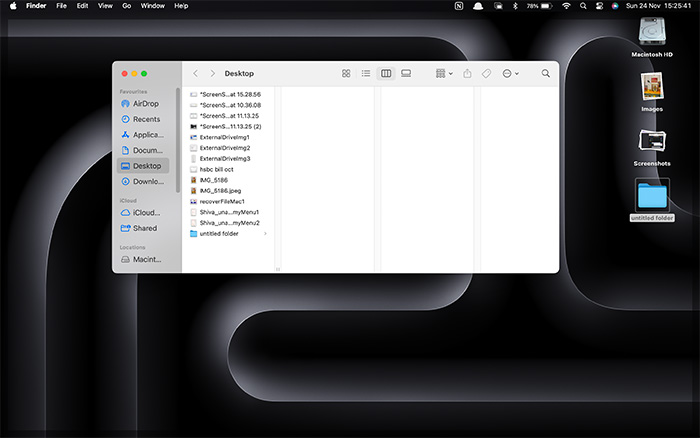
- Click on the Go Menu at the top.
- Tap on the option button and you will be able to see the Library folder.
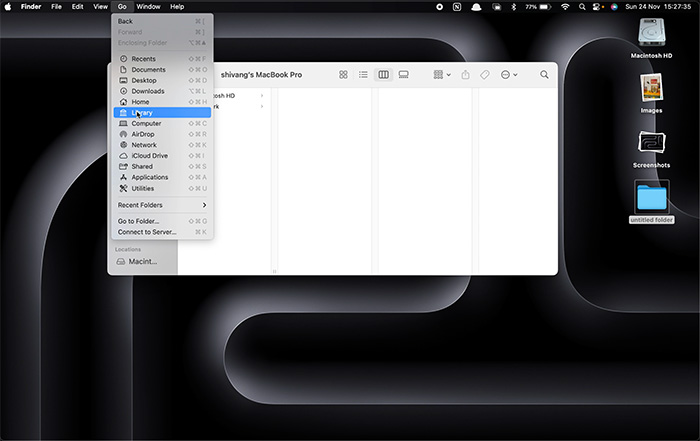
- Click on it to access it.
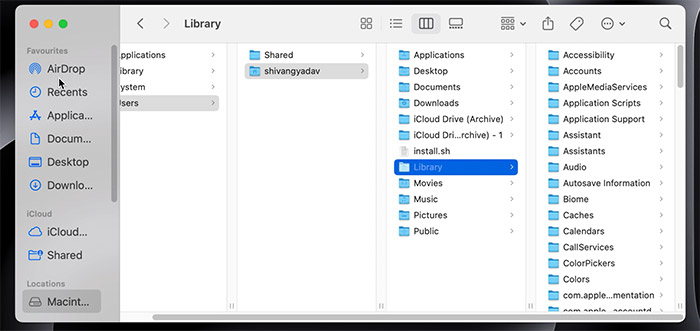
Using this you will access the ~/Libary folder on Mac.
Show the ~/Library Folder on Mac via Go to Folder Option
The Go To folder option on the Finder application can be used to access any file or folder on Mac using its name or path.
Here, is a step-by-step procedure to access the ~/Library folder on Mac,
- Open the Finder application on your Mac
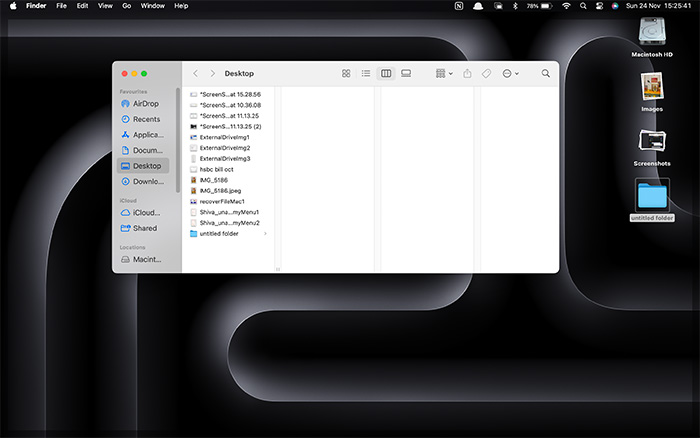
- Open the Go To Folder window using command+Shift+G or using Go > Go to Folder.
- On this window Type ~/Library and hit the return key.
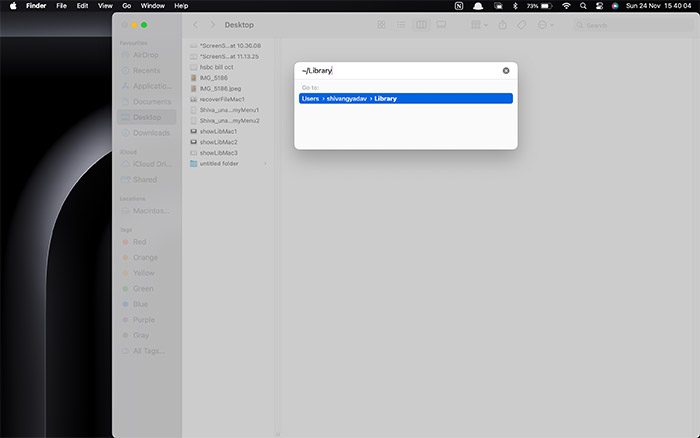
This will open the library folder on your Mac.
Show the ~/Library Folder on Mac by Unhiding the Folder
If you need to access the ~/Library folder more often. You have an option to permanently unhide it and then you can find it under the userName of your Mac.
Note: This method will update the visibility preference of your folder.
Here, are steps to unhide the folder on Mac,
- Open the Finder application on your Mac
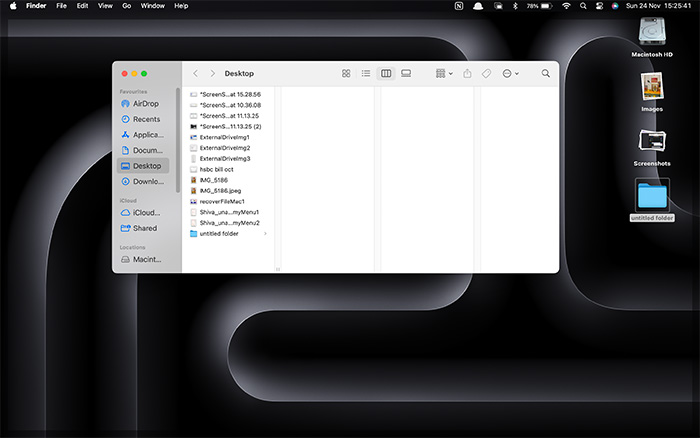
- Go to the Home directory by clicking on Go > Home (shift+Command+H).
- Enable Visibility by clicking on View > Show View Options (Command+J).
- In this window, check the option Show Library Folder

Now, you will be able to see the ~/Library folder and click on it to access any of the files and folders on it. This is also a reversible process, you can update the settings to unhide the Library folder back.
Show the ~/Library Folder on Mac by Using the Terminal Command
Terminal is one of the most powerful applications you can find on your Mac. You can do everything on it using the shell commands. But these will be working with it you need to be cautious as you are working with the shell interface of your macOS. For this just copy the exact command to the shell for your task unless you have experience working with the terminal.
Here is step by step process to unhide the Library folder,
- Open the terminal window on your Mac.
- Enter the following command, chflags nohidden ~/Library
- Press enter and the ~/Library folder will be visible.
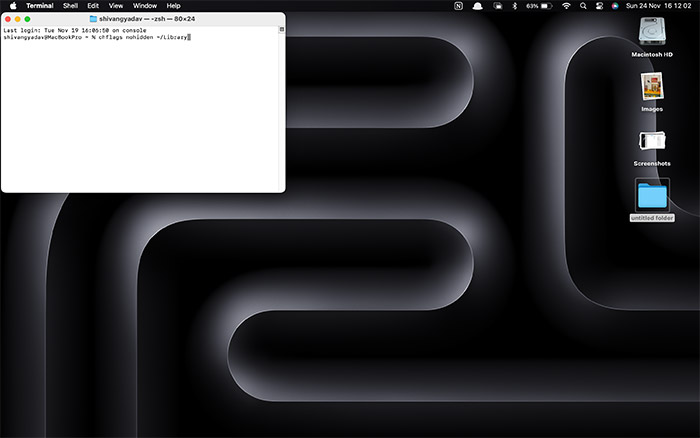
Show the ~/Library Folder on Mac by Moving it to the Sidebar
The sidebar section on your Finder can hold the folder or files that you access more ofently. You can add your ~/Library folder to the sidebar making it accessible easily irrespective of whether it is hidden or not.
Here is how you can do it,
- Go to your library folder on Mac.
- Drag it to the sidebar under the favorite section
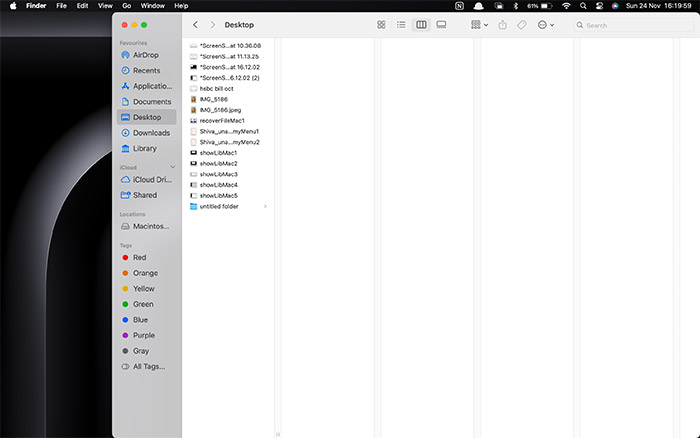
Show the ~/Library Folder on Mac by Using a Third-party Application
There are Finder kick-offs for Mac that ease out all the things that you do on your Mac. Or there can be other applications available on the web that can help you ease out the work.
Here are some applications to show the ~/Library folder on Mac,
- CommanderOne
- HiddenMe
- PathFinder
- CleanMyMacX
All these methods can help you show the ~/Library folder on Mac. But make sure you don’t interfere much with the folder without knowing what you know. Also, if you share your Mac with others make sure you hide the folder back to avoid issues.