
- MacOS - Home
- Mac - Factory Reset
- Mac - Erase Assistant Not Supported
- Mac - Update macOS
- Mac - iMessage not working on Mac
- Mac - Rename a Screenshot
- Mac - Password Protect Folder
- Mac - Turn Off Sleep Mode
- Mac - Migration Assistant not Working
- Mac - Remove Background from Images
- Mac - Scan QR Codes
- Mac - Change Folder Color
- Mac - Alternatives to Notepad++
- Mac - Fix Screen Lines
- Mac - Update Roblox
- Mac - Recover Deleted Files
- Mac - Convert HEIC to JPG
- Mac - Take Screenshots
- Mac - PDFs to Word Docs
- Mac - Open & Use Emoji Keyboard
- Mac - ~/Library Folder
- Mac - Uninstalling Programs
- Fix 'MacBook Keyboard Not Working' Issue
- Fix If Touch Bar Not Working
- Mac - Check Storage
- Convert Screenshot to PDF
- Mac - Fix MacBook Pro Trackpad Not Working
- Fix Your Account has been Disabled in App Store and iTunes
- iPhone - Delete Wallpaper
- Mac - Show ~/Library Folder
- iPhone: How To & User Guide
- iPhone - Configure Proxy
- iPhone - Factory Reset
- iPhone - Fix Charging Issue
- iPhone - How To Backup
- iPhone - Retrieve Deleted Messages
- iPhone - Clear Cookies & Cache
- iPad: How To & Guides
- iPad - Free Up Storage
iPhone - Factory Reset Without Data Loss
Apple's iPhones are very reliable devices, and generally users tend to use them for years once they buy them. You might see people using the iPhone 7 or even 6, which was launched back in 2014. Such prolonged usage adds up a lot of trash data in your phone's memory, unused applications (their data), settings, etc. that eat up space and slow down your iPhone.
The problem with a slow iPhone, which might sometimes freeze, is due to low space and older versions. One way to encounter this is by factory resetting the iPhone. This erases everything on your iPhone and gives a clean one without any app data. Resetting your iPhone will clear all data and settings from it. You have options to opt in, whether you need a full reset of your device or you need to clear only settings.
How to Soft Reset iPhone?
In iPhone, there is one more thing known as soft reset which restarts your phone and resets all its temporary storage for proper functioning. This is the most basic reset you can perform on your iPhone. With this reset, none of your data or settings are erased, it just restarts your phone when it's frozen.
Here is how you can perform the soft reset (restart) of your iPhone,
- For iPhones iPhone 8 or later, press the volume up button and then the volume down Then press and hold the power button until you see the apple icon. This indicates the restart.
- For older versions, press and hold the volume down button and power/home button together until you see the Apple icon.
This process restarts your iPhone forcefully if it's frozen.
How to Factory Reset iPhone Without Data Loss?
Resetting a device means deleting all data and setting making your device as good as new in terms of software. But this has its drawback in that it leads to a loss of data which is permanent.
To help iPhone users, apple provides an extra feature that allows you multiple settings to reset your iPhone’s data,
You have the following settings to reset your iPhone −
- Reset All Settings
- Reset Network Settings
- Reset Keyboard Dictionary
- Reset Home Screen Layout
- Reset Handwing Style
- Reset Location & Privacy
You can select any of these settings to reset your smartphone. Selecting any of these will delete all data related to the given setting.
Here, we will see a method to reset all settings.
- Tap on Settings > General.
- Scroll down and tap on Transfer or Reset iPhone
- Select Reset > Reset All Setting (in some iOS versions reset all settings are directly visible).
You will be prompted to enter your passcode and confirm to reset settings.
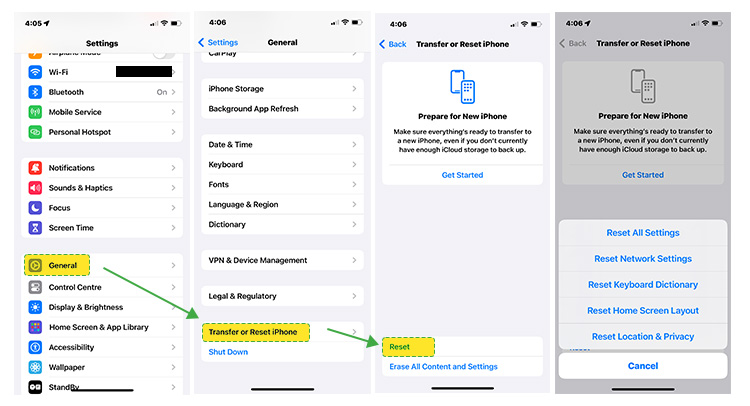
This will delete all the settings from your iPhone but not your phones data. Settings like network (wifi, Bluetooth, etc), keyboard settings, display settings, etc.
How to Factory Reset iPhone Without Data Loss Using Backup?
If your iPhone is really slow and has a lot of trash data and temp files that you need to clear. A full reset i.e. erase All Content and Settings, can be done. This will make sure that all your contents are erased from your iPhone and you will receive a black iPhone with nothing in it.
Generally, this reset is made when you are going to sell your old smartphone after switching to a new one. If you made this switch to an iPhone, you have a setting to prepare for the New iPhone which allows you to copy every setting to the new one and erase the current one.
Back to full reset, as it will wipe everything its an important to create a backup of data your data to restore it back to after you are done with the process. So, let’s first create a backup of your iPhone,
Create iPhone Backup using iCloud
Backing up the data of your iPhone can be done using Apple iCloud or by using external Mac devices.
- Open the setting app on your iPhone.
- Tap on your Apple ID > tap on iCloud.
- Tap on iCloud Backup > Turn on Back Up This iPhone
- Tap on Back Up Now.
This will create a backup of your iPhone on iCloud.
Create iPhone Backup Using Mac Devices
macOS devices have the capability to create a backup of iPhone using the applications like, iTunes or Finder. Here, is how to do it.
For Finder
- Connect your iPhone to your Mac and tap on trust this computer followed by passcode on your device.
- On your Mac device, open Finder (drag the mouse pointer to the bottom and click on Finder).
- Click on your iPhone name. In this window click on Backup Now
- This will create a backup of your iPhone on your Mac which can then be used to restore your iPhone.
A similar method is employed to create a backup using iTunes on your iPhone.
Now, you are ready to perform a hard reset of your iPhone. This is the same process as we check in the How-to Factory reset your iPhone without data loss section.
Here is how to do it −
- Tap on Settings > General.
- Scroll down and tap on Transfer or Reset iPhone
- Tap on Erase All Content and Setting > Tap on Continue and follow the steps to reset your iPhone.
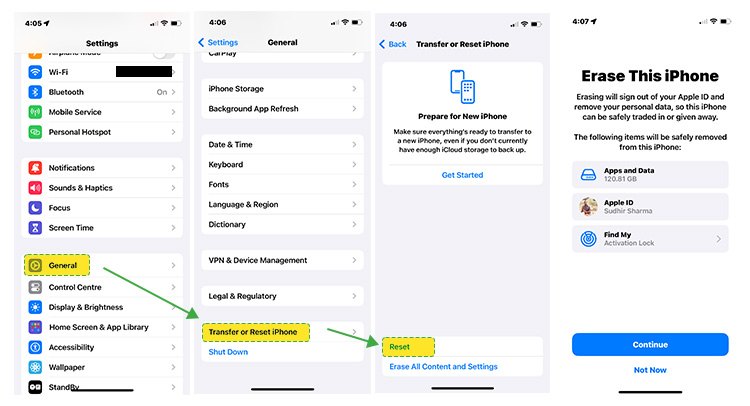
After resetting your iPhone, you can restore the iPhone from the setup menu. You can restore this backup using iCloud or from a Mac backup.
This is how you can factory reset your iPhone without losing any data from it. And boost up your iPhone’s speed you better performance. Steps to reset the iPhone might vary based on the iOS version but are more or less similar for all. The reset button is almost at the same setting window with a bit of change in positions. Each newer version adds newer options to make the reset process more clutter-free.