
- MacOS - Home
- Mac - Factory Reset
- Mac - Erase Assistant Not Supported
- Mac - Update macOS
- Mac - iMessage not working on Mac
- Mac - Rename a Screenshot
- Mac - Password Protect Folder
- Mac - Turn Off Sleep Mode
- Mac - Migration Assistant not Working
- Mac - Remove Background from Images
- Mac - Scan QR Codes
- Mac - Change Folder Color
- Mac - Alternatives to Notepad++
- Mac - Fix Screen Lines
- Mac - Update Roblox
- Mac - Recover Deleted Files
- Mac - Convert HEIC to JPG
- Mac - Take Screenshots
- Mac - PDFs to Word Docs
- Mac - Open & Use Emoji Keyboard
- Mac - ~/Library Folder
- Mac - Uninstalling Programs
- Fix 'MacBook Keyboard Not Working' Issue
- Fix If Touch Bar Not Working
- Mac - Check Storage
- Convert Screenshot to PDF
- Mac - Fix MacBook Pro Trackpad Not Working
- Fix Your Account has been Disabled in App Store and iTunes
- iPhone - Delete Wallpaper
- Mac - Show ~/Library Folder
- iPhone: How To & User Guide
- iPhone - Configure Proxy
- iPhone - Factory Reset
- iPhone - Fix Charging Issue
- iPhone - How To Backup
- iPhone - Retrieve Deleted Messages
- iPhone - Clear Cookies & Cache
- iPad: How To & Guides
- iPad - Free Up Storage
How to Delete Wallpaper on iPhone?
Wallpapers on iPhones are a way to give your iPhone a personal touch. Keeping your favorite images as wallpaper is an old feature. Many of you dont even remember when you could not use your photos because old paper and phones would come with a set of built-in wallpaper.
When it comes to personalizing your smartphone, customizing wallpaper is a must. Until the release of iOS 16, apple had limited options for customization of wallpaper. But after the release of iOS 16, wallpaper customization is made a lot easier and direct.
Change or Update Wallpaper on iPhone
iOS 16 or later allows you to customize your iPhones wallpaper directly through the lock screen. You can do the task in old fashion way too but the new method is much easier and allows more customization options like adding widgets.
Here, is how you can customize the wallpaper on your iPhone,
- Lock your iPhone screen.
- Press the power button once and tap and hold the wallpaper that appeared.
- You will see a list of horizontal wallpapers which you can customize.
Add a New Wallpaper on iPhone
You have an option to add a new wallpaper to your iPhone by tapping on the + icon. You will see options to choose from photos, people, live photos, shuffle, emoji, astronomy, weather, etc.
On choosing the wallpaper, you get the option to customize your lock screen with data, time, widgets, and two quick action buttons on the bottom.
Delete Wallpaper on iPhone for iOS 16 or Later
iOS 16 has made deleting very easy with direct deletion from the customization screen only. Here is how to delete wallpaper on iPhone,
- Lock your iPhone screen.
- Press the power button once and tap and hold the wallpaper that appeared.
- You will see a list of horizontal wallpapers which you can customize.
- Swipe up the wallpaper you want to delete.
- Confirm by tapping on Delete this Wallpaper
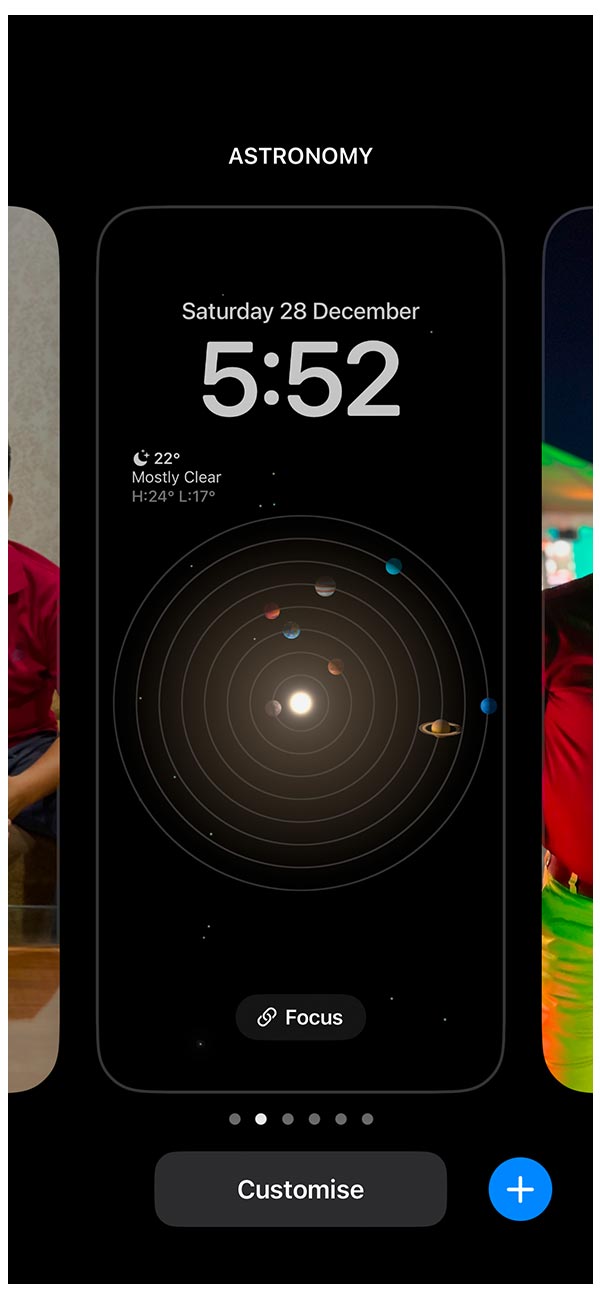
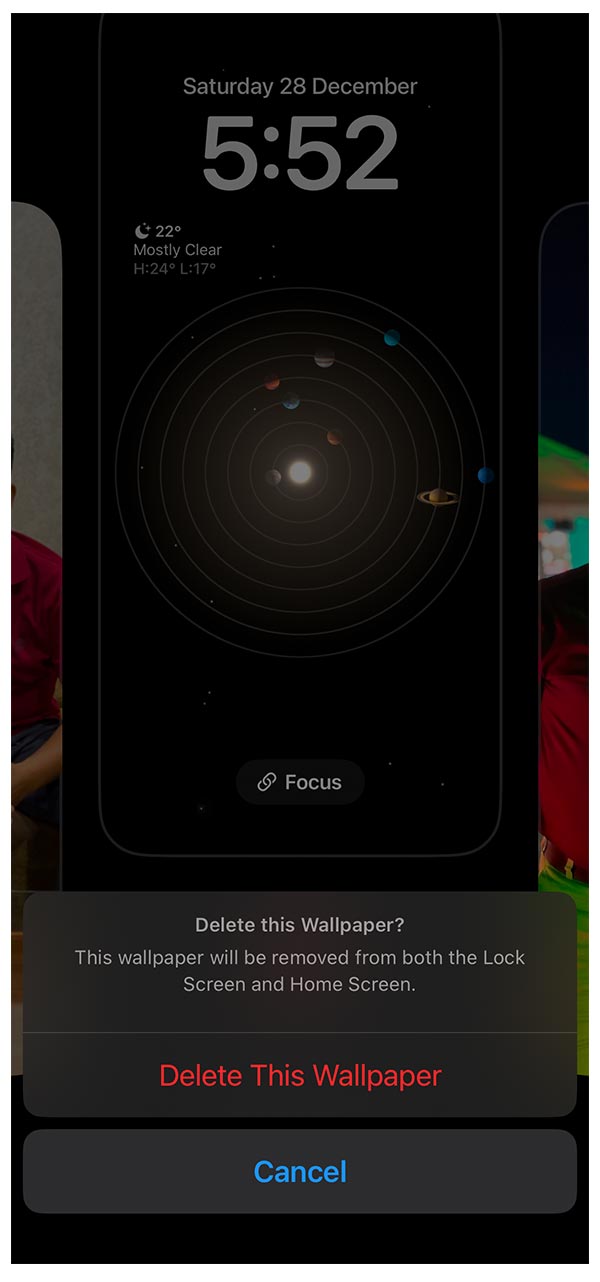
The wallpaper option in the settings app of your iPhone can be used to change the wallpaper and customize it but not delete it. You can change the image treating it as another wallpaper but the wallpaper cannot be deleted from here.
For iPhones running on iOS version earlier than 16, this was the method you could perform to delete your wallpaper as there was a single wallpaper that did the task for you.
Here are steps to change the wallpaper on your iPhone before iOS 16,
- Open the settings app on your iPhone
- Tap on Wallpaper
- Click on Customize on the lock screen or main screen to change the wallpaper.
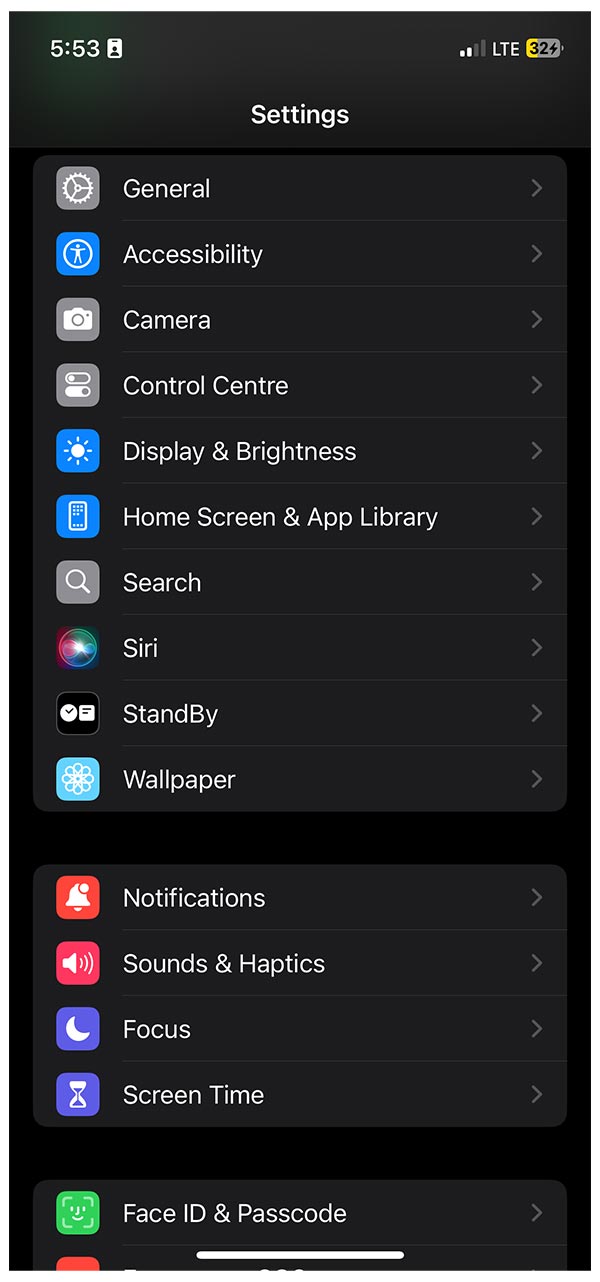
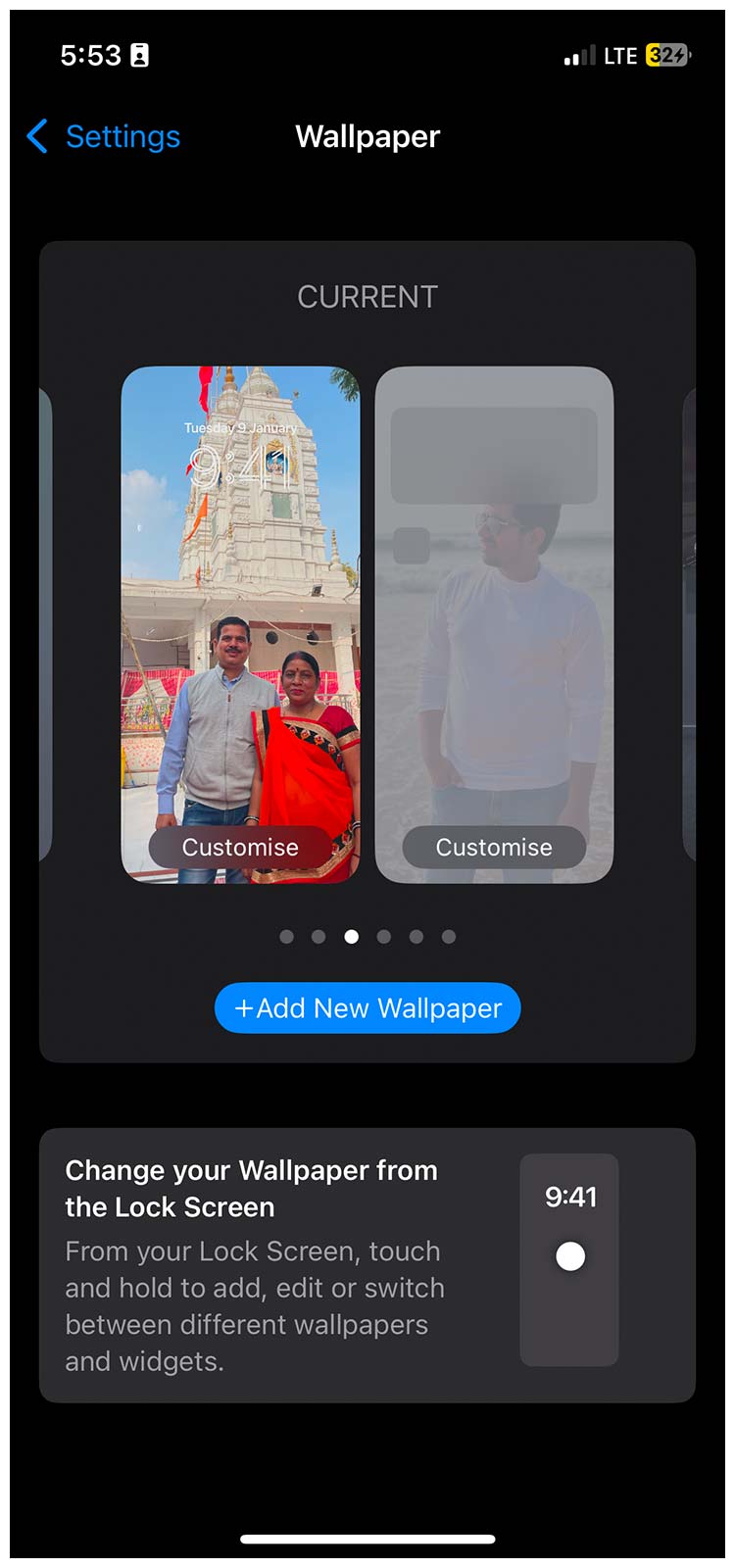
You can delete the image/ images attached to the wallpaper to delete it. But the wallpaper is all made of your image which I dont think would be deleted. So, the only way earlier was to change the wallpaper to treat it as deleted. But after the introduction of custom wallpaper, you can delete it using the above-mentioned method.