
- MacOS - Home
- Mac - Factory Reset
- Mac - Erase Assistant Not Supported
- Mac - Update macOS
- Mac - iMessage not working on Mac
- Mac - Rename a Screenshot
- Mac - Password Protect Folder
- Mac - Turn Off Sleep Mode
- Mac - Migration Assistant not Working
- Mac - Remove Background from Images
- Mac - Scan QR Codes
- Mac - Change Folder Color
- Mac - Alternatives to Notepad++
- Mac - Fix Screen Lines
- Mac - Update Roblox
- Mac - Recover Deleted Files
- Mac - Convert HEIC to JPG
- Mac - Take Screenshots
- Mac - PDFs to Word Docs
- Mac - Open & Use Emoji Keyboard
- Mac - ~/Library Folder
- Mac - Uninstalling Programs
- Fix 'MacBook Keyboard Not Working' Issue
- Fix If Touch Bar Not Working
- Mac - Check Storage
- Convert Screenshot to PDF
- Mac - Fix MacBook Pro Trackpad Not Working
- Fix Your Account has been Disabled in App Store and iTunes
- iPhone - Delete Wallpaper
- Mac - Show ~/Library Folder
- iPhone: How To & User Guide
- iPhone - Configure Proxy
- iPhone - Factory Reset
- iPhone - Fix Charging Issue
- iPhone - How To Backup
- iPhone - Retrieve Deleted Messages
- iPhone - Clear Cookies & Cache
- iPad: How To & Guides
- iPad - Free Up Storage
Mac - Recover Deleted Files
Working with Apple devices is common amongst users, these devices have found a good user base. This makes issues and errors by users common. While working with files you might accidentally delete files from your Mac. Sometimes deleting files that are important to you is hazardous and you want your files back as soon as possible. If you are facing such an issue, you are at the right place for a solution. Here, we will see all possible methods to recover files that you have accidentally deleted on your Mac.
Is Recovering Deleted Files on Mac Possible?
Recovering deleted files on a Mac is possible, i.e. you can get your lost data back on your Mac. Some applications are built in for Mac and also third-party ones that let you recover data thats deleted. Based on how you have deleted it, the methods that are used to retrieve it are changed.
How to Recover Deleted File on Mac?
You might have just deleted files on your Mac which moves it to the Bin. Or you have emptied the bin also which makes your files permanently deleted making it a bit more difficult to get back.
Lets see all possible methods to recover deleted files on Mac,
- Recover from Bin (if the file is present in your Bin)
- Recover from Terminal (if you know the exact name of the file)
- Use Time Machine (for permanently deleted files)
- Using third-party software (if a time machine is not available)
How to Recover Deleted Files From Bin on Mac?
If you have accidentally deleted a file on your Mac, it moves to the bin on your Mac. The bin stores all deleted files on your Mac. These files stay here until you delete or recover them. If you have deleted your file and not recovered it, your data will be here to be found and recovered.
Here is the step-by-step procedure to recover deleted files on Mac,
- Click on the bin from the startup bar at the bottom.
- Search or scroll to find the file you wish to recover.
- Double-finger Click on the file to open the options menu.
- Here, Click on Put Back and your files will be restored to their original location.
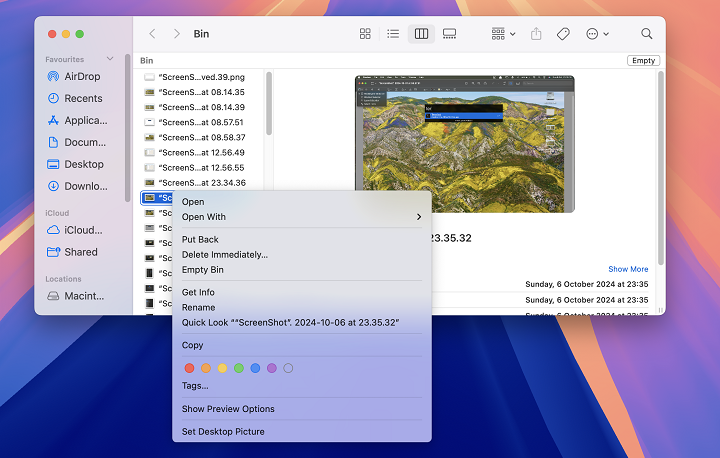
Stay cautious, the Delete Immediately is just below the put-back button. Accidentally clicking it will create more problems.
How to Recover Deleted Files on Mac using Terminal?
If you don't want to use the time machine or don't have a backup in it. Terminal on your Mac is a great option that can help you in recovering your files. One limitation you have here is you need to know the exact name of the file that you have deleted and want to get back.
If you know the exact file name and know how to use the terminal (basics) you are good to go. Just follow these steps and your work is done,
- Open the terminal app (command + space >terminal>hit enter).
- Enter the command "cd.Trash" and press enter.
- Now, enter the command "ls -al ~/.Trash" and press enter. This will list all the trash folder content.
- The next command is "mv filename ../" and press enter. This will move your file to the home folder with the same name.
This works similarly to a bin but without an interface. So, if you have emptied your trash the file cannot be recovered.
If you can't find your file here, there is still hope for you to retrieve it back. But the process is quite more complex and needs time to retire it back.
How to Recover Deleted Files on Mac using Time Machine?
Time machine stores data backup of your Macbook. You can backup data from your Mac anytime you want and then restore it whenever you want. I also keep multiple backups while trying out different methods to solve your problem so that I can restore it back if something goes wrong.
If you have taken a time machine backup of your Mac before deleting the file you have an option to recover it back using the time machine.
Let's see the steps to recover your data using a Time Machine,
- Open the folder where the file you deleted exited.
- You will see a time machine icon at the top menu bar. Click on it.
- Find and select the file that you want to recover and then click on
This will restore your file back to the place you deleted it. This is a good option as you don't need to restore the whole backup which might lead to losses in current or updated data.
How to Recover Deleted Files on Mac Using Third-party Software?
Apple provides you with all sorts of tools to help you with your work. But these tools need you to add a bit of work and if you don't want the hassle of performing a task, you will be using a dedicated tool that performs the task for you.
Here is a list of all tools that you can use to recover deleted messages,
- easeUS Data Recovery Wizard
- DiskDrill
- R-Studio for Mac
- Data Rescue
- Stellar Data Recovery
You can use any of these software to recover your data with ease.
All these methods can be helpful in recovering all your data that you have accidentally deleted. Though this method is helpful, you need to be cautious with your data always.