
- MacOS - Home
- Mac - Factory Reset
- Mac - Erase Assistant Not Supported
- Mac - Update macOS
- Mac - iMessage not working on Mac
- Mac - Rename a Screenshot
- Mac - Password Protect Folder
- Mac - Turn Off Sleep Mode
- Mac - Migration Assistant not Working
- Mac - Remove Background from Images
- Mac - Scan QR Codes
- Mac - Change Folder Color
- Mac - Alternatives to Notepad++
- Mac - Fix Screen Lines
- Mac - Update Roblox
- Mac - Recover Deleted Files
- Mac - Convert HEIC to JPG
- Mac - Take Screenshots
- Mac - PDFs to Word Docs
- Mac - Open & Use Emoji Keyboard
- Mac - ~/Library Folder
- Mac - Uninstalling Programs
- Fix 'MacBook Keyboard Not Working' Issue
- Fix If Touch Bar Not Working
- Mac - Check Storage
- Convert Screenshot to PDF
- Mac - Fix MacBook Pro Trackpad Not Working
- Fix Your Account has been Disabled in App Store and iTunes
- iPhone - Delete Wallpaper
- Mac - Show ~/Library Folder
- iPhone: How To & User Guide
- iPhone - Configure Proxy
- iPhone - Factory Reset
- iPhone - Fix Charging Issue
- iPhone - How To Backup
- iPhone - Retrieve Deleted Messages
- iPhone - Clear Cookies & Cache
- iPad: How To & Guides
- iPad - Free Up Storage
How to Free Up (Clear) iPad Storage Space?
Apple's iPads are very versatile tools with the functionality of a computer and the portability of a tablet. May it be browsing, streaming, or any creative and productivity work, they cater to a wide range of needs. This makes them competent for both personal and professional usage, providing powerful performance in a compact form. As handheld devices and considering the cost of storage, you might opt in with a smaller storage variant.
This might lead to the problem of storage. Running out of storage on your iPad can be frustrating, especially when you need space for new apps, photos, or important updates.
When you use the iPad for a long time, it accumulates data from apps, photos, videos, and other files. This fills up the available storage on your iPad. Freeing up space not only allows you to keep adding new content but also helps your iPad run more smoothly and efficiently. So, here is "how to free up iPad storage space".
How to Free up iPad Storage Space?
Once, you run out of storage on your iPad or any other iOS device. You can check whats taking space on your devices and there might be listed some recommendations to free up space. After you know where storage is being used you can manage it and free up storage for the app you need to install or for updating your device.
Check storage usage on iPad
iOS allows an organized segment where you can see all the storage usages of your device. Here is how you can see it −
- Open settings app > General > iPad storage.
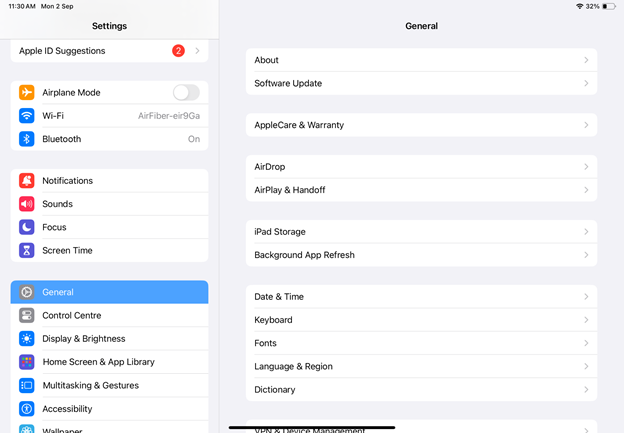
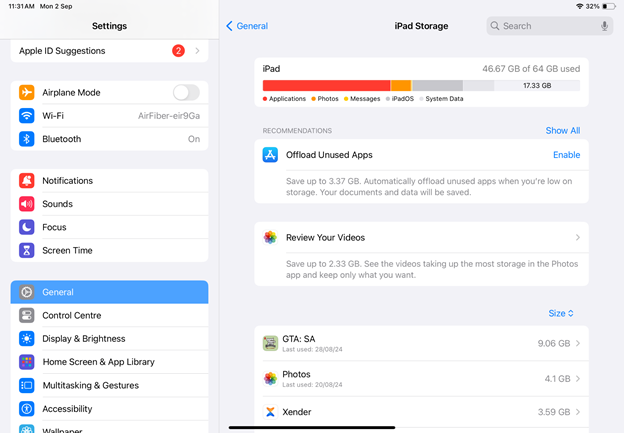
This tab will show you a bar graph all with the amount of storage used and available on your iPad along with what's using the space.
Here, you can also see a recommendations section that shows what you can do to optimize your device storage. Just follow the given steps. This will help you to quickly free up a little storage. If you still need space and are willing to put in more work, I am listing multiple manual ways to free up iPad storage space.
Check Apps that Use Data
Most of the data that is being used in your iPad is used by applications that are installed in it. It might be the data stored in your application or the space that is being used by the application for running.
To free up app data on your iPad, you can either offload or delete applications.
Delete or OffLoad Unused Apps
There might be some applications on your iPad that are eating your storage and are no longer needed by you. You need to identify these applications and then either delete or disable them.
To delete an application, long press on the application icon and then click on the minus that appears at the top of it. Or you can go to app library > long press on application icon > tap on delete app.
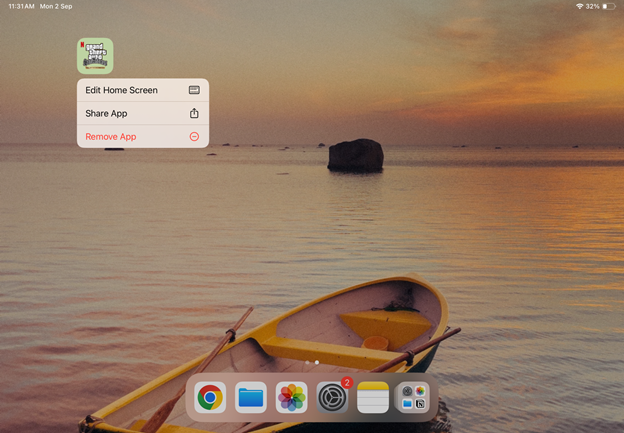
Alternatively, you can offload the application that will retain all the data stored by it and delete the application. This will allow you to use the data so that you can reinstall those applications later. Offloading apps is a feature available in iOS that, when enabled, automatically removes apps from the library, retaining their data when you dont use them frequently. This saves storage space, and when you need these applications, you can reinstall them.
Check if Your Messages are Taking Data
Messages on your iPad take a lot of data, especially when they have attachments. As you can see in my iPad too, a lot of space is being eaten by messages, even though it is not my main messaging device. To free storage from your messages, you need to check for the messages that have large attachments and are old (no longer needed) and delete them from your device.
You can also set up an auto-delete feature for your old messages; this will automatically delete your messages after 1 month or 1 year. To set up the auto-delete feature, go to settings > messages > keep messages > 30 days/1 year.
Manage Multimedia (photos/videos) of Your Device
One of the most space consuming items on your iPad are your multimedia files. These photos and videos take up a huge space, and many times they are no longer needed—multiple copies or the same photo or screenshots. These need to be cleared in order to free up storage.
- Delete duplicates − Go to photos > duplicates > select all > merge.
- Delete unwanted multimedia − Go to photos > check for the photos/videos that you think are not needed now and delta them.
- Clear Recently deleted − Go to photos > recently deleted > select > delete all.
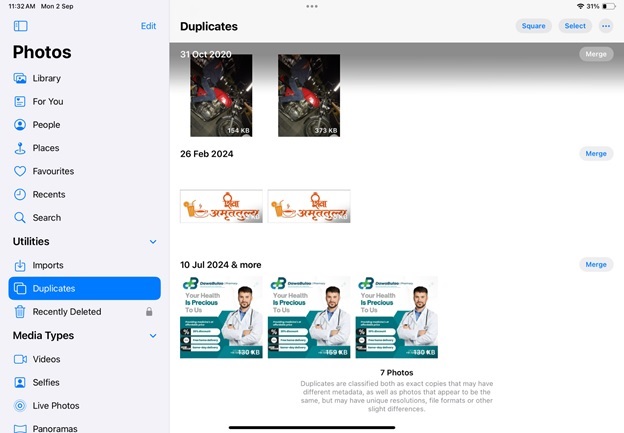
You can use the ‘optimize storage’ Option too, but this option is helpful only if you have a premium, I cloud subscription with you. Just option will Store high quality images in the iCloud and resolution copy of them on your iPad. To enable this option, go to settings > photos > enable optimize iPad storage.
Clear Browser Cache
Pure browser cache files eat up a lot of space. This data store as cache is sometimes not required if you have not visited the caste website very often. Also, history and cookies that take up storage can be deleted at the cost of slower loading of the website when you visit it again.
You can clear your browser cache by −
- Safari − Go to settings> Safari> clear history and website data.
- Chrome − Open Google Chrome > app on 3 dots > tap on delete browsing data > delete browsing data > done.
Delete Large Files
Sometimes files other than multimedia might also consume a lot of space. PDF downloads, email attachments, and other data files accumulated overtime take a lot of storage on your iPad. Deleting these files from time to time will make sure that your iPad does not run out of storage.
Delete Large Files from Files App
Open files app on your iPad and search for documents and other files that Might take a lot of space on your device. select the files and delete them, you can alternatively move them to iCloud storage before deleting them if you want a copy of them to be stored.
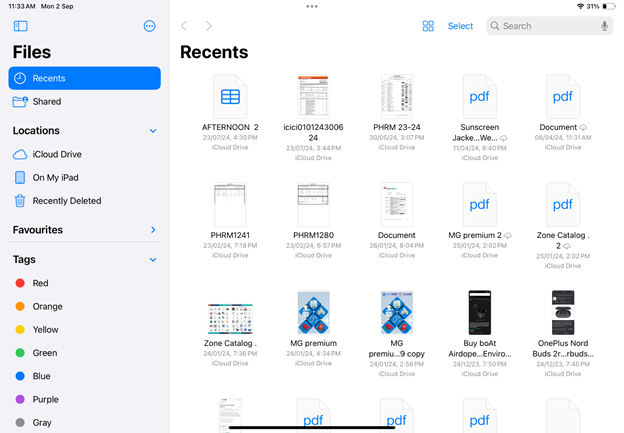
Manage Email Storage
Though mails are generally stored on the web but sometimes their attachments and data are stored offline on your iPad for quick access. You can move them to your Cloud Service to free up your iPad storage.
Backup and Remove Unused Data
You must be having some data that you don't use frequently but are important to you. These are generally photos and videos or some documents that are of lesser usage, you can move them to your cloud storage or an external storage (computer or drives) and remove them from your iPad storage. This will free up a lot of storage space on your iPad.
Check for Saved Content
All streaming platforms provide you with a feature to save your content offline, this allows you to access your content even when you dont have access to the internet. Generally, this content is music or videos from streaming platforms, and most of it is just or one-time usage. You can fetch this type of data and delete it.
Delete Offline Content
This process might differ based on the streaming app. I am showing you the process for Netflix, a similar process is available for all applications.
Open Netflix > my Netflix > Download > delete.
These are all the methods you can do to free up iPad storage space. Storage can be Optimized by updating to the latest version of iOS. You can check for dates and download software updates if there are any.
Update iOS
Go to settings> general> software update. If there is any iPad OS update available you will see an option to download and install it otherwise iPad OS is up to date.
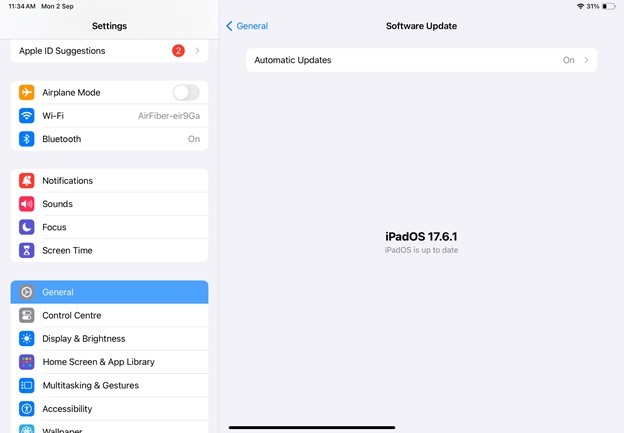
If you still need to free up more space on your iPad, the last option is to reset the iPad. This will remove all your system settings and data from the iPad.
Warning − You might lose your personal data while performing the reset process so do back up your data before performing the recent process.
You can alternatively reset all settings from your device this will reset all settings and free up a bit of storage.
Reset your iPad − Go to Settings > general > transfer or reset iPad> reset/ erase all content and settings.
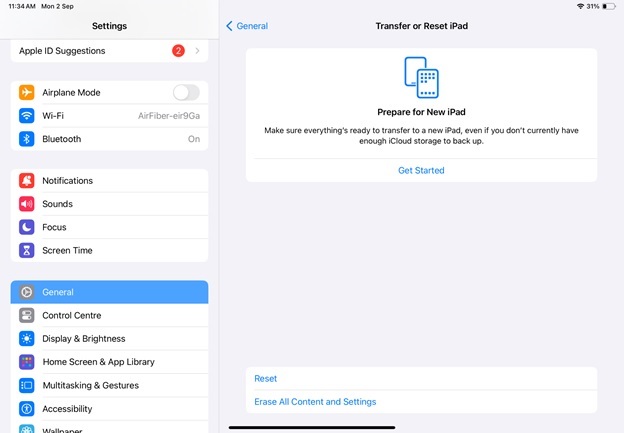
After performing all these steps, you will be having almost all the space that is available on your ipad. Even this space can be a little less sometimes if you have an older version of the device with less memory space variant. And as Softwares evolve they take a bit more space for working, lower storage variants that were relevant then might not be relevant today. files are becoming more and more heavier as the quality of the content sold and them is getting improved day by day. You might have experienced this, earlier we used to have 16GB of storage on our devices which was a lot back then but now even 128 sometimes 256 GB Of storage gets filled up easily. so, it's up to you to manage your space in order to make sure your devices perform well.