
- MacOS - Home
- Mac - Factory Reset
- Mac - Erase Assistant Not Supported
- Mac - Update macOS
- Mac - iMessage not working on Mac
- Mac - Rename a Screenshot
- Mac - Password Protect Folder
- Mac - Turn Off Sleep Mode
- Mac - Migration Assistant not Working
- Mac - Remove Background from Images
- Mac - Scan QR Codes
- Mac - Change Folder Color
- Mac - Alternatives to Notepad++
- Mac - Fix Screen Lines
- Mac - Update Roblox
- Mac - Recover Deleted Files
- Mac - Convert HEIC to JPG
- Mac - Take Screenshots
- Mac - PDFs to Word Docs
- Mac - Open & Use Emoji Keyboard
- Mac - ~/Library Folder
- Mac - Uninstalling Programs
- Fix 'MacBook Keyboard Not Working' Issue
- Fix If Touch Bar Not Working
- Mac - Check Storage
- Convert Screenshot to PDF
- Mac - Fix MacBook Pro Trackpad Not Working
- Fix Your Account has been Disabled in App Store and iTunes
- iPhone - Delete Wallpaper
- Mac - Show ~/Library Folder
- iPhone: How To & User Guide
- iPhone - Configure Proxy
- iPhone - Factory Reset
- iPhone - Fix Charging Issue
- iPhone - How To Backup
- iPhone - Retrieve Deleted Messages
- iPhone - Clear Cookies & Cache
- iPad: How To & Guides
- iPad - Free Up Storage
How to Fix If Your Mac Touch Bar is Not Showing Up or Working?
The Touch Bar was introduced by Apple in 2016, allowing users to perform multiple tasks using a single display string. But in some time, Apple changed its plans and discontinued it in 2020. This made a lot of Apple devices that come with it prone to issues. If you have bought a Macbook like me, you might have faced an issue with the Touch Bar. A stuck touch bar can be frustrating as you can access function keys. If you are facing this problem, here is What to do if your Mac Touch Bar is not showing up or working.
What is a MacBook Touch Bar?
Apples Touch Bar is an interactive display placed on top of your keyboard along with the power button. The touchscreen adds multiple functions to your keyboard.
You have basic functions like updating sound, display brightness, pause play, etc., along with a function button using the fn button. You can also use it to perform different tasks based on the application, like using emojis. But at some time apple withdrew its touch bar due to the lack of interest in users. And some other issues.
Ways to Fix Your MacBook Touch Bar
If you have a touch bar enabled Macbook and it does not show up while working on applications. Or in general does not show up when you need it to work, this can be frustrating, and getting it back to work can be essential. Here are the ways that can help you get your Touch Bar back to work.
- Application issues
- Check TouchBar Setting
- Restart your TouchBar
- Restart your Mac
- Update macOS
- Reset NVRAM/PRAM and SMC
- Get professional help
Fixing Touch Bar Issues by Managing Overloaded Applications
An overloaded Mac with applications might cause your touchbar to work inappropriately. If your touchbar is stuck, and also your system is laggy, check if you have a filled-up system. If yes, offloading the application can help. Focus quit the applications, using the activity monitor. Here are steps to force close applications on Mac,
- Open activity monitor (command+space > type “activity monitor” > hit enter).
- Select the application process that is using memory.
- Click on the Cross icon and click on Force Quit.
You can use the direct command option + Command + Escape to force-quit it. If your touch bar is overloaded, this might get it back to work.
Fixing Touch Bar Issues Using TouchBar Settings
Your touch bar might not be working properly due to issues with the touch bar settings. For this, you need to update the setting to enable this feature. Here, is how to check if your touch bar is unable to from settings,
- Open Settings > keyboard > Touch Bar Settings.
- Check if the control strip is toggled on.
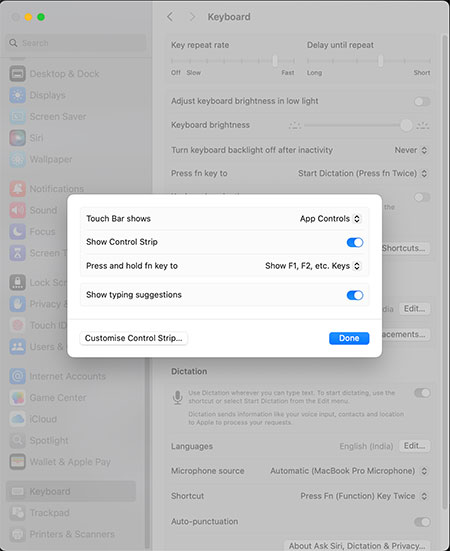
Fixing Touch Bar Issues by Restarting Your TouchBar
One way to fix the Touch Bar is by restarting the Touch Bar will kill the process and upon restarting all the issues will be resolved. This restarting process will reset it and your Touch Bar is back to work.
Restarting your Touch bar can be done using Terminal as well as Activity Monitor.
Restarting Your Touch Bar using Terminal
Here is step by step method to restart your Touch Bar using Terminal,
- Open Terminal (command+space > Type “Terminal” > Hit Return).
- Type Command : “Sudo pkill touchbarserver”
- Hit Enter and type admin password.
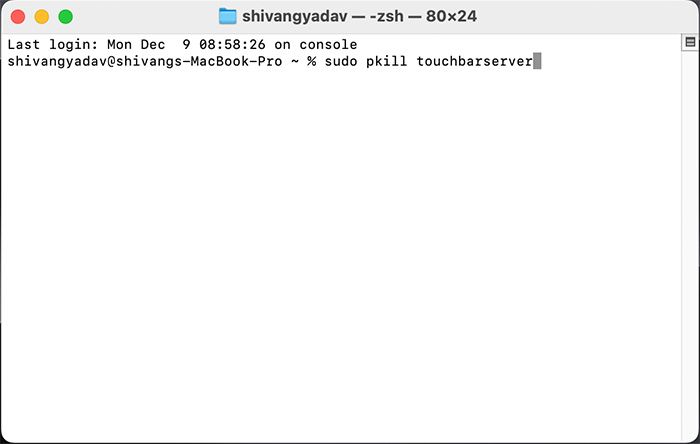
Restarting Your Touch Bar using Activity Monitor
Here is step by step method to restart your Touch Bar using Activity Monitor,
- Open Activity Monitor (command+space > Type “Activity Monitor” > Hit Return).
- Find TouchBarServer Process (use the search bar or scroll to find).
- Select the process and click on the X icon > Force Quit.
- Let the TouchBarServe process restart by itself.
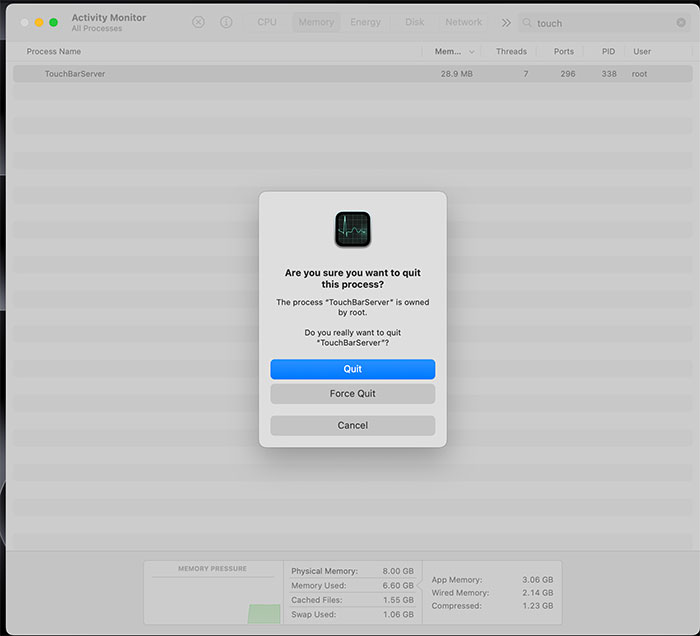
Fixing Touch Bar Issues by Restarting Your Mac
You can restart your Mac which will restart all the software and hardware resolving all sorts of minor issues that might occur. This can resolve the issue of not working the Touch Bar.
To restart your Mac,
Process 1 − Click on the Apple icon and top-left corner > Click on Restart.
Process 2 − Long press the power button until you see the apple icon.
Fixing Touch Bar Issues by Updating Your MacOS
MacBook’s Software can be an issue leading to Touch Bar not showing or working. With every update companies eliminate all sorts of glitches, and security issues, and improve their performance. Any software glitch related to Touch Bar can also be resolved using this.
To update your MacOS,
- Go to System Settings> Click on General > Software update > Click on Update Now and update your system.
The Update Now option will be shown only when an update is available otherwise the system will not be updated.
Fixing Touch Bar Issues by Resetting NVRAM and SMC
NVRAM stands for Non-Volatile Random Access Memory and SMC stands for System Management Controller are both software codes that are essential for the functioning of MacBook. Resetting these can fix issues related to the Touch Bar as all system drivers issue willed be fixed by this.
Here, are steps to reset SMC on your Mac,
- Shut down your Mac (make sure your battery is above 50% or the system is plugged into to adapter).
- Start it by holding Shift+Control+option+power Button
- Wait for your system to restart
This will reset your SMC on Mac. If you use a MagSafe charger on a Mac, the light on it will change color.
Here, are steps to reset NVRAM on your Mac,
- Restart your Mac (make sure your battery is above 50% or the system is plugged into to adapter).
- Hold Command+Option+P+R once it shuts down
- Wait for your system to restart
This will reset your NVRAM on Mac.
After resetting both these, check if your Touch Bar is working or not. In most cases, your Touch Bar is stuck due to software glitches only. And the above methods can help you solve most of these software issues. If there is an issue with hardware or any internal software glitch, then you need to visit an expert.
Get Professional Help - If Your Touch Bar is not Showing up
If your Touch Bar isnt showing up even after doing all the above diagnoses and fixes. Then the problem might be bigger, either a software issue might have caused this or the hardware could have been misbehaving. To solve this problem, you should get expert help by visiting the nearest Apple-authorized service center.