
- MacOS - Home
- Mac - Factory Reset
- Mac - Erase Assistant Not Supported
- Mac - Update macOS
- Mac - iMessage not working on Mac
- Mac - Rename a Screenshot
- Mac - Password Protect Folder
- Mac - Turn Off Sleep Mode
- Mac - Migration Assistant not Working
- Mac - Remove Background from Images
- Mac - Scan QR Codes
- Mac - Change Folder Color
- Mac - Alternatives to Notepad++
- Mac - Fix Screen Lines
- Mac - Update Roblox
- Mac - Recover Deleted Files
- Mac - Convert HEIC to JPG
- Mac - Take Screenshots
- Mac - PDFs to Word Docs
- Mac - Open & Use Emoji Keyboard
- Mac - ~/Library Folder
- Mac - Uninstalling Programs
- Fix 'MacBook Keyboard Not Working' Issue
- Fix If Touch Bar Not Working
- Mac - Check Storage
- Convert Screenshot to PDF
- Mac - Fix MacBook Pro Trackpad Not Working
- Fix Your Account has been Disabled in App Store and iTunes
- iPhone - Delete Wallpaper
- Mac - Show ~/Library Folder
- iPhone: How To & User Guide
- iPhone - Configure Proxy
- iPhone - Factory Reset
- iPhone - Fix Charging Issue
- iPhone - How To Backup
- iPhone - Retrieve Deleted Messages
- iPhone - Clear Cookies & Cache
- iPad: How To & Guides
- iPad - Free Up Storage
How to Completely Uninstall Programs on a Mac?
As a Mac user, you install multiple applications to help you work with it, from improving productivity to performing high-end tasks like editing. But once your application’s work is done you need to uninstall it to clear up space for new applications.
But every time you uninstall or delete an application there is some residue that it left behind. This useless data that up memory space on your device, so it is essential for you to completely uninstall programs on Mac.
Different Ways to Uninstall Programs on a Mac
There are different ways in which you can uninstall an application along with third-party applications that you can use to ease your work.
Here are some ways you can use to uninstall programs on a Mac,
- Direct Deleting the applications from LaunchPad
- Deleting applications using Finder
- Deleting using command-line Prompt
- Deleting using uninstaller
You can use any of these methods to uninstall your application, but if you want a complete uninstall, you should delete all residual data of the application.
Uninstalling Programs on a Mac Using LaunchPad
Launchpad on your Mac is the app drawer holding all applications installed. You can access all applications from here, and open or delete them.
Access LaunchPad by holding to the bottom of your screen and then clicking on LaunchPad. An alternate way is to pinch your trackpad with four fingers.
Go to the application you want to delete or search it in the top search bar.
Then, drag and drop the application into the trash bin in the dock.
Uninstalling Programs on a Mac Using Finder
The Finder application can be used to delete applications on your Mac. Here, is how you can do so,
- Open the Finder application (navigate in Dock or use Spotlight> Finder).
- Navigate to Application then click on the application that you want to delete.
Double-click on the application and then click on Move to Trash—or press command+Delete.
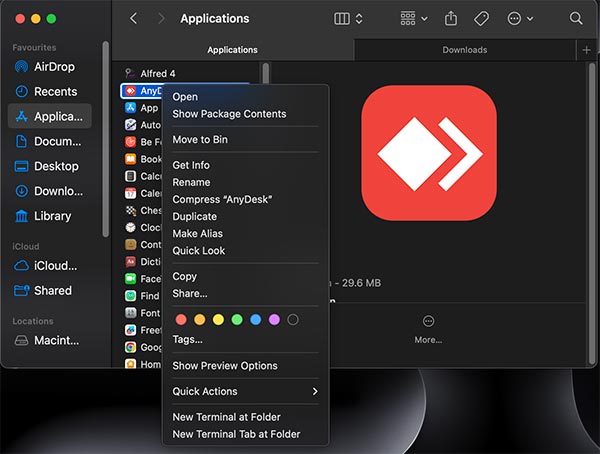
Uninstalling Programs on a Mac Using Terminal
If you have some technical knowledge of using your Mac and are versed with terminal commands. Then you can use it to uninstall applications. The terminal is a powerful tool that can perform all sorts of tasks. Here is how to uninstall the program on a Mac using Terminal,
- Open the Terminal application (use spotlight, command+space > terminal).
- Type in the command to uninstall the application, sudo uninstall file://filePath
- Press enter
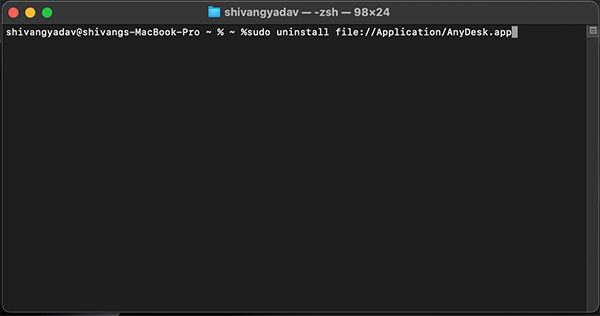
The command will run and uninstall the application. Exit the terminal after running.
Uninstalling Programs on a Mac Using Uninstaller
There are applications on the internet that allow you to uninstall applications on your Mac. these applications help you with uninstall with just one click and without leaving any residue of it. Also, you can uninstall multiple application at the same time and do much more. The only overhead you need to bear is adding an extra application for the task.
Here is the list of all application that can be used to uninstall program completely on mac,
- AppCleaner
- CleanMyMac
- CleanMyMacX
- iTrack
- macBooster
You can use any of these, some have paid version with locked features.