
- MacOS - Home
- Mac - Factory Reset
- Mac - Erase Assistant Not Supported
- Mac - Update macOS
- Mac - iMessage not working on Mac
- Mac - Rename a Screenshot
- Mac - Password Protect Folder
- Mac - Turn Off Sleep Mode
- Mac - Migration Assistant not Working
- Mac - Remove Background from Images
- Mac - Scan QR Codes
- Mac - Change Folder Color
- Mac - Alternatives to Notepad++
- Mac - Fix Screen Lines
- Mac - Update Roblox
- Mac - Recover Deleted Files
- Mac - Convert HEIC to JPG
- Mac - Take Screenshots
- Mac - PDFs to Word Docs
- Mac - Open & Use Emoji Keyboard
- Mac - ~/Library Folder
- Mac - Uninstalling Programs
- Fix 'MacBook Keyboard Not Working' Issue
- Fix If Touch Bar Not Working
- Mac - Check Storage
- Convert Screenshot to PDF
- Mac - Fix MacBook Pro Trackpad Not Working
- Fix Your Account has been Disabled in App Store and iTunes
- iPhone - Delete Wallpaper
- Mac - Show ~/Library Folder
- iPhone: How To & User Guide
- iPhone - Configure Proxy
- iPhone - Factory Reset
- iPhone - Fix Charging Issue
- iPhone - How To Backup
- iPhone - Retrieve Deleted Messages
- iPhone - Clear Cookies & Cache
- iPad: How To & Guides
- iPad - Free Up Storage
How to Fix Your 'MacBook Keyboard is Not Working' Issue?
The keyboard is vital in almost everything you do on your Mac. From writing text to quick access stuff, the keyboard is an essential input device.
A Keyboard not working can be an issue and will halt all sorts of work you do on your Mac. If you are facing this issue, it needs fast diagnosis and action. Here, see issues and fixes for the MacBook keyboard not working.
Based on which type of keyboard you are using and the issue in it. You can fix it and get your keyboard back to work.
For the built-in keyboard, you might be having a connectivity issue or some hardware issue.
For external keyboards also both software and hardware issues can lead to not working. For this case, you have your built-in keyboard working which means you would still be able to work. This issue can be fixed by checking the connection of the keyboard or resetting it. But if you are still facing this problem, going to the company's service center might help. I am not covering it because issues are brand-specific for the keyboard.
In this article, we will be covering cases for internal keyboards only.
Quickly Fix Your "MacBook Keyboard Not Working" Issue
One quick fix that you can perform to get your work done for now and then get into the troubleshooting and fixing stuff is to use an onscreen keyboard for your Mac. This will work as a proxy for your physical one but will get your work done and also help in troubleshooting things easily.
On-Screen Keyboard on Mac (Accessibility Keyboard)
Every OS has a built-in feature to provide you with an onscreen keyboard that you can use when you can’t access the physical one. Apple is no exception, the accessibility keyboard) can be used to make sure that you continue to work when your physical keyboard is not working.
Here, are steps to access the onscreen keyboard on MacBook,
- Open the Settings app on the Mac
- Click on Accessibility > Keyboard
- Toggle on the Accessibility Keyboard
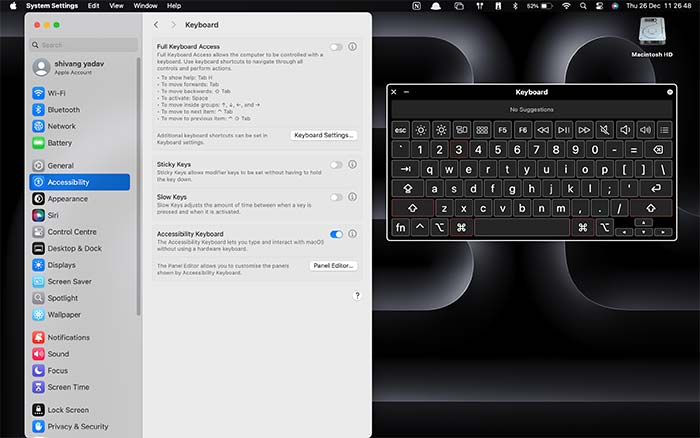
This will pop up a keyboard on your Mac. You can type everything and perform tasks like changing display brightness, using function keys, etc. You also get a suggestion panel for common words on your Mac.
Different Approaches to Fix MacBook Keyboard
There are multiple things you need to check along with actions to take for fixing your Mac’s keyboard. Here is a list of all these methods,
- Restart your MacBook
- Clean your keyboard
- Fix the keyboard layout setting
- Reconfigure modifier keys
- Disable slow and sticky keys
- Update macOS
- Reset NVRAM and SMC
Fix MacBook Keyboard Not Working by Restarting
Sometimes, a simple restart can make a difference. The issue might be due to the RAM that leads to problems with the keyboard, a restart might clear the RAM needed to get your keyboard back to work.
To Restart your Macbook, Click on the Apple icon > Restart…
Clear Your Physical Keyboard
Debris or dust can be the reason behind the non-working of your keyboard. A good keyboard cleaning can make a difference in clearing dust in the keys.
Using a clean cloth over the keyboard can help but the most optimal method would be using compressed air over the keyboard to remove dust.
Fix MacBook Keyboard Not Working by Fixing Keyboards Layout Setting
Your keyboard’s layout issue can be a reason for your keyboard not working. You can fix this easily in the settings app of your Mac. Here is how you can check and fix your keyboard’s layout setting,
- Open System Settings (command+space > settings > enter).
- Click on keyboard > input sources.
- Click on the keyboard (ABC, generally) and if required add or remove the layout using the +/- button at the bottom.

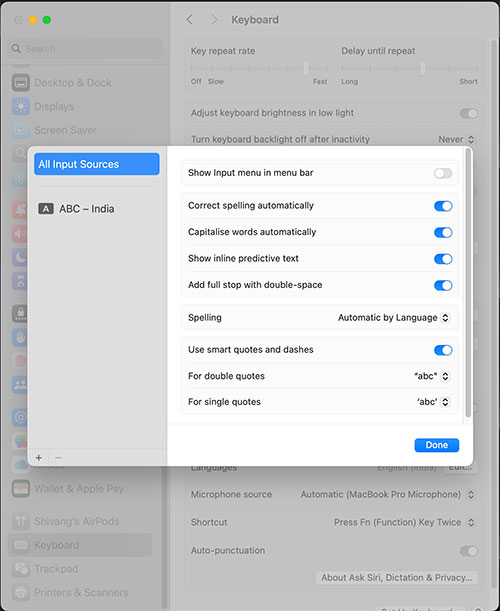
Adjust Modifier and Accessibility Key Settings
Modifiers and sticky keys can be a problem when you want to check your keyboard’s working.
Modifiers are used to add different functions by combining them with regular keys. Shift, Control, option, and command are modifier keys with assigned functions. You can check and reconfigure them using the following steps,
- Open System Settings (command+space > settings > enter).
- Click on keyboard > keyboard Shortcuts > modifier keys
- Click on restore defaults to make them work as intended.
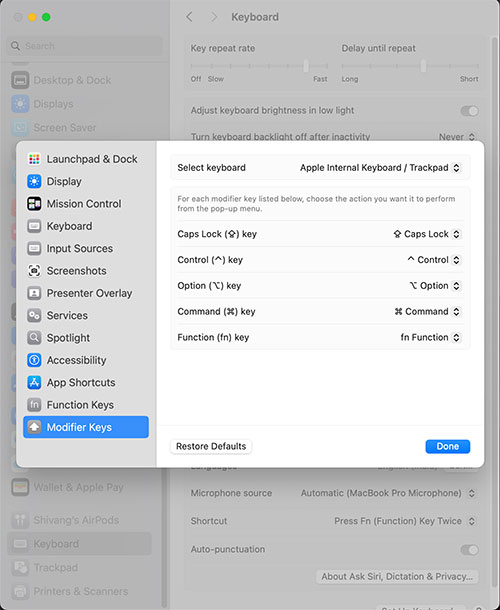
This will override the modifier key setting update and issues caused by it will be resolved.
Slow and sticky keys can also create problems when it comes to working on your board. Both these are additional features that are updated on your Mac to ease working on it. If you don’t use them, you can turn them off. You can find both these settings under the accessibility setting of your Mac, here is how you can turn it off,
- Open System Settings (command+space > settings > enter).
- Click on Accessibility > keyboard.
- Toggle Off, Sticky Keys, and Slow Keys.

Updating both these settings also might help in fixing your keyboard not working. On the surface, these might not seem the issue but sometimes restoring to default can make the difference.
Fix MacBook Keyboard Not Working by Updating MacOS
An older version of the operating system can be an issue that might lead to your keyboard not working. If your system allows you to try updating it to fix issues.
Though it is a direct process if you don’t know how to update here is a step-by-step guide for your,
- Open System Settings (command+space > settings > enter).
- Click on General> Software Update
- You will see the update now button if an update is available.
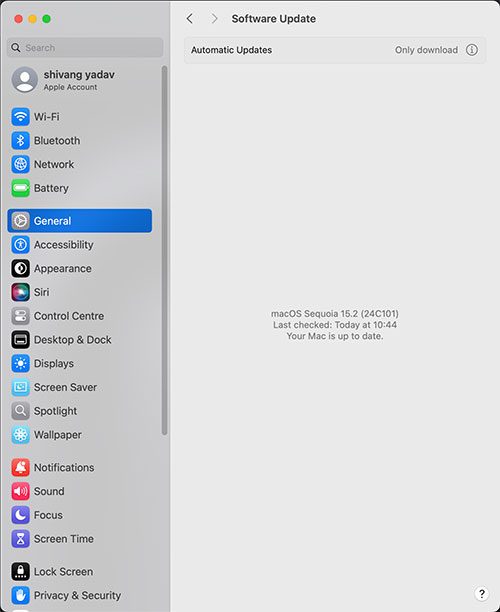
Fix MacBook Keyboard Not Working by Reset NVRAM and SMC
One last quick fix that we can perform is resetting the NVRAM and SMC. Otherwise, your keyboard needs some special attention.
NVRAM stands for Non-Volatile Random Access Memory and SMC stands for System Management Controller are both software codes that are essential for the functioning of MacBook. Resetting these can fix issues related to the keyboard not working as all system driver issues will be fixed by this.
Here, are steps to reset SMC on your Mac,
- Shut down your Mac (make sure your battery is above 50% or the system is plugged into to adapter).
- Start it by holding Shift+Control+option+power Button
- Wait for your system to restart
This will reset your SMC on Mac. If you use a MagSafe charger on a Mac, the light on it will change color.
Here, are steps to reset NVRAM on your Mac,
- Restart your Mac (make sure your battery is above 50% or the system is plugged into to adapter).
- Hold Command+Option+P+R once it shuts down
- Wait for your system to restart
This will reset your NVRAM on Mac.
If you still have issues with your keyboard, it needs expert attention. For that, you can reach out to the next Apple authorized service center. There might be an internal issue with your keyboard and I suggest not to try diagnosing it yourself.