
- MacOS - Home
- Mac - Factory Reset
- Mac - Erase Assistant Not Supported
- Mac - Update macOS
- Mac - iMessage not working on Mac
- Mac - Rename a Screenshot
- Mac - Password Protect Folder
- Mac - Turn Off Sleep Mode
- Mac - Migration Assistant not Working
- Mac - Remove Background from Images
- Mac - Scan QR Codes
- Mac - Change Folder Color
- Mac - Alternatives to Notepad++
- Mac - Fix Screen Lines
- Mac - Update Roblox
- Mac - Recover Deleted Files
- Mac - Convert HEIC to JPG
- Mac - Take Screenshots
- Mac - PDFs to Word Docs
- Mac - Open & Use Emoji Keyboard
- Mac - ~/Library Folder
- Mac - Uninstalling Programs
- Fix 'MacBook Keyboard Not Working' Issue
- Fix If Touch Bar Not Working
- Mac - Check Storage
- Convert Screenshot to PDF
- Mac - Fix MacBook Pro Trackpad Not Working
- Fix Your Account has been Disabled in App Store and iTunes
- iPhone - Delete Wallpaper
- Mac - Show ~/Library Folder
- iPhone: How To & User Guide
- iPhone - Configure Proxy
- iPhone - Factory Reset
- iPhone - Fix Charging Issue
- iPhone - How To Backup
- iPhone - Retrieve Deleted Messages
- iPhone - Clear Cookies & Cache
- iPad: How To & Guides
- iPad - Free Up Storage
How to Take Screenshots on a Mac?
Taking screenshots on a Mac is a simple and easy way to capture important information from your screen. MacOS provides various easy options for taking screenshots. In this tutorial, we will see the different methods to capture full-screen, partial, and window screenshots, as well as how to use the built-in screenshot tool.
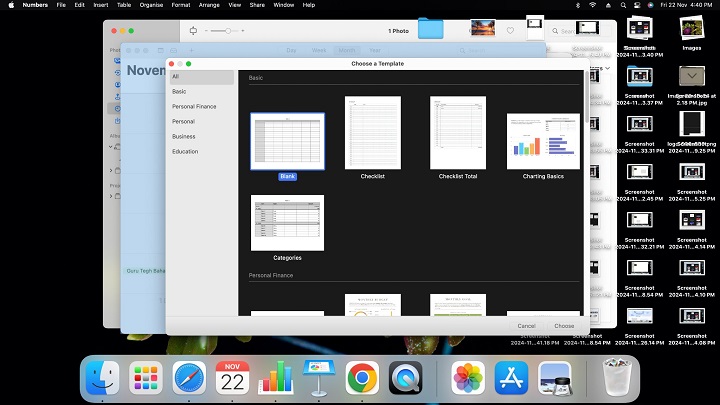
Capture Full-Screen Screenshot
A full-screen screenshot on Mac is the process of taking or capturing an image of the entire screen display, including all visible content.
For this, you can simply use the keyboard shortcut "Command (⌘) + Shift + 3", Pressing all these keys together will instantly capture an image of your entire screen and save it as a file, which will be by default in PNG format named "Screen Shot [date] at [time].png." on your desktop.
Shortcut Key − Command (⌘) + Shift + 3
Capture Selected Area (Partial Screenshot)
When you want to capture only a particular portion of your screen rather than an entire screen, you can use the keyboard shortcut Command (⌘) + Shift + 4. After pressing all these keys together, your cursor will change and appear like a crosshair, which will allow you to drag and select the area you want to capture.
After selecting the desired area for capture, just release the mouse button, and it will automatically capture the screenshot of that area and will save it as a file named "Screen Shot [date] at [time].png".
In case you want to capture only a part of your screen.
Shortcut Key − Command (⌘) + Shift + 4
Capture a Specific Window
In case, when you want to capture a screenshot of a specific window on your Mac, for this you can use the keyboard shortcut "Command (⌘) + Shift + 4" and then press the Spacebar.
After pressing all these keys together, your cursor will change to a camera-like icon. And then you can simply click on the window you want to capture (it will be highlighted), and then the screenshot of that particular window will automatically be taken and saved in desktop in PNG format by default named "Screen Shot [date] at [time].png".
Shortcut Key − Command (⌘) + Shift + 4 + Spacebar
Capture the Touch Bar (for MacBook Pro with Touch Bar)
In case you have a MacBook Pro with a Touch Bar, then you get an extra option to capture a screenshot of a Touch Bar with keyboard shortcut Command (⌘) + Shift + 6. It will instantly take a screenshot of the content, which is currently visible on the Touch Bar in PNG format, and save it as a file named "Screen Shot [date] at [time].png".
Shortcut Key − Command (⌘) + Shift + 6
Use the Screenshot Tool (macOS Mojave and Later)
You also get additional control and options for screenshots by using the built-in screenshot tool, which is available in macOS Mojave (10.14) and later.
Apple has introduced a more flexible way to capture screenshots and screen recordings. For this, you can use the keyboard shortcut Command (⌘) + Shift + 5.
After clicking this combination, a screen toolbar will appear in your screen showing various screenshot and screen recording options.
Shortcut key − Command (⌘) + Shift + 5
These are the various options that will be visible for screenshots and screen recordings.
1. Capture Entire Screen
You can choose and click this first option to capture an entire screen, or you can use the alternate shortcut keyword Command (⌘) + Shift + 3.
2. Capture Selected Window
You can choose and click this second option to capture a selected portion, or you can use the alternate shortcut keyword Command (⌘) + Shift + 4.
3. Capture Selected Portion
You can choose and click this third option to capture a specific window, or you can use the alternate shortcut keyword Command (⌘) + Shift + 4 + Spacebar.
4. Record Entire Screen
You can also record an entire screen, which will capture everything happening on the screen in real-time.
5. Record Selected Portion
This last button in the toolbar will give you the access to record just a selected portion of your screen of your desire.
Then at last it has various options like Save to, where you can save according to your requirements, Setting a Timer, and extra options like show floating thumbnail, remember last selection, and show mouse pointer.