
- MacOS - Home
- Mac - Factory Reset
- Mac - Erase Assistant Not Supported
- Mac - Update macOS
- Mac - iMessage not working on Mac
- Mac - Rename a Screenshot
- Mac - Password Protect Folder
- Mac - Turn Off Sleep Mode
- Mac - Migration Assistant not Working
- Mac - Remove Background from Images
- Mac - Scan QR Codes
- Mac - Change Folder Color
- Mac - Alternatives to Notepad++
- Mac - Fix Screen Lines
- Mac - Update Roblox
- Mac - Recover Deleted Files
- Mac - Convert HEIC to JPG
- Mac - Take Screenshots
- Mac - PDFs to Word Docs
- Mac - Open & Use Emoji Keyboard
- Mac - ~/Library Folder
- Mac - Uninstalling Programs
- Fix 'MacBook Keyboard Not Working' Issue
- Fix If Touch Bar Not Working
- Mac - Check Storage
- Convert Screenshot to PDF
- Mac - Fix MacBook Pro Trackpad Not Working
- Fix Your Account has been Disabled in App Store and iTunes
- iPhone - Delete Wallpaper
- Mac - Show ~/Library Folder
- iPhone: How To & User Guide
- iPhone - Configure Proxy
- iPhone - Factory Reset
- iPhone - Fix Charging Issue
- iPhone - How To Backup
- iPhone - Retrieve Deleted Messages
- iPhone - Clear Cookies & Cache
- iPad: How To & Guides
- iPad - Free Up Storage
Convert PDFs to Word Docs on Mac
PDF (Portable Document Format) is a data format that is used to store data in a format that can be easily shared across all platforms and is best for document printing. PDFs are perfect when it comes to sharing files like e-books, forums, documents with images and text, etc. Business documents and many other documents are also shared after converting into PDFs.
Why to Convert PDF to Word?
Most of the time, business documents and important personal documents are sent as PDFs. Though PDF is a great format, it lags in the ability to be edited. So, when you need to edit the data inside a PDF, it is nearly impossible to directly write or change anything. To edit a PDF, an easy way is to convert it to Word and then edit it.
How to Convert PDF to Word on Mac?
One of the most used laptop devices in the world is a Mac. Many people use it to perform their daily work and personal tasks. If you are also one of the Mac users, you might have encountered the same issues. Opening a PDF with a preview allows you to export it to an image.
You can directly copy-paste the contents of a PDF in Preview and paste it to the page's application, but this will copy only text and not the format of the file. For this, you need to properly convert PDF to Word. For this, here is How to Convert PDF to Word on Mac,
Convert PDF to Word Using Google Docs
Google Docs is a document editor provided by Google to its users. If you have a Gmail account, you will be able to use it. Google Documents is a great tool, with features like AI assistance, multiple-user access, comments, etc. It also allows you to convert a PDF to Word by uploading a document and exporting it to Word.
Here is a step-by-step procedure to perform the conversion −
- Upload your pdf file to the Google Drive
- Drag and drop your desired file into the drive folder
- Click on new > upload file > select the pdf.
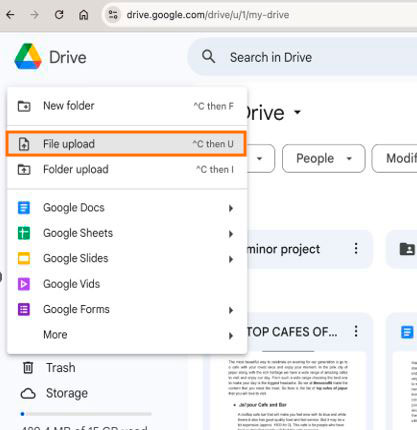
- Click on File with double finger > open with > Google Docs.
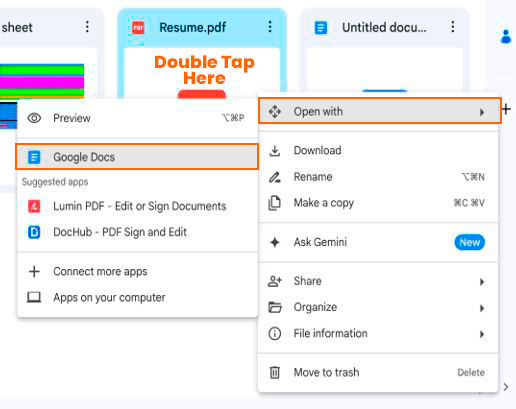
- This will open your PDF as an editable document, you will be able to update and modify the contents of this document.
- To convert it into Word, Download the file as doc. Click on file > download > Microsoft Word (.docx)

Convert PDF to Word Using Opening Convertors
There is a lot of online software available that can be used to convert PDFs to Word. Just go to Google and search for online "PDF to Word" You will be prompted with a lot of online tools that can perform the task. I generally prefer "iLovePdf" or "NitroPDF".
Open the website; here you will see an option to upload your PDF. Upload it, and your PDF will be processed. Then click on the download button to download it.
Convert PDF to Word Using Third-Party Software
You can use third-party software like Adobe Acrobat, Foxit, WPS Converter, etc. These will help in converting your PDF’s to Word.
You can download this software and install it from their site. After this, based on the software, you will be able to see prompts to open files. This will open PDFs as editable text files with images, etc., properly formatted. You can edit the files in the software itself and then save them as documents. This will convert PDFs to Word on Mac after editing them the way you want.
Using any one of these methods, you can convert your PDFs to Word on Mac easily and without hassle. I have listed multiple methods for you along with how-to’s and flows. Now, it's up to you which one you prefer for your usage.
I suggest using online ways if you use it once in a while, Google Docs is a more time-consuming process, but your data is safe in the hands of Google. If you have a general PDF to be converted, use only software, as they are quick and need just upload and download.
In-device software is more reliable but will consume your system's memory. These are for users who frequently require converting PDFs to Word.