
- MacOS - Home
- Mac - Factory Reset
- Mac - Erase Assistant Not Supported
- Mac - Update macOS
- Mac - iMessage not working on Mac
- Mac - Rename a Screenshot
- Mac - Password Protect Folder
- Mac - Turn Off Sleep Mode
- Mac - Migration Assistant not Working
- Mac - Remove Background from Images
- Mac - Scan QR Codes
- Mac - Change Folder Color
- Mac - Alternatives to Notepad++
- Mac - Fix Screen Lines
- Mac - Update Roblox
- Mac - Recover Deleted Files
- Mac - Convert HEIC to JPG
- Mac - Take Screenshots
- Mac - PDFs to Word Docs
- Mac - Open & Use Emoji Keyboard
- Mac - ~/Library Folder
- Mac - Uninstalling Programs
- Fix 'MacBook Keyboard Not Working' Issue
- Fix If Touch Bar Not Working
- Mac - Check Storage
- Convert Screenshot to PDF
- Mac - Fix MacBook Pro Trackpad Not Working
- Fix Your Account has been Disabled in App Store and iTunes
- iPhone - Delete Wallpaper
- Mac - Show ~/Library Folder
- iPhone: How To & User Guide
- iPhone - Configure Proxy
- iPhone - Factory Reset
- iPhone - Fix Charging Issue
- iPhone - How To Backup
- iPhone - Retrieve Deleted Messages
- iPhone - Clear Cookies & Cache
- iPad: How To & Guides
- iPad - Free Up Storage
How to Check Storage on Mac?
Storage is the placeholder for everything present on your device, it holds data from applications, photos, videos, contacts, etc. Storage is essential for smooth working on your Mac. Getting informed about the storage consumption of your Mac helps you manage your files better, optimize performance, and avoid running out of space without you noticing it. Filled-up storage space might lead to a slow and even crashed system, which makes storage management on your Mac very important. The first step to do it is to check storage on Mac. This article guides you through everything you need to know about checking storage on your Mac.
Why To Check Storage on Mac?
Storage management is very important for the working of your system. Here are some reasons why you should check storage on Mac,
- Plan for Adding Storage − Knowing beforehand about the storage on Mac can help when adding more storage. This helps avoid the impulsive overhead of adding storage.
- Avoiding Slowing of System − A filled-up storage can slow down your Mac’s performance.
- Organize System Storage − Checking your Mac’s storage helps you monitor your files, delete unnecessary files, and avoid digital clutter.
- Smooth Working of System − A filled-up storage can lead to a slow system, crashed application, or sometimes even a system crash. This can be prevented if you know about the storage on Mac.
Different Ways to Check Storage on Mac
There are multiple methods that you can use to check storage on Mac.
- Using Storage Settings on Mac
- Using Finder Application
- Using Disk Utility
- Using Terminal Application
- Using Third Party Storage Management app
You can use any other of these methods for checking storage based on your preference. Let’s explore each of these methods one by one.
Check Storage on Mac Using Storage Settings on Mac
You can check your Mac’s storage using the storage settings application. Here, are steps to follow to check storage on Mac,
- Click on the Apple icon on top.
- Click on About This Mac > Click on More Info…
- Click on Storage Settings…
- In the new tab, you will see Macintosh HD.
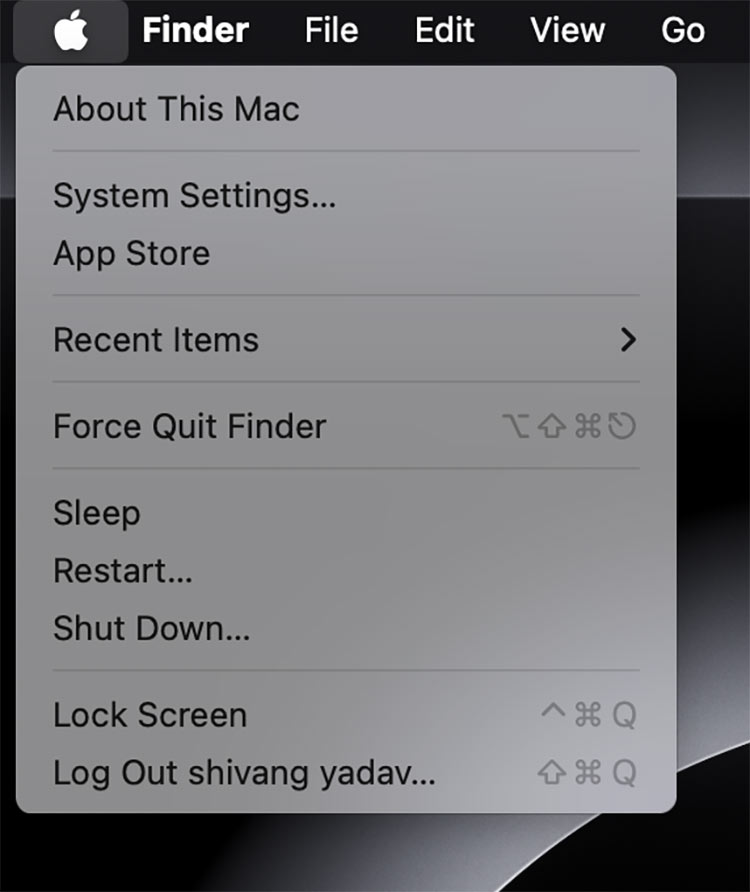
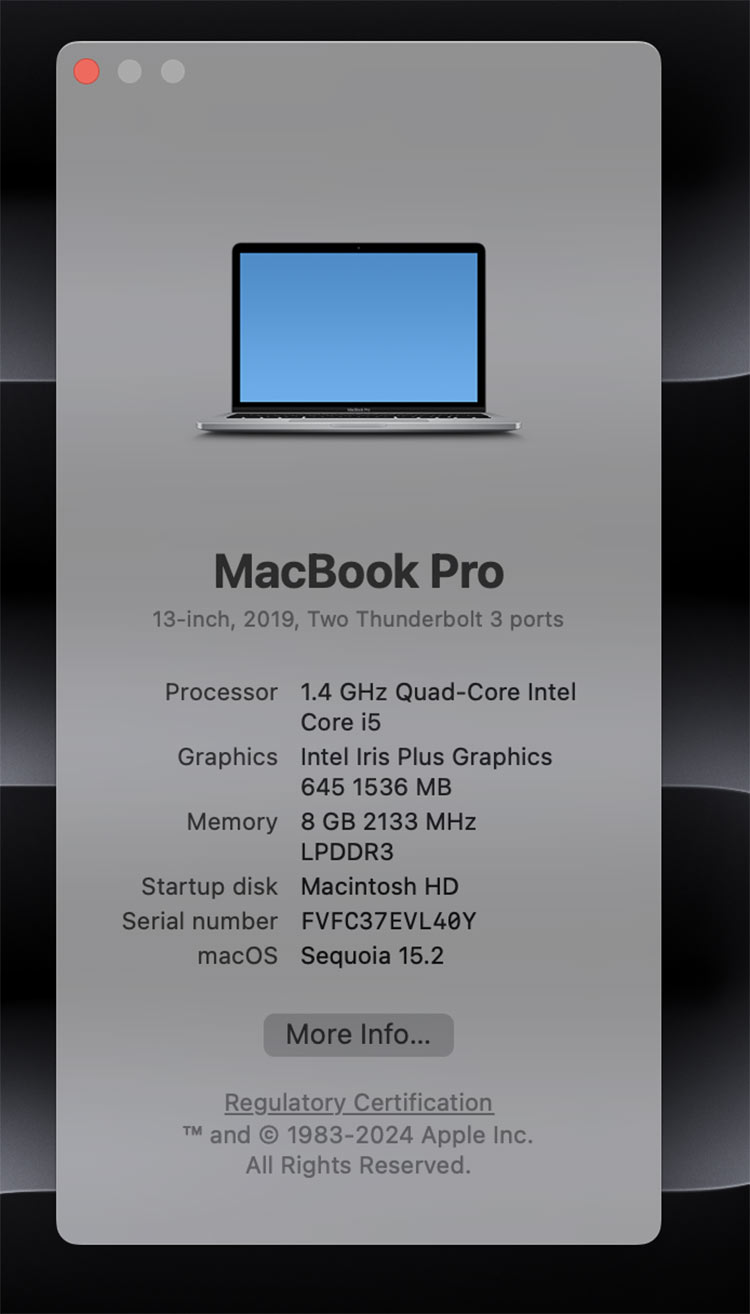
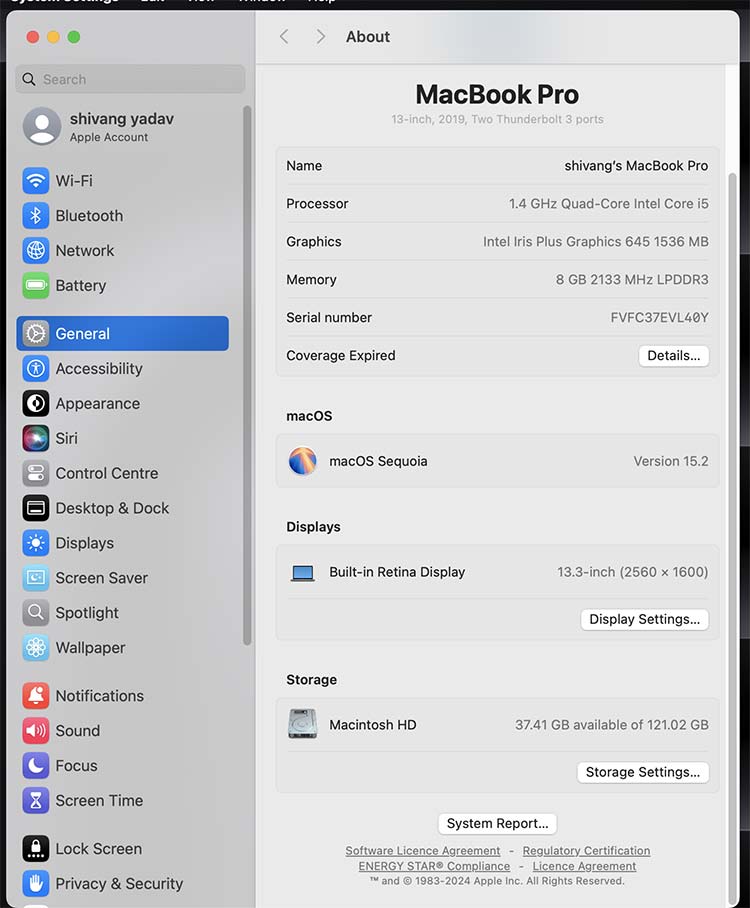
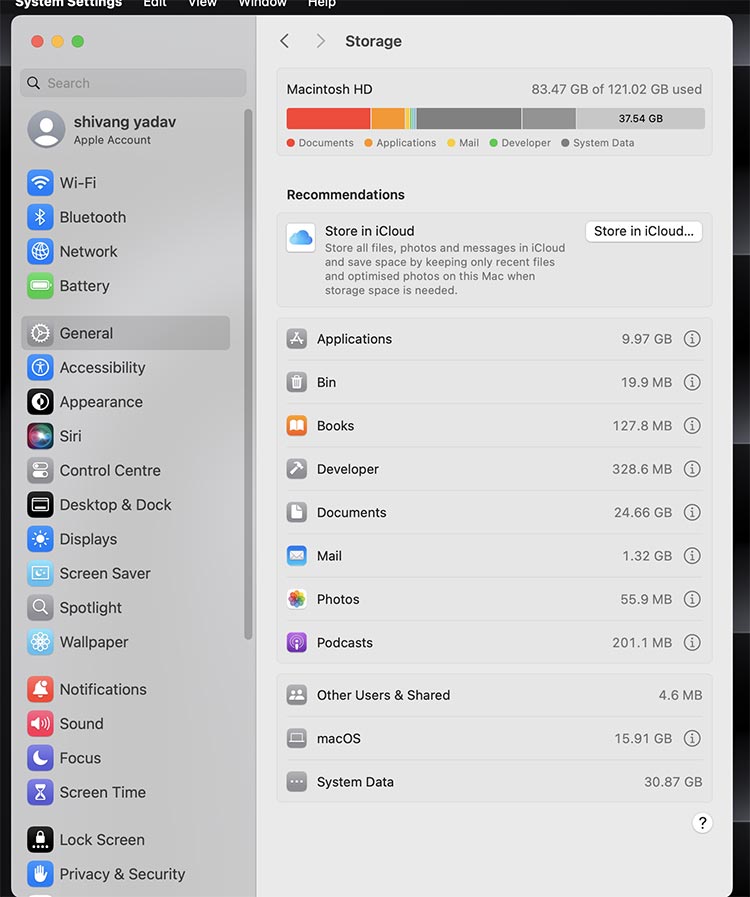
The Storage tab in System Settings displays the Macintosh HD bar, with colors denoting what is taking up space on the Mac.
Check Storage on Mac Using Finder Application
The Finder application, which is used for file management on Macs, can also be used to check the storage occupancy on Macs. Here, are steps to follow to check the storage on Mac using Finder Application,
- Open the Finder Application(Command+N or Click on Finder icon).
- In the sidebar, click on Macintosh HD—Double-click on it (or command+I).
- Click on General in the details you can check storage.
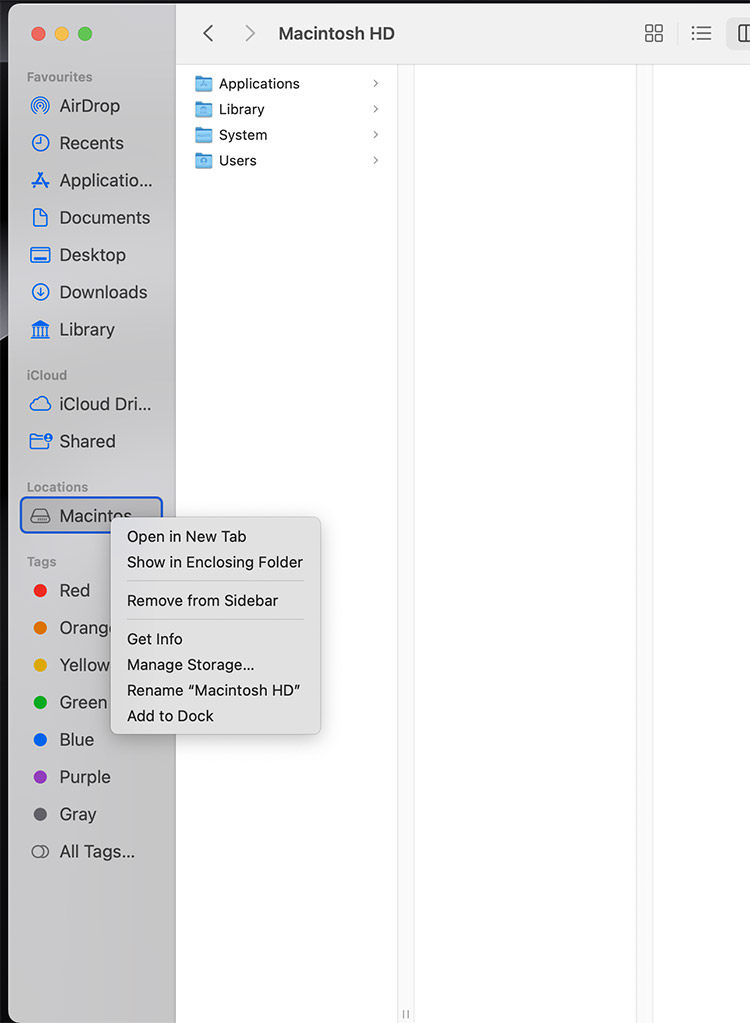
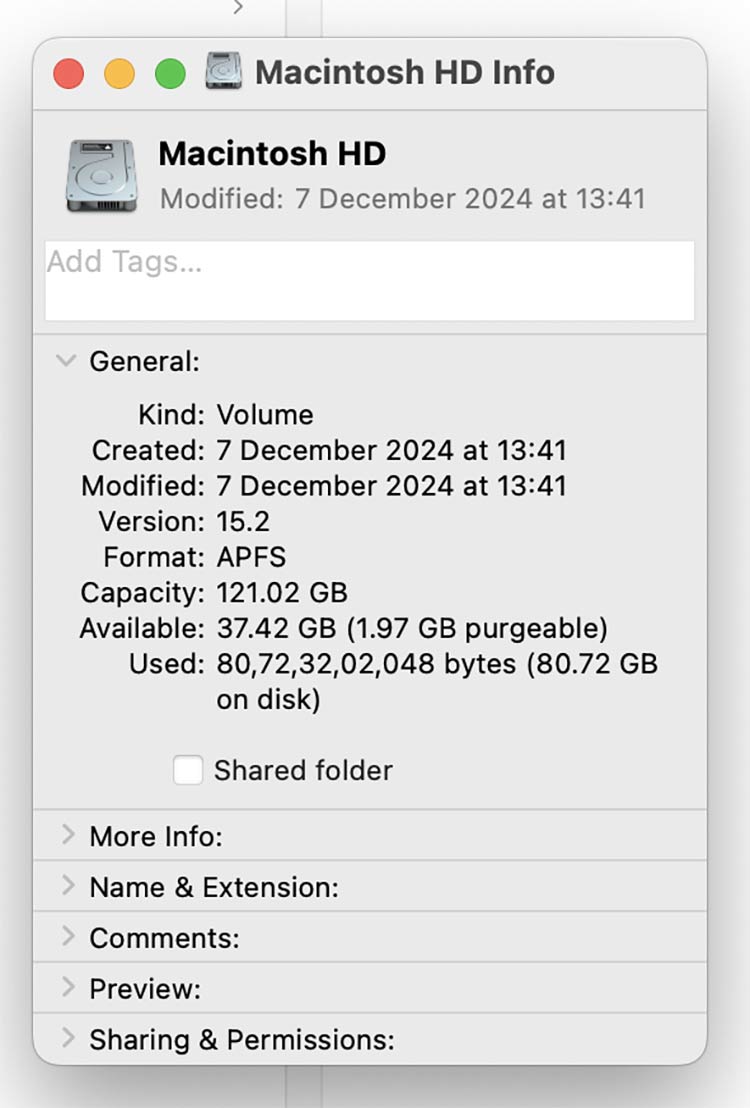
In the window that appears, under the general tab, you can find
- Total capacity of your drive.
- Available space.
- Used space.
You can view that data but no breakdown can be seen as in method 1.
Check Storage on Mac Using Disk Utility
MacOS’s built-in tool for disk management on Mac devices, the Disk Utility can also be used to check the storage on Mac. Here, are steps to follow to check the storage on Mac using Using Utility,
- Open Disk Utility (command+space > disk utility > Enter).
- You will see the disk name with the following details,
- The total capacity of your drive.
- Used space.
- Free space.
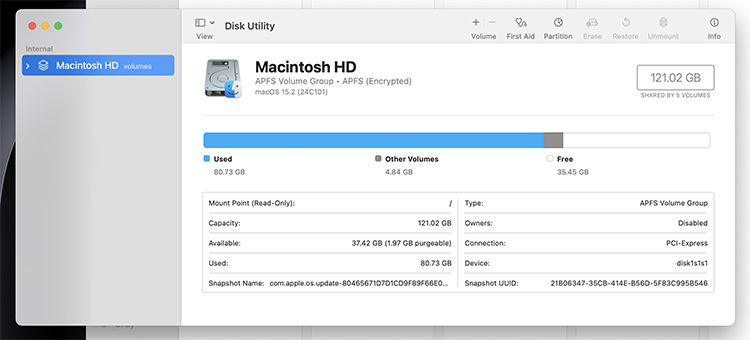
You can view storage, create partitions, and do many other disk-related work using the disk utility.
Check Storage on Mac Using Terminal Application
Terminal of your Mac is the most powerful tool or application that is available. You can use command line prompts to manipulate everything on your Mac. Checking storage space is one thing that you can do using a terminal. Here, are steps to follow to check the storage on Mac using Using Terminal,
- Open the Terminal application (command+space > terminal > hit enter).
- Type the command: “df-h”.
- Hit Enter.
- You will see a list of disks. The system/Volumes/Data denotes the storage space on your Mac.
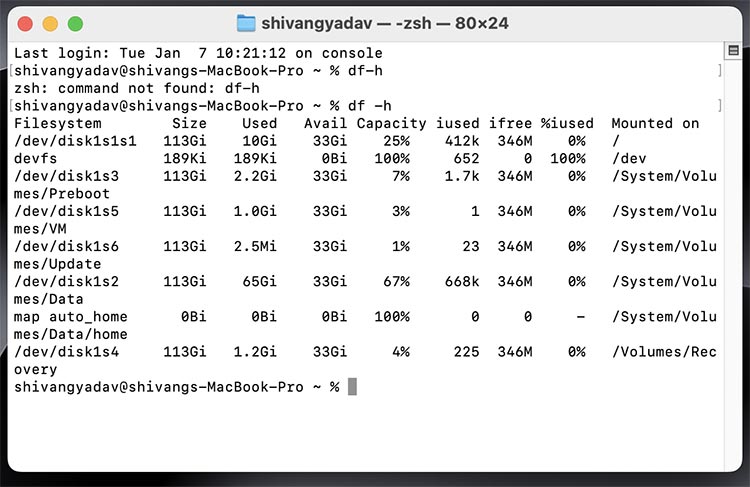
Check Storage on Mac Using Third-Party Application
However, this is not something that uses third-party applications. You will not only check storage on Mac but manage it also if required. For this, third-party applications come in handy. Here are some applications you can use,
- CleanMyMacX
- Disk Drill
- Daisy Disk
All these applications can be used to check and manage storage on Mac. One advantage of using these applications comes when you need to clean up your Mac.
Coming back to why you were here, each of the above five methods can be employed to check the storage of the Mac. I suggest you use the first one as the system storage window provides you with some options to optimize the storage on Mac.