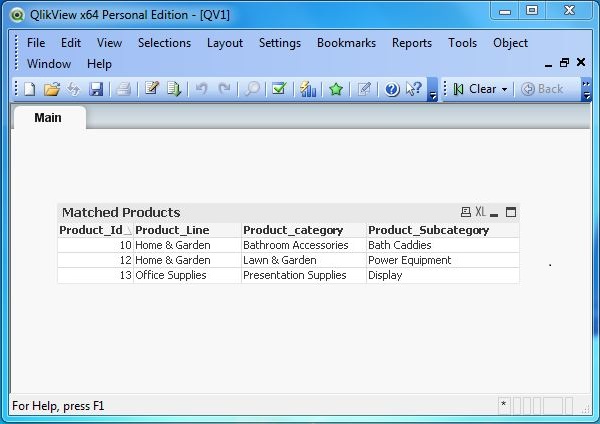- QlikView - Home
- QlikView - Overview
- QlikView - Desktop Installation
- QlikView - Architecture
- QlikView - Navigation
- QlikView - Excel file
- QlikView - Delimited file
- QlikView - XML file
- QlikView - Web file
- QlikView - Database
- QlikView - Inline Data
- QlikView - Resident Load
- QlikView - Preceding Load
- QlikView - Incremental Load
- QlikView - Data - files(QVD)
- QlikView Report Interface
- QlikView - Sheet and Objects
- QlikView - Scripting
- Qlikview - Functions
- QlikView - IntervalMatch
- QlikView - Aggregate Functions
- QlikView - Match Function
- QlikView - Rank Function
- QlikView - Peek Function
- QlikView - RangeSum Function
- QlikView - Documents
- QlikView - List Box
- QlikView - Multi Box
- QlikView - Text Object
- QlikView - Bar Chart
- QlikView - Pie Chart
- QlikView - Dashboard
- QlikView Data Transformation
- QlikView - Transformation Wizard
- QlikView - Fill Function
- QlikView - Column Manipulation
- QlikView - Rotating Tables
- QlikView Data Model
- QlikView - Dimensions & measures
- QlikView - Star Schema
- QlikView - Synthetic Key
- QlikView - Generating Data
- QlikView Data Analysis
- QlikView - Cross Tables
- QlikView - Straight Tables
- QlikView - Pivot Tables
- QlikView - Set Analysis
- QlikView - Joins
- QlikView - Keeps
- QlikView - Concatenation
- QlikView - Master Calendar
- QlikView - Mapping Tables
- QlikView - Circular Reference
- Qlikview Useful Resources
- Qlikview - Questions/Answers
- Qlikview - Quick Guide
- Qlikview - Useful Resources
- Qlikview - Discussion
QlikView - Match Function
The Match() function in QlikView is used to match the value of a string on expression with data value present in a column. It is similar to the in function that we see in SQL language. It is useful to fetch rows containing specific strings and it also has an extension in form of wildmatch() function.
Let us consider the following data as input file for the examples illustrated below.
Product_Id,Product_Line,Product_category,Product_Subcategory 1,Sporting Goods,Outdoor Recreation,Winter Sports & Activities 2,Food, Beverages & Tobacco,Food Items,Fruits & Vegetables 3,Apparel & Accessories,Clothing,Uniforms 4,Sporting Goods,Athletics,Rugby 5,Health & Beauty,Personal Care 6,Arts & Entertainment,Hobbies & Creative Arts,Musical Instruments 7,Arts & Entertainment,Hobbies & Creative Arts,Orchestra Accessories 8,Arts & Entertainment,Hobbies & Creative Arts,Crafting Materials 9,Hardware,Tool Accessories,Power Tool Batteries 10,Home & Garden,Bathroom Accessories,Bath Caddies 11,Food, Beverages & Tobacco,Food Items,Frozen Vegetables 12,Home & Garden,Lawn & Garden,Power Equipment 13,Office Supplies,Presentation Supplies,Display 14,Hardware,Tool Accessories,Jigs 15,Baby & Toddler,Diapering,Baby Wipes
Load Script with Match() Function
The following script shows the Load script, which reads the file named product_categories.csv. We search the field Product_Line for values matching with strings 'Food' and 'Sporting Goods'.

Creating Sheet Object
Let us create a Table Box sheet object to show the data generated by the match function. Go to the menu Layout → New Sheet Object → Table Box. The following window appears in which we mention the Title of the table and then select the required fields to be displayed. Clicking OK displays the data from the CSV file in the QlikView Table Box as shown below.
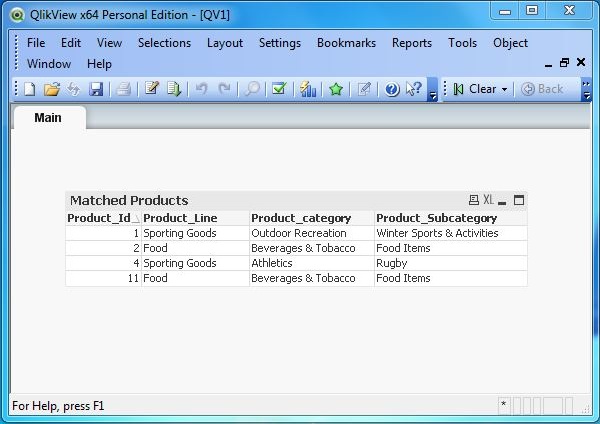
Load Script with Wildmatch() Function
The wildmatch() function is an extension of match() function in which we can use wildcards as part of the strings used to match the values with values in the fields being searched for. We search for the strings 'Off*','*ome*.
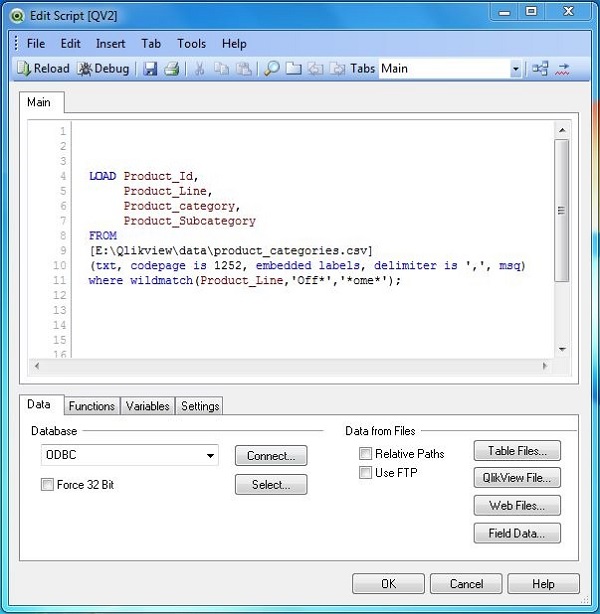
Creating Sheet Object
Let us create a Table Box sheet object to show the data generated by the wildmatch function. Go to the menu item Layout → New Sheet Object → Table Box. The following window appears in which we mention the Title of the table and then select the required fields to be displayed. Clicking OK displays the data from the CSV file in the QlikView Table Box as shown below.