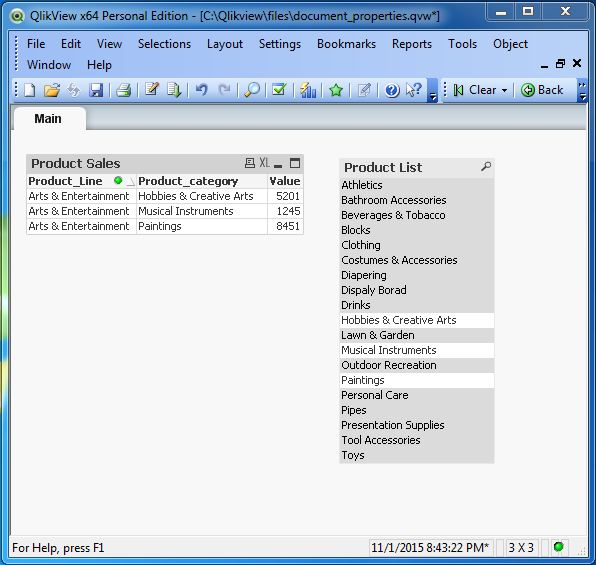- QlikView - Home
- QlikView - Overview
- QlikView - Desktop Installation
- QlikView - Architecture
- QlikView - Navigation
- QlikView - Excel file
- QlikView - Delimited file
- QlikView - XML file
- QlikView - Web file
- QlikView - Database
- QlikView - Inline Data
- QlikView - Resident Load
- QlikView - Preceding Load
- QlikView - Incremental Load
- QlikView - Data - files(QVD)
- QlikView Report Interface
- QlikView - Sheet and Objects
- QlikView - Scripting
- Qlikview - Functions
- QlikView - IntervalMatch
- QlikView - Aggregate Functions
- QlikView - Match Function
- QlikView - Rank Function
- QlikView - Peek Function
- QlikView - RangeSum Function
- QlikView - Documents
- QlikView - List Box
- QlikView - Multi Box
- QlikView - Text Object
- QlikView - Bar Chart
- QlikView - Pie Chart
- QlikView - Dashboard
- QlikView Data Transformation
- QlikView - Transformation Wizard
- QlikView - Fill Function
- QlikView - Column Manipulation
- QlikView - Rotating Tables
- QlikView Data Model
- QlikView - Dimensions & measures
- QlikView - Star Schema
- QlikView - Synthetic Key
- QlikView - Generating Data
- QlikView Data Analysis
- QlikView - Cross Tables
- QlikView - Straight Tables
- QlikView - Pivot Tables
- QlikView - Set Analysis
- QlikView - Joins
- QlikView - Keeps
- QlikView - Concatenation
- QlikView - Master Calendar
- QlikView - Mapping Tables
- QlikView - Circular Reference
- Qlikview Useful Resources
- Qlikview - Questions/Answers
- Qlikview - Quick Guide
- Qlikview - Useful Resources
- Qlikview - Discussion
QlikView - List Box
A list box represents the list of all the values of a specific field. Selecting a value in list box highlights the related values in other sheet objects. This helps in faster visual analysis. It is also very useful to follow a drill down path among various sheet objects. It also has a search feature, which allows to search for specific values in the list box which is very helpful for a very long list of values.
Input Data
Let us consider the following input data, which represents the sales figure of different product lines and product categories.
Product_Line,Product_category,Value Sporting Goods,Outdoor Recreation,5642 Food, Beverages & Tobacco,2514 Apparel & Accessories,Clothing,2365 Apparel & Accessories,Costumes & Accessories,4487 Sporting Goods,Athletics,812 Health & Beauty,Personal Care,6912 Arts & Entertainment,Hobbies & Creative Arts,5201 Arts & Entertainment,Paintings,8451 Arts & Entertainment,Musical Instruments,1245 Hardware,Tool Accessories,456 Home & Garden,Bathroom Accessories,241 Food,Drinks,1247 Home & Garden,Lawn & Garden,5462 Office Supplies,Presentation Supplies,577 Hardware,Blocks,548 Baby & Toddler,Diapering,1247 Baby & Toddler,Toys,257 Home & Garden,Pipes,1241 Office Supplies,Display Board,2177
Load Script
The above data is loaded to QlikView memory by using the script editor. Open the Script editor from the File menu or press Control+E. Choose the Table Files option from the Data from Files tab and browse for the file containing the above data. Edit the load script to add the following code. Click OK and click Control+R to load the data into QlikView's memory.
LOAD Product_Line,
Product_category,
Value
FROM
[C:\Qlikview\data\product_sales.csv]
(txt, codepage is 1252, embedded labels, delimiter is ',', msq);
Creating List Box
Creation of List Box involves navigating through menu Layout → New Sheet Object → List Box. The following screen shows these steps.
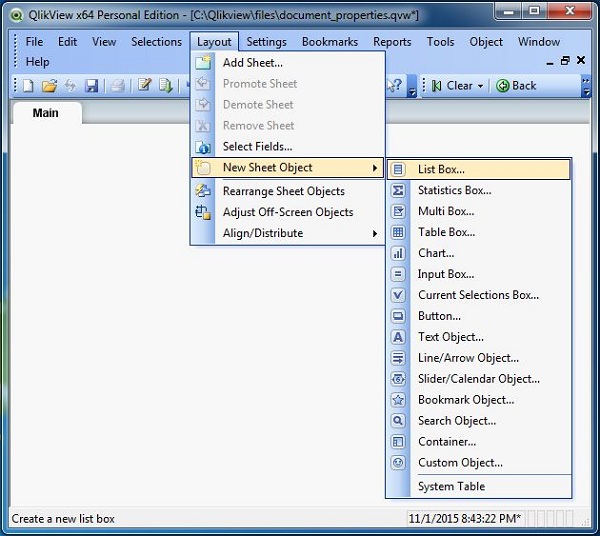
Next, we choose Product category as the field on which we build the list box.

List Box Data
Finishing the above steps brings the following screen, which shows the values of Product category as a list box.
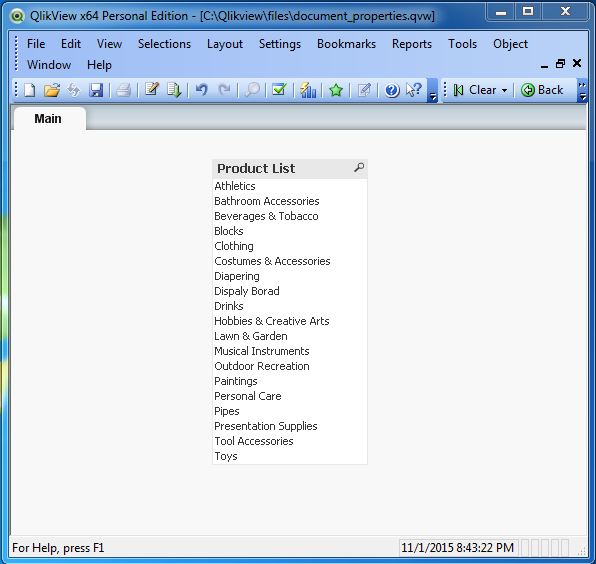
Search Option in List Box
When the List Box contains very large number of values, it is difficult to scroll down and look for it. So the search box at the top of the list box can be used to type the search string. The relevant values appear as soon as the first letter is typed.
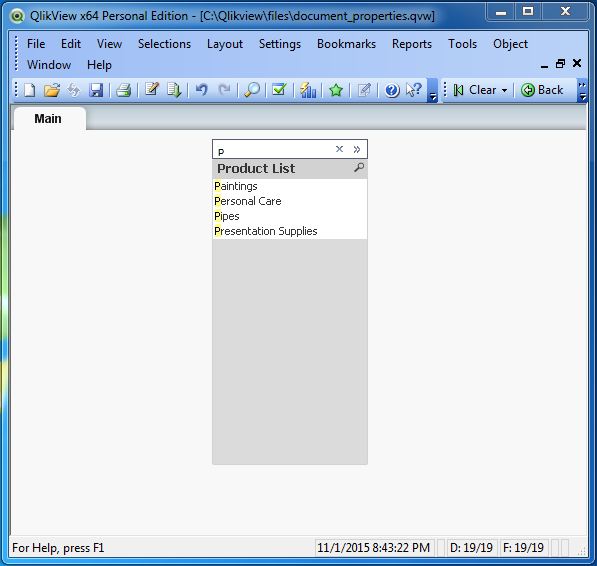
List Box and Association
Other Sheet Objects automatically get associated with the List Box and the association is easily observed by selecting values form the list box.