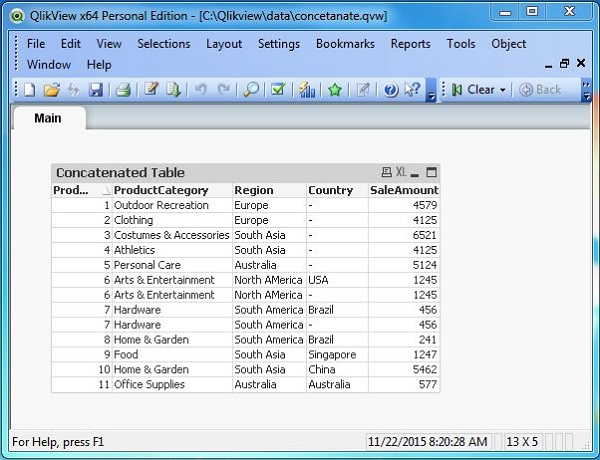- QlikView - Home
- QlikView - Overview
- QlikView - Desktop Installation
- QlikView - Architecture
- QlikView - Navigation
- QlikView - Excel file
- QlikView - Delimited file
- QlikView - XML file
- QlikView - Web file
- QlikView - Database
- QlikView - Inline Data
- QlikView - Resident Load
- QlikView - Preceding Load
- QlikView - Incremental Load
- QlikView - Data - files(QVD)
- QlikView Report Interface
- QlikView - Sheet and Objects
- QlikView - Scripting
- Qlikview - Functions
- QlikView - IntervalMatch
- QlikView - Aggregate Functions
- QlikView - Match Function
- QlikView - Rank Function
- QlikView - Peek Function
- QlikView - RangeSum Function
- QlikView - Documents
- QlikView - List Box
- QlikView - Multi Box
- QlikView - Text Object
- QlikView - Bar Chart
- QlikView - Pie Chart
- QlikView - Dashboard
- QlikView Data Transformation
- QlikView - Transformation Wizard
- QlikView - Fill Function
- QlikView - Column Manipulation
- QlikView - Rotating Tables
- QlikView Data Model
- QlikView - Dimensions & measures
- QlikView - Star Schema
- QlikView - Synthetic Key
- QlikView - Generating Data
- QlikView Data Analysis
- QlikView - Cross Tables
- QlikView - Straight Tables
- QlikView - Pivot Tables
- QlikView - Set Analysis
- QlikView - Joins
- QlikView - Keeps
- QlikView - Concatenation
- QlikView - Master Calendar
- QlikView - Mapping Tables
- QlikView - Circular Reference
- Qlikview Useful Resources
- Qlikview - Questions/Answers
- Qlikview - Quick Guide
- Qlikview - Useful Resources
- Qlikview - Discussion
QlikView - Concatenation
Concatenation feature in QlikView is used to append the rows from one table to another. It happens even when the tables have different number of columns. It differs from both Join and Keep command, as it does not merge the matching rows from two tables into one row.
Input Data
Let us consider the following two CSV data files, which are used as input for further illustrations. Please note the second data set has an additional column named Country.
SalesRegionOld.csv ProductID,ProductCategory,Region,SaleAmount 1,Outdoor Recreation,Europe,4579 2,Clothing,Europe,4125 3,Costumes & Accessories,South Asia,6521 4,Athletics,South Asia,4125 5,Personal Care,Australia,5124 6,Arts & Entertainment,North AMerica,1245 7,Hardware,South America,456 SalesRegionNew.csv ProductID,ProductCategory,Region,Country,SaleAmount 6,Arts & Entertainment,North AMerica,USA,1245 7,Hardware,South America,Brazil,456 8,Home & Garden,South America,Brazil,241 9,Food,South Asia,Singapore,1247 10,Home & Garden,South Asia,China,5462 11,Office Supplies,Australia,Australia,577
Load Script
We load the above input data using the script editor, which is invoked by pressing Control+E. Choose the option Table Files and browse for the Input file. Then we edit the commands in the script to apply the concatenation between the tables.
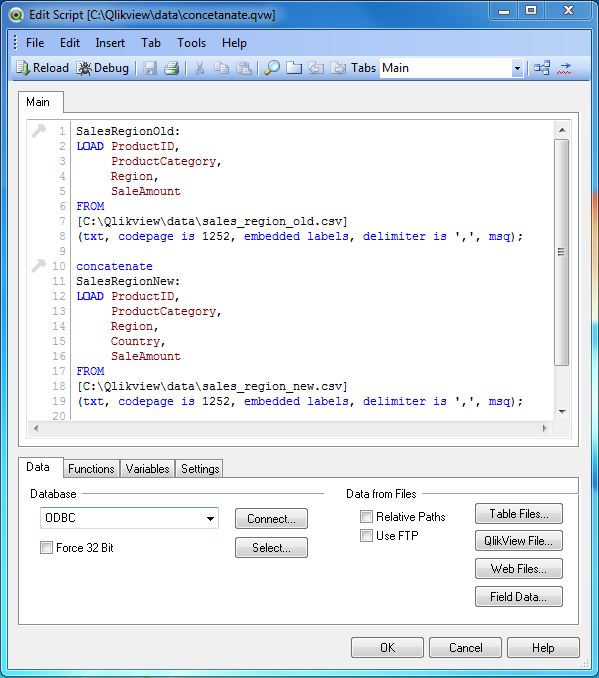
Next, we load the above data to QlikView's memory and create a Table Box by using the menu Layout → New Sheet Objects → Table Box where we choose all the available fields to be displayed as shown below.
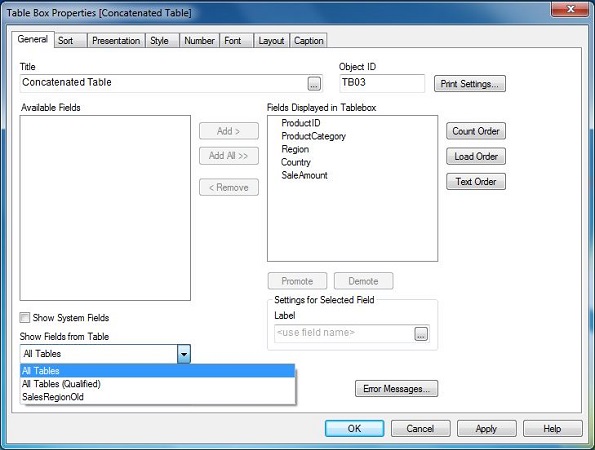
Concatenated Data
Completing above steps we get the Table box displayed as shown below. Please note the duplicate rows for the product ID 6 and 7. Concatenate does not eliminate the duplicates.