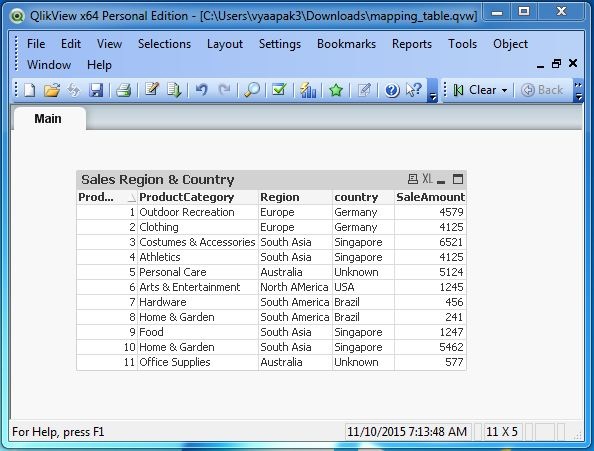- QlikView - Home
- QlikView - Overview
- QlikView - Desktop Installation
- QlikView - Architecture
- QlikView - Navigation
- QlikView - Excel file
- QlikView - Delimited file
- QlikView - XML file
- QlikView - Web file
- QlikView - Database
- QlikView - Inline Data
- QlikView - Resident Load
- QlikView - Preceding Load
- QlikView - Incremental Load
- QlikView - Data - files(QVD)
- QlikView Report Interface
- QlikView - Sheet and Objects
- QlikView - Scripting
- Qlikview - Functions
- QlikView - IntervalMatch
- QlikView - Aggregate Functions
- QlikView - Match Function
- QlikView - Rank Function
- QlikView - Peek Function
- QlikView - RangeSum Function
- QlikView - Documents
- QlikView - List Box
- QlikView - Multi Box
- QlikView - Text Object
- QlikView - Bar Chart
- QlikView - Pie Chart
- QlikView - Dashboard
- QlikView Data Transformation
- QlikView - Transformation Wizard
- QlikView - Fill Function
- QlikView - Column Manipulation
- QlikView - Rotating Tables
- QlikView Data Model
- QlikView - Dimensions & measures
- QlikView - Star Schema
- QlikView - Synthetic Key
- QlikView - Generating Data
- QlikView Data Analysis
- QlikView - Cross Tables
- QlikView - Straight Tables
- QlikView - Pivot Tables
- QlikView - Set Analysis
- QlikView - Joins
- QlikView - Keeps
- QlikView - Concatenation
- QlikView - Master Calendar
- QlikView - Mapping Tables
- QlikView - Circular Reference
- Qlikview Useful Resources
- Qlikview - Questions/Answers
- Qlikview - Quick Guide
- Qlikview - Useful Resources
- Qlikview - Discussion
QlikView - Mapping Tables
Mapping table is a table, which is created to map the column values between two tables. It is also called a Lookup table, which is only used to look for a related value from some other table.
Input Data
Let us consider the following input data file, which represents the sales values in different regions.
ProductID,ProductCategory,Region,SaleAmount 1,Outdoor Recreation,Europe,4579 2,Clothing,Europe,4125 3,Costumes & Accessories,South Asia,6521 4,Athletics,South Asia,4125 5,Personal Care,Australia,5124 6,Arts & Entertainment,North AMerica,1245 7,Hardware,South America,456 8,Home & Garden,South America,241 9,Food,South Asia,1247 10,Home & Garden,South Asia,5462 11,Office Supplies,Australia,577
The following data represents the countries and their regions.
Region,Country Europe,Germany Europe,Italy South Asia,Singapore South Asia,Korea North AMerica,USA South America,Brazil South America,Peru South Asia,China South Asia,Sri Lanka
Load Script
The above data is loaded to QlikView memory by using the script editor. Open the Script editor from the File menu or press Control+E. Choose the Table Files option from the Data from Files tab and browse for the file containing the above data. Click OK and ess Control+R to load the data into the QlikView's memory.
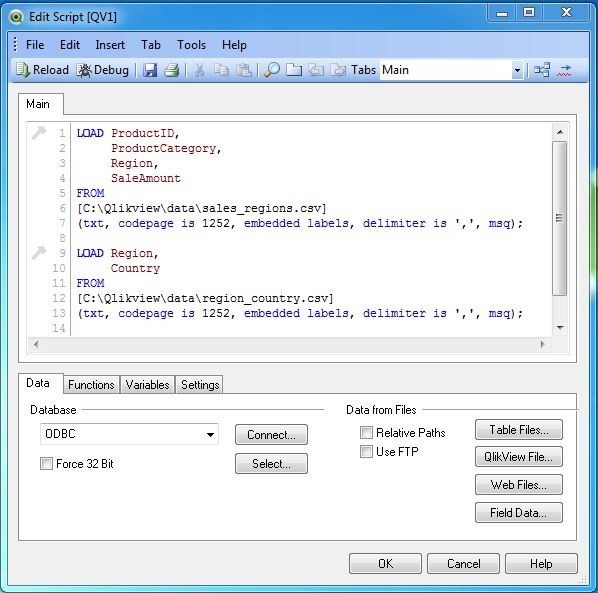
Create Table Box
Let us create two table boxes for each of the above table as shown below. Here we cannot get the value of country in the Sales region report.
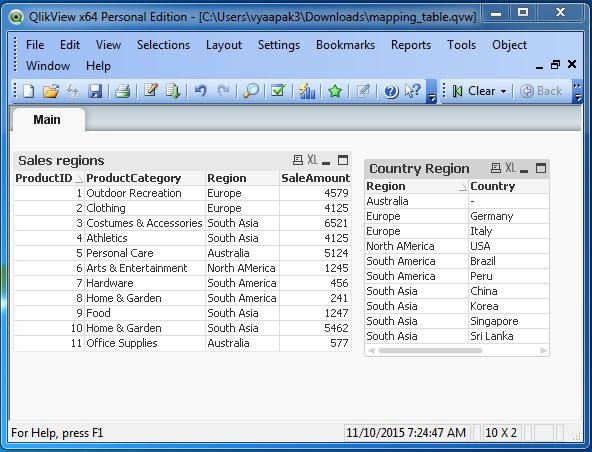
Create the Mapping Table
The following script produces the mapping table, which maps the region value from the sales table with the country value from the MapCountryRegion table.
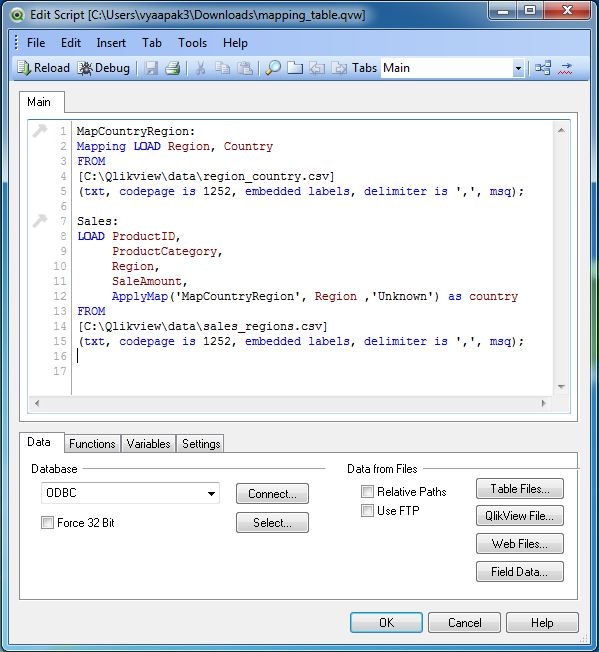
Table Chart
On completing the above steps and creating a Table box to view the data, we get the country columns along with other columns from Sales table.