
- QlikView - Home
- QlikView - Overview
- QlikView - Desktop Installation
- QlikView - Architecture
- QlikView - Navigation
- QlikView - Excel file
- QlikView - Delimited file
- QlikView - XML file
- QlikView - Web file
- QlikView - Database
- QlikView - Inline Data
- QlikView - Resident Load
- QlikView - Preceding Load
- QlikView - Incremental Load
- QlikView - Data - files(QVD)
- QlikView Report Interface
- QlikView - Sheet and Objects
- QlikView - Scripting
- Qlikview - Functions
- QlikView - IntervalMatch
- QlikView - Aggregate Functions
- QlikView - Match Function
- QlikView - Rank Function
- QlikView - Peek Function
- QlikView - RangeSum Function
- QlikView - Documents
- QlikView - List Box
- QlikView - Multi Box
- QlikView - Text Object
- QlikView - Bar Chart
- QlikView - Pie Chart
- QlikView - Dashboard
- QlikView Data Transformation
- QlikView - Transformation Wizard
- QlikView - Fill Function
- QlikView - Column Manipulation
- QlikView - Rotating Tables
- QlikView Data Model
- QlikView - Dimensions & measures
- QlikView - Star Schema
- QlikView - Synthetic Key
- QlikView - Generating Data
- QlikView Data Analysis
- QlikView - Cross Tables
- QlikView - Straight Tables
- QlikView - Pivot Tables
- QlikView - Set Analysis
- QlikView - Joins
- QlikView - Keeps
- QlikView - Concatenation
- QlikView - Master Calendar
- QlikView - Mapping Tables
- QlikView - Circular Reference
- Qlikview Useful Resources
- Qlikview - Questions/Answers
- Qlikview - Quick Guide
- Qlikview - Useful Resources
- Qlikview - Discussion
QlikView - Installation
Download QlikView
The Free Personal Edition of QlikView can be downloaded from QlikView Personal Edition. You need to register with your details to be able to download.
After downloading, the installation is a very straightforward process in which you need to accept the license agreement and provide the target folder for installation. The screen shots given below describe the entire setup process.
Start the installation wizard
Double clicking the QlikViewDesktop_x64Setup.exe will present a screen to select the language of your choice. On selecting English, the following screen is displayed. Then click Next.
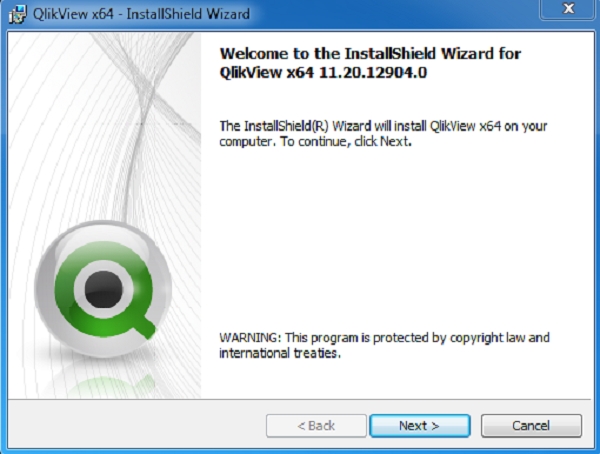
Accept the License Agreement
Read the license agreement and if you agree, choose the "I accept the terms in the license agreement" option. Then click "Next".
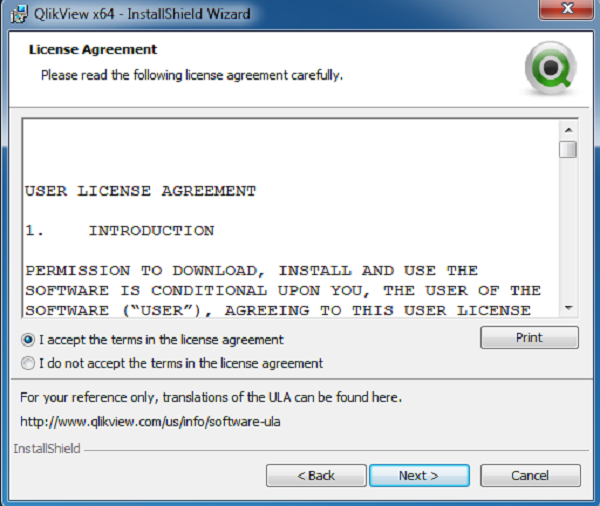
Provide your Details
Provide your name and organization details. Then Click "Next".
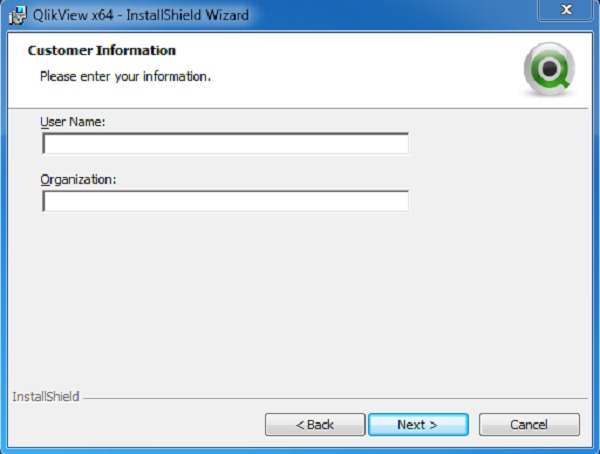
Choose the Destination Folder
You may accept the default destination for installation or alter it. Then click "Next".
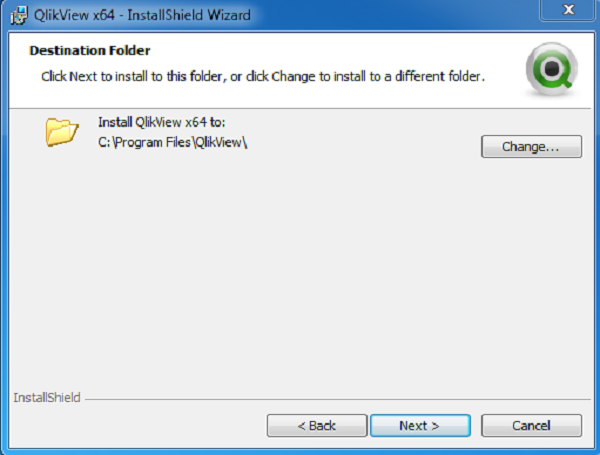
Choose the Setup Type
Choose the setup type as "Complete". Then click "Next".
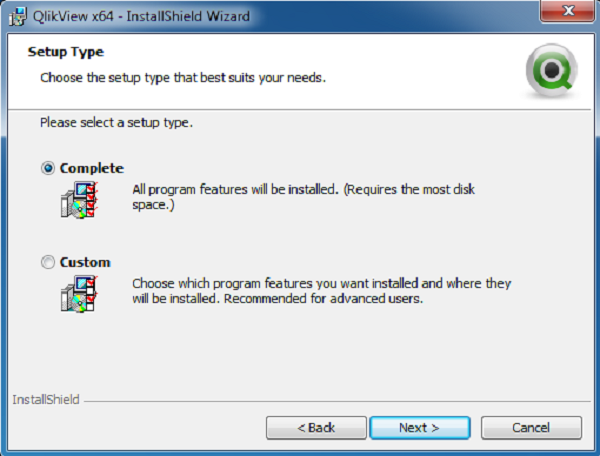
Begin Installation
In this screen, you finally decide to really start the installation. You can still go back and change some options if needed. Assuming you are fine with everything so far, click "Install".
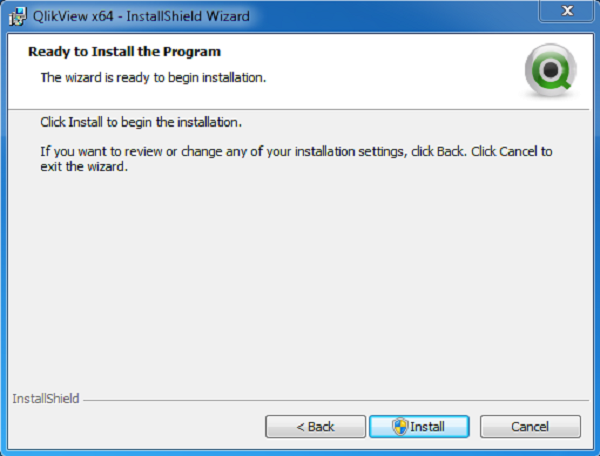
Installation Complete
The installation completion screen appears after successful installation. Click "Finish".
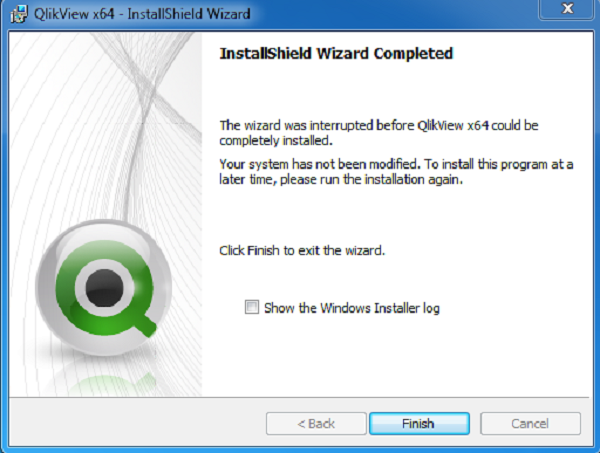
Verify the Installation
You can verify the installation by going to the Windows Start menu and clicking on the QlikView icon. The screen appears as shown below.

You are now ready to learn QlikView.