
- Adobe InDesign CC - Home
- Desktop Publishing - Introduction
- Popular DTP Software
- InDesign CC - Introduction
- InDesign CC - Workspace Basics
- Create the First Document
- InDesign CC - Page Management
- InDesign CC - Section Options
- InDesign CC - Text Frames
- InDesign CC - Story Editor
- Spellchecking Features
- InDesign CC - Find/Change Function
- InDesign CC - Import Images
- InDesign CC - Image Links
- InDesign CC - Edit Images
- InDesign CC - Image Fitting
- InDesign CC - Image Transparency
- InDesign CC - QR Codes
- Selection Tools & Fill Strokes
- Image Color & Transparency
- InDesign CC - Drop Shadows
- Special Effects to Objects
- InDesign CC - Eyedropper Tool
- Find/Change Feature for Objects
- InDesign CC - Swatches Panel
- InDesign CC - Color Panel
- InDesign CC - Gradients & Blends
- InDesign CC - Paths & Outlines
- InDesign CC - Stack Objects
- InDesign CC - Layers
- InDesign CC - Nest Objects
- InDesign CC - Align Objects
- Text Wrap & Anchor Objects
- InDesign CC - Object Transformation
- InDesign CC - Characters
- InDesign CC - Text Formatting
- InDesign CC - Paragraph Formatting
- Paragraph & Character Styles
- InDesign CC - Tables
- InDesign CC - Long Documents
- InDesign CC - Table of Contents
- InDesign CC - Interactive Documents
- InDesign CC - Ebook
- InDesign CC - Preflighting
- InDesign CC - Package Documents
- Print Documents & Booklets
- Export Documents as PDFs
- Selective Text Frame Export
- Word & InDesign
- Word File Import to InDesign
- Word To InDesign
- Photoshop & Illustrator Workflows
- Export InDesign Artwork
- Preserve Layers & Vectors
Adobe InDesign CC - Swatches Panel
The Swatches panel or the colors panel is the main place to define colors or swatches for your objects.
You can change colors or define custom colors based on the objective of your document. If your primary destination is on-screen, you can define and select any CMYK or RGB color. If you want to ensure printer compatibility, you can define any of the PANTONE colors which are commonly used by printing presses.
Changing the color of an object, be it text or image (if it is non-transparent and in grayscale) is simply a matter of selecting it and applying a desired color from the Swatches panel.
If you want to edit a color, you can right-click on the color and select Swatch Options This opens the Swatch Options dialog box.
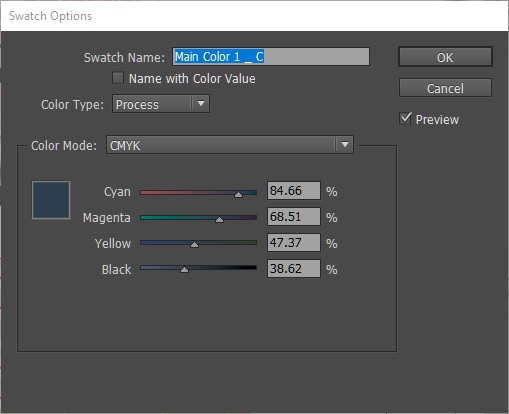
In this dialog box, you can manually adjust the CMYK values to get the target color you want. In the Color Type dropdown menu, there are two options Process and Spot. Process is used when working with on-screen documents and is usually the default. Spot is used if you want to define colors for printing.
In addition to editing an existing swatch, you can also create new swatches with the appropriate color values.
Once you are done creating or editing the swatch, you can select any frame and click the desired swatch to apply the color to the frame.