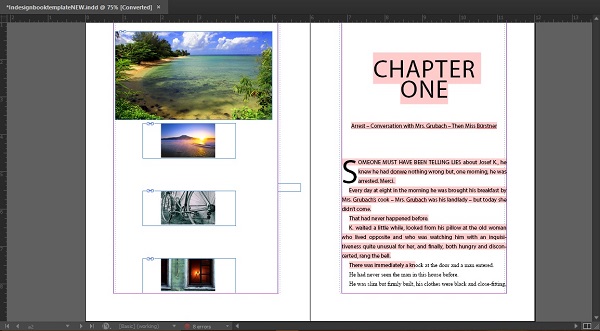- Adobe InDesign CC - Home
- Desktop Publishing - Introduction
- Popular DTP Software
- InDesign CC - Introduction
- InDesign CC - Workspace Basics
- Create the First Document
- InDesign CC - Page Management
- InDesign CC - Section Options
- InDesign CC - Text Frames
- InDesign CC - Story Editor
- Spellchecking Features
- InDesign CC - Find/Change Function
- InDesign CC - Import Images
- InDesign CC - Image Links
- InDesign CC - Edit Images
- InDesign CC - Image Fitting
- InDesign CC - Image Transparency
- InDesign CC - QR Codes
- Selection Tools & Fill Strokes
- Image Color & Transparency
- InDesign CC - Drop Shadows
- Special Effects to Objects
- InDesign CC - Eyedropper Tool
- Find/Change Feature for Objects
- InDesign CC - Swatches Panel
- InDesign CC - Color Panel
- InDesign CC - Gradients & Blends
- InDesign CC - Paths & Outlines
- InDesign CC - Stack Objects
- InDesign CC - Layers
- InDesign CC - Nest Objects
- InDesign CC - Align Objects
- Text Wrap & Anchor Objects
- InDesign CC - Object Transformation
- InDesign CC - Characters
- InDesign CC - Text Formatting
- InDesign CC - Paragraph Formatting
- Paragraph & Character Styles
- InDesign CC - Tables
- InDesign CC - Long Documents
- InDesign CC - Table of Contents
- InDesign CC - Interactive Documents
- InDesign CC - Ebook
- InDesign CC - Preflighting
- InDesign CC - Package Documents
- Print Documents & Booklets
- Export Documents as PDFs
- Selective Text Frame Export
- Word & InDesign
- Word File Import to InDesign
- Word To InDesign
- Photoshop & Illustrator Workflows
- Export InDesign Artwork
- Preserve Layers & Vectors
Adobe InDesign CC - Import Images
InDesign offers more than a few ways to import images into your document. Of course, you can copy paste between image programs and InDesign but it is better to use the Place function instead, which offers more flexibility.
Go to the Place command in the File menu and select the image or images you want. Then click anywhere inside the document where you want to insert the image or drag the frame to insert the image within the frame dimensions. Note, that the aspect ratio is maintained while dragging the frame.
You can directly drop an image into a frame, like a shape frame, if you already have one in the document. You can also select multiple images and cycle through them. Selecting multiple images can be especially useful if you want to stack them up vertically or horizontally.
Select the required number of images and click Open in the Place dialog box to see the Place cursor. Now, while holding down the left mouse button, draw a frame and press the Up Arrow key to create a vertical stack or the Right Arrow key to create a column. You can keep doing this till you are able to accommodate all your objects together. When you leave the mouse button, the images will be stacked in the columns you have chosen.