
- Adobe InDesign CC - Home
- Desktop Publishing - Introduction
- Popular DTP Software
- InDesign CC - Introduction
- InDesign CC - Workspace Basics
- Create the First Document
- InDesign CC - Page Management
- InDesign CC - Section Options
- InDesign CC - Text Frames
- InDesign CC - Story Editor
- Spellchecking Features
- InDesign CC - Find/Change Function
- InDesign CC - Import Images
- InDesign CC - Image Links
- InDesign CC - Edit Images
- InDesign CC - Image Fitting
- InDesign CC - Image Transparency
- InDesign CC - QR Codes
- Selection Tools & Fill Strokes
- Image Color & Transparency
- InDesign CC - Drop Shadows
- Special Effects to Objects
- InDesign CC - Eyedropper Tool
- Find/Change Feature for Objects
- InDesign CC - Swatches Panel
- InDesign CC - Color Panel
- InDesign CC - Gradients & Blends
- InDesign CC - Paths & Outlines
- InDesign CC - Stack Objects
- InDesign CC - Layers
- InDesign CC - Nest Objects
- InDesign CC - Align Objects
- Text Wrap & Anchor Objects
- InDesign CC - Object Transformation
- InDesign CC - Characters
- InDesign CC - Text Formatting
- InDesign CC - Paragraph Formatting
- Paragraph & Character Styles
- InDesign CC - Tables
- InDesign CC - Long Documents
- InDesign CC - Table of Contents
- InDesign CC - Interactive Documents
- InDesign CC - Ebook
- InDesign CC - Preflighting
- InDesign CC - Package Documents
- Print Documents & Booklets
- Export Documents as PDFs
- Selective Text Frame Export
- Word & InDesign
- Word File Import to InDesign
- Word To InDesign
- Photoshop & Illustrator Workflows
- Export InDesign Artwork
- Preserve Layers & Vectors
Adobe InDesign CC - Image Links
Sometimes, when you try opening an InDesign file from another computer or online, you will most likely encounter an error that says there are missing or modified links. What does that mean?
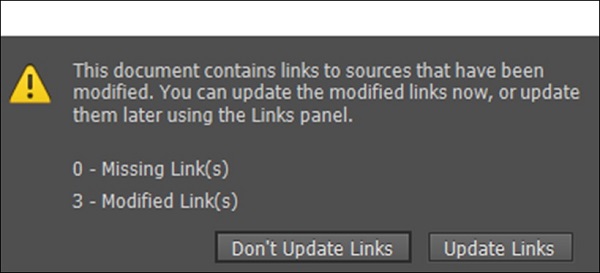
Whenever you import or place an image or object into InDesign, you are not actually placing the entire object or image but only a reference to it. InDesign assumes that the original image or object is located separately on the disk. In most cases, you can just press Update Links and InDesign will update any references of the modified links provided you have them. It cannot however update the missing links that has to be done by ourselves.
However, if you want to know which are the exact objects that have gone missing or modified, you need to use the Links panel.
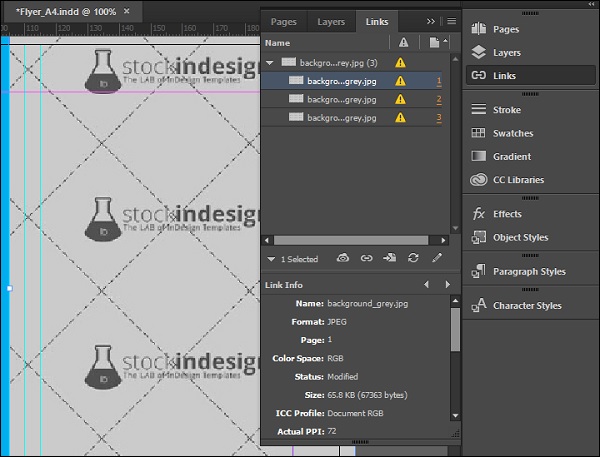
In this example, we have 3 modified links. These are seen collapsed under a single link which when expanded, shows us the modified links (the ones with an exclamation mark in a yellow triangle icon) and the corresponding page numbers.
Clicking on the page numbers directly takes us to the link that is modified. The Links panel has functions to relink the files or create new ones. It also shows information about the link such as the resolution, ICC profile, size, etc.