
- Adobe InDesign CC - Home
- Desktop Publishing - Introduction
- Popular DTP Software
- InDesign CC - Introduction
- InDesign CC - Workspace Basics
- Create the First Document
- InDesign CC - Page Management
- InDesign CC - Section Options
- InDesign CC - Text Frames
- InDesign CC - Story Editor
- Spellchecking Features
- InDesign CC - Find/Change Function
- InDesign CC - Import Images
- InDesign CC - Image Links
- InDesign CC - Edit Images
- InDesign CC - Image Fitting
- InDesign CC - Image Transparency
- InDesign CC - QR Codes
- Selection Tools & Fill Strokes
- Image Color & Transparency
- InDesign CC - Drop Shadows
- Special Effects to Objects
- InDesign CC - Eyedropper Tool
- Find/Change Feature for Objects
- InDesign CC - Swatches Panel
- InDesign CC - Color Panel
- InDesign CC - Gradients & Blends
- InDesign CC - Paths & Outlines
- InDesign CC - Stack Objects
- InDesign CC - Layers
- InDesign CC - Nest Objects
- InDesign CC - Align Objects
- Text Wrap & Anchor Objects
- InDesign CC - Object Transformation
- InDesign CC - Characters
- InDesign CC - Text Formatting
- InDesign CC - Paragraph Formatting
- Paragraph & Character Styles
- InDesign CC - Tables
- InDesign CC - Long Documents
- InDesign CC - Table of Contents
- InDesign CC - Interactive Documents
- InDesign CC - Ebook
- InDesign CC - Preflighting
- InDesign CC - Package Documents
- Print Documents & Booklets
- Export Documents as PDFs
- Selective Text Frame Export
- Word & InDesign
- Word File Import to InDesign
- Word To InDesign
- Photoshop & Illustrator Workflows
- Export InDesign Artwork
- Preserve Layers & Vectors
Adobe InDesign CC - Ebook
The EPUB format is the standard format for publishing eBooks which can be read on a variety of mobile devices. If you want your book to have a wide audience, you should definitely consider publishing it in the EPUB format. InDesign allows you to directly export the book as an EPUB. Creating EPUBs from InDesign is actually a complex process but we will cover the basics here to get you started.
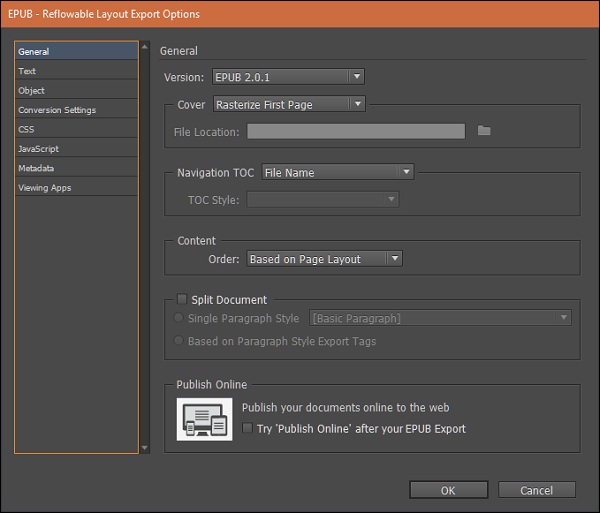
To export the file, go to the File menu, click Export and choose the Save as type as EPUB (Fixed Layout). This will open the EPUB export options dialog box. You can directly click OK, if you dont want to change the options. But doing so, might not give you the document with the correct layout.
To get the most accurate layout possible for your EPUB, you need to let InDesign know the sequence of your content. To do this, go to the Window menu and select Articles to open the Articles panel. Here, click the Create New Article button to add an article.
Now, use the Selection tool to drag a frame onto this created article. You can also select a frame using the Selection tool and click on the + symbol in the Articles panel.
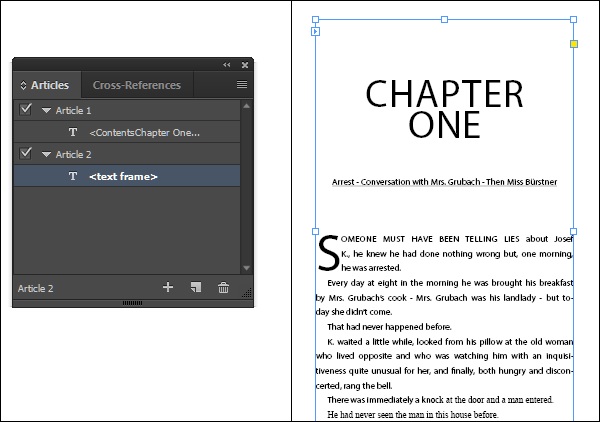
Once youve added all the articles, go back to the EPUB export options and now select Same as Articles Panel in Order dropdown menu in the Content section. This will make sure that InDesign follows the exact same order you have specified in the Articles panel. Click OK to export the document and view in your default EPUB reader.
If you do not have an EPUB reader installed, you can download one from Adobe called Adobe Digital Editions from http://labs.adobe.com