
- Adobe InDesign CC - Home
- Desktop Publishing - Introduction
- Popular DTP Software
- InDesign CC - Introduction
- InDesign CC - Workspace Basics
- Create the First Document
- InDesign CC - Page Management
- InDesign CC - Section Options
- InDesign CC - Text Frames
- InDesign CC - Story Editor
- Spellchecking Features
- InDesign CC - Find/Change Function
- InDesign CC - Import Images
- InDesign CC - Image Links
- InDesign CC - Edit Images
- InDesign CC - Image Fitting
- InDesign CC - Image Transparency
- InDesign CC - QR Codes
- Selection Tools & Fill Strokes
- Image Color & Transparency
- InDesign CC - Drop Shadows
- Special Effects to Objects
- InDesign CC - Eyedropper Tool
- Find/Change Feature for Objects
- InDesign CC - Swatches Panel
- InDesign CC - Color Panel
- InDesign CC - Gradients & Blends
- InDesign CC - Paths & Outlines
- InDesign CC - Stack Objects
- InDesign CC - Layers
- InDesign CC - Nest Objects
- InDesign CC - Align Objects
- Text Wrap & Anchor Objects
- InDesign CC - Object Transformation
- InDesign CC - Characters
- InDesign CC - Text Formatting
- InDesign CC - Paragraph Formatting
- Paragraph & Character Styles
- InDesign CC - Tables
- InDesign CC - Long Documents
- InDesign CC - Table of Contents
- InDesign CC - Interactive Documents
- InDesign CC - Ebook
- InDesign CC - Preflighting
- InDesign CC - Package Documents
- Print Documents & Booklets
- Export Documents as PDFs
- Selective Text Frame Export
- Word & InDesign
- Word File Import to InDesign
- Word To InDesign
- Photoshop & Illustrator Workflows
- Export InDesign Artwork
- Preserve Layers & Vectors
Adobe InDesign CC - Spellchecking Features
Spellchecking is often an important part of making the document look professional and error-free. Just like your regular word processor, InDesign also has integrated spellchecking capabilities with a few tricks up its sleeve.
The easiest way to spellcheck the document is to go to the Edit menu, select Spelling and click on Check Spelling or simply press Ctrl + I on Windows or Command + I on the Mac. This will open the Check Spelling dialog box.
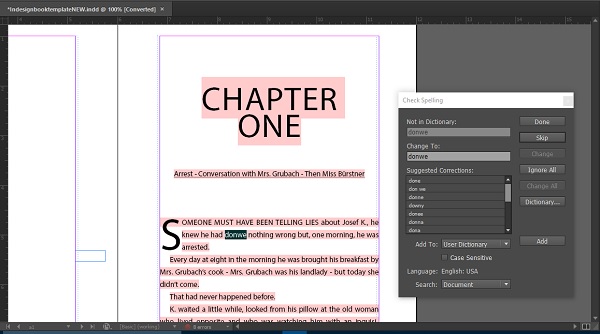
The Check Spelling dialog box scans the entire document and lists all the potential corrections for a wrongly spelled word. You can either explore the corrections or skip the word or if you know it to be correct, you can add the word to the dictionary.
InDesign also has a feature called Dynamic Spelling, which shows all the misspelt words as you type. You can enable this by going to the Edit menu and selecting Dynamic Spelling.
Sometimes, you might need to use words from a different language to enhance the vocabulary, which InDesign might interpret as a mistake. For example, something like Merci, which means thanks in French. Fortunately, you can tell InDesign that this is a different language by first selecting the word, then going to the Control Panel on the top and selecting the desired language.
