
- Adobe InDesign CC - Home
- Desktop Publishing - Introduction
- Popular DTP Software
- InDesign CC - Introduction
- InDesign CC - Workspace Basics
- Create the First Document
- InDesign CC - Page Management
- InDesign CC - Section Options
- InDesign CC - Text Frames
- InDesign CC - Story Editor
- Spellchecking Features
- InDesign CC - Find/Change Function
- InDesign CC - Import Images
- InDesign CC - Image Links
- InDesign CC - Edit Images
- InDesign CC - Image Fitting
- InDesign CC - Image Transparency
- InDesign CC - QR Codes
- Selection Tools & Fill Strokes
- Image Color & Transparency
- InDesign CC - Drop Shadows
- Special Effects to Objects
- InDesign CC - Eyedropper Tool
- Find/Change Feature for Objects
- InDesign CC - Swatches Panel
- InDesign CC - Color Panel
- InDesign CC - Gradients & Blends
- InDesign CC - Paths & Outlines
- InDesign CC - Stack Objects
- InDesign CC - Layers
- InDesign CC - Nest Objects
- InDesign CC - Align Objects
- Text Wrap & Anchor Objects
- InDesign CC - Object Transformation
- InDesign CC - Characters
- InDesign CC - Text Formatting
- InDesign CC - Paragraph Formatting
- Paragraph & Character Styles
- InDesign CC - Tables
- InDesign CC - Long Documents
- InDesign CC - Table of Contents
- InDesign CC - Interactive Documents
- InDesign CC - Ebook
- InDesign CC - Preflighting
- InDesign CC - Package Documents
- Print Documents & Booklets
- Export Documents as PDFs
- Selective Text Frame Export
- Word & InDesign
- Word File Import to InDesign
- Word To InDesign
- Photoshop & Illustrator Workflows
- Export InDesign Artwork
- Preserve Layers & Vectors
Find/Change Feature for Objects
We have seen earlier how to use the Find/Change feature to find and replace specific text items easily. The same can be applied to objects.
For example, you can find an object with specific features such as fill or stroke and change all objects matching this criterion to properties that you wish to change to.
Open the Find/Change dialog box by going to the Edit menu and selecting Find/Change or simply press Ctrl+F on Windows or Command+F on the Mac and in the Find/Change box, select the Object tab.
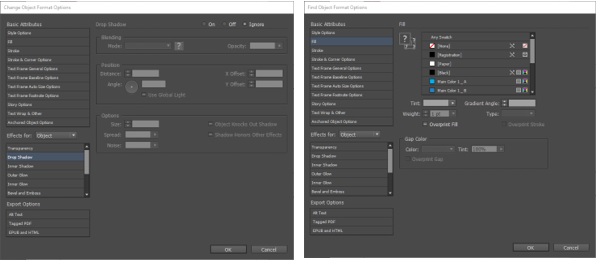
Click inside the Find Object Format box to open the Find Object Format Options dialog box. You can specify the criteria that you want to find within this box such fill, stroke, weight of the stroke, etc.
Repeat the same for the Change Object Format area to open the Change Object Format Options dialog box. Here, you will need to specify the resulting criteria. Once, youve done that, return back to the Find/Change dialog box and press Change All.
InDesign will scan the whole document and make the changes youve specified.
This feature is much more efficient than the Eyedropper tool, especially if you are working on a large document.