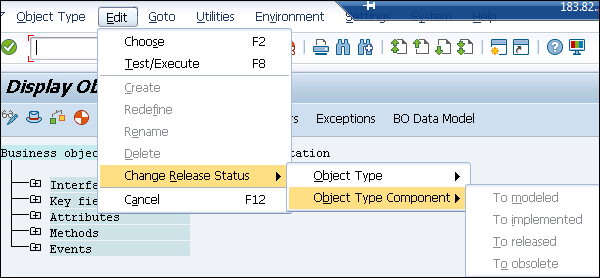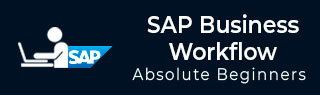
- SAP Business Workflow Tutorial
- SAP Business Workflow - Home
- Introduction
- Challenges
- Benefits/Features
- Layers
- Architecture
- Linking Process, Business Logic & People
- Business Object
- Start & Termination
- Condition Editor
- Administration
- Event Manager Administration
- Workflows With Errors
- Workflow Configuration
- Workflow Builder
- Import/Export
- Creating Steps
- Business Object Builder
- Abap Classes
- Extended Notifications
- Notifications Configuration
- Integration With Non-Sap Workflow Apps
- Universal Worklist
- Creating Workflows
- Archiving Workitems
- Using Swi2_Diag Diagnosis
- Using The Event Trace
- Transactions
- Function Modules
- Job Responsibilities
- SAP Business Workflow Resources
- Quick Guide
- SAP Business Workflow - Resources
- SAP Business Workflow - Discussion
Business Object Builder
You can also create, change or display an object available in Business Object repository using the Business Object Builder. To change an object, you should know the name, ID or description of the object.
An object in the workflow represents a business entity in SAP system. Common entity example includes: Purchase Order, Material, Vendor, etc. You can also access Business Object Repository using Business Object Repository Browser. To call the Business Object Repository Browser from the Business Object Builder, you have to select Business Object Repository and select the number of object types to be displayed in the dialog box.
When you open Business Object Builder by navigating to Tools → Business Workflow → Development → Definition tools → Business Object Builder, you can see the option of Business Object Repository at the top menu.
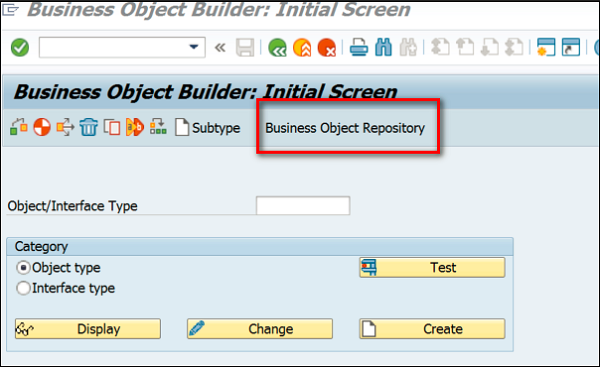
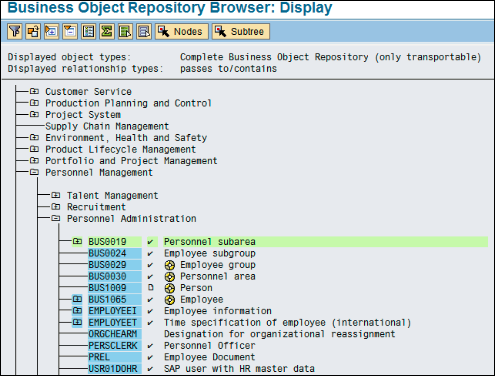
In Business Object Repository Browser: Entry Screen, Select Filter Other settings to specify individual filter criteria.
To start Business Object Builder, you have to navigate to Tools → Business Workflow → Development → Definition Tools → Business Object Builder.
To create a Business Object, you can use T-code Business Object Builder (SWO1).
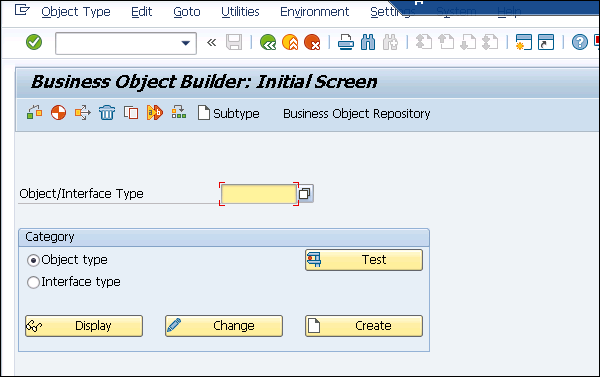
Once you click Create, in the next window you have to define the object Super type. All these steps are defined in the previous topic under Business Object definition. To switch directly to the maintenance of an object type, you need to enter the ID of the object type and click Display or Change button in the initial screen.
Following screenshot shows a Business Object and how to change the status of an object in the repository.