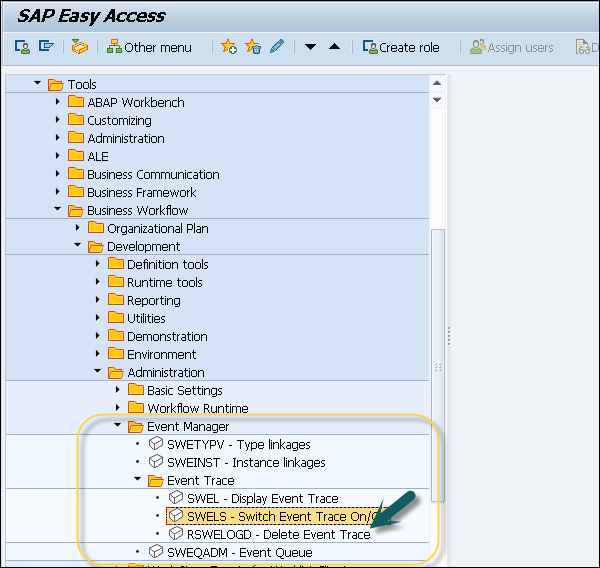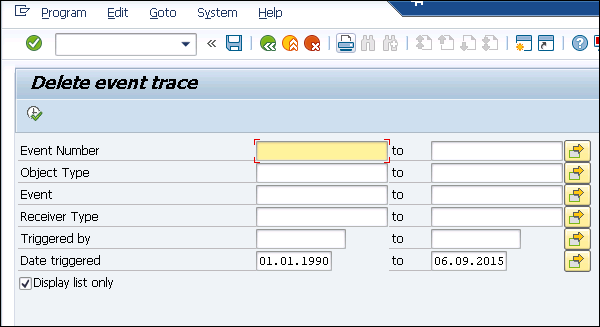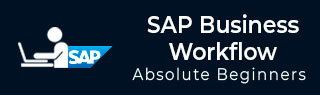
- SAP Business Workflow Tutorial
- SAP Business Workflow - Home
- Introduction
- Challenges
- Benefits/Features
- Layers
- Architecture
- Linking Process, Business Logic & People
- Business Object
- Start & Termination
- Condition Editor
- Administration
- Event Manager Administration
- Workflows With Errors
- Workflow Configuration
- Workflow Builder
- Import/Export
- Creating Steps
- Business Object Builder
- Abap Classes
- Extended Notifications
- Notifications Configuration
- Integration With Non-Sap Workflow Apps
- Universal Worklist
- Creating Workflows
- Archiving Workitems
- Using Swi2_Diag Diagnosis
- Using The Event Trace
- Transactions
- Function Modules
- Job Responsibilities
- SAP Business Workflow Resources
- Quick Guide
- SAP Business Workflow - Resources
- SAP Business Workflow - Discussion
Event Manager Administration
This includes T-codes which are used for controlling and using events in SAP Workflow. Following tasks can be performed under Event Manager Administration −
Event Queue Administration
This is used to define an administrator for event queues and to manage who is notified by e-mail, if there are errors relating to events in Workflows.
Type Linkages and Instance Linkages
This is maintained in the table which contains the assignment of events to the event receivers interested in the event.
Event Trace for Workflows
You can use Event Trace in Workflows to log all information for creating and using events.
Event Queue
You can make use of Event queue to store events temporarily.
General Settings → Workflow → Maintain the event queue settings
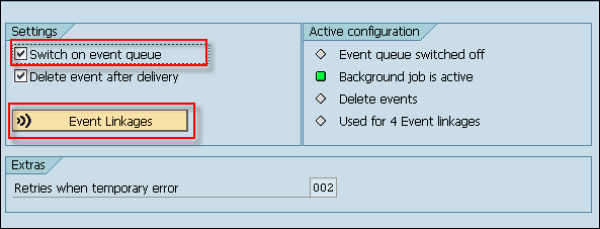
In an event trace, maintain the following data −
- Event data
- Triggering program
- Trigger date and time
- Triggering object
- Triggering object Type
- Event name
Following are the useful transactions under SAP Workflow in ABAP development −
SWE4 − Switch event trace on/off
SWEL − Display event trace
RSWELOGD − Delete event trace
SWEC − Link change documents to events
SWED − Assign change document objects to object types
To activate/deactivate the event trace, navigate to the following path −
Tools → Business Workflow → Development → Administration → Event Manager → Event → Switch Event Trace On/Off or use T-Code: SWELS/SWE4
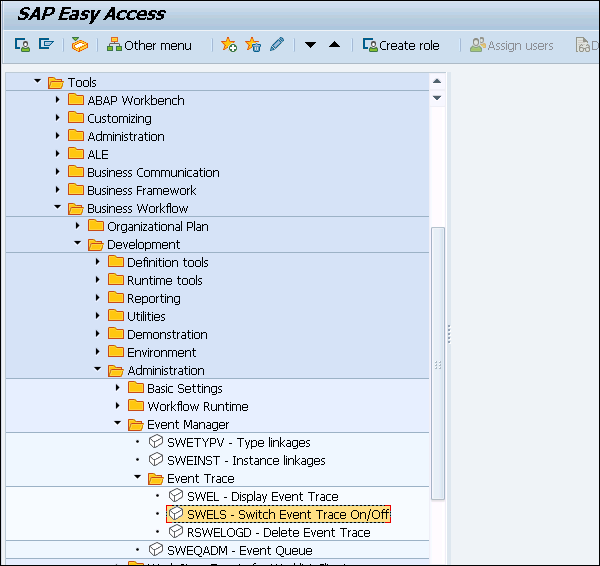
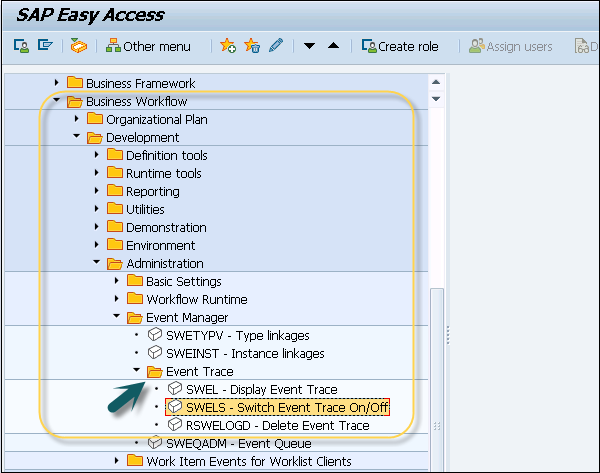
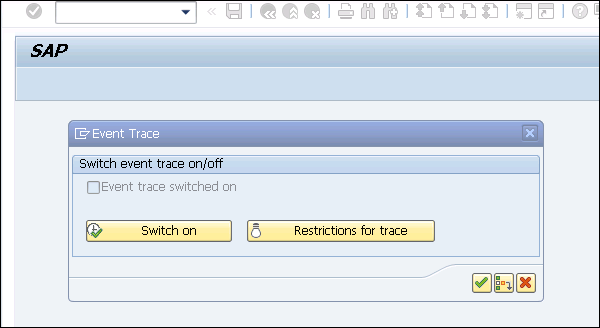
To display the event trace, navigate to the following path −
Tools → Business Workflow → Development → Administration → Event Manager → Event Trace → Display Event Trace or SWEL as shown in the following screenshot.
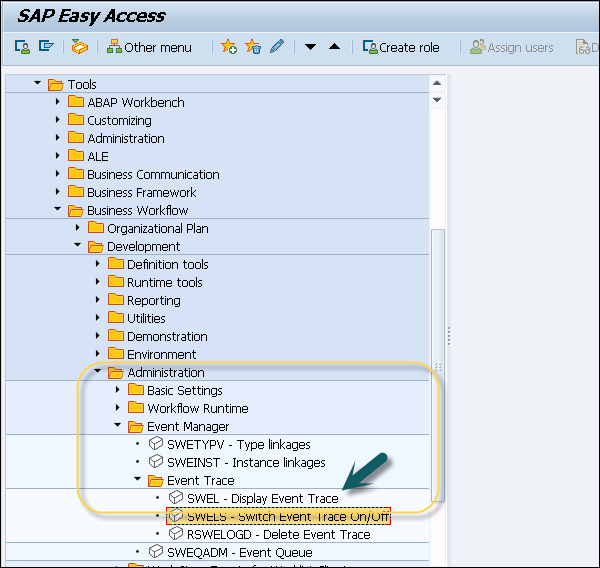
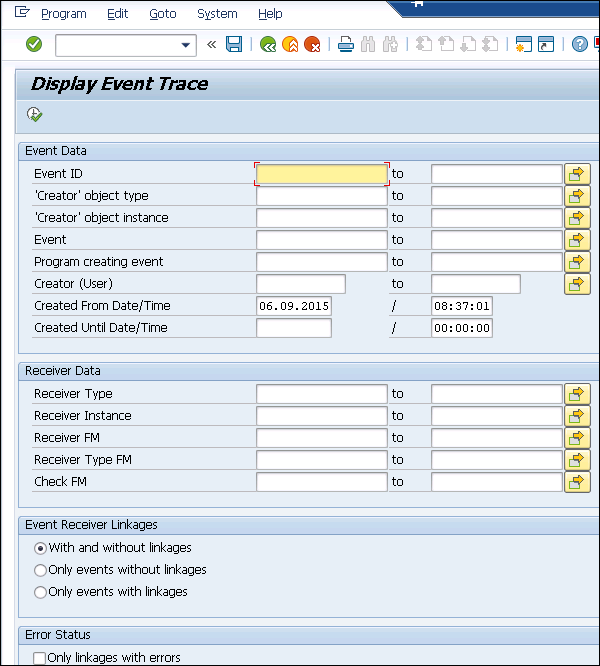
To delete the event trace, navigate to the following path −
Tools → Business Workflow → Development → Administration → Event Manager → Event Trace → Delete Event Trace or use T-code: RSWELOGD as shown in the following screenshot.