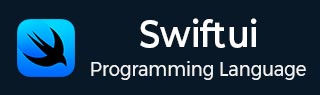
- SwiftUI - Home
- SwiftUI - Overview
- SwiftUI vs UIkit
- SwiftUI Environment
- SwiftUI - Environment Setup
- SwiftUI - Basic Components
- SwiftUI - Building First Application
- SwiftUI Views
- SwiftUI - Views
- SwiftUI - Customize Text View
- SwiftUI - Custom Image View
- SwiftUI - Stacks
- SwiftUI Drawing Shapes
- SwiftUI - Shapes
- SwiftUI - Drawing line
- SwiftUI - Drawing Rectangle
- SwiftUI - Drawing Rounded Rectangle
- SwiftUI - Drawing Triangle
- SwiftUI - Drawing Circle
- SwiftUI - Drawing Star
- SwiftUI - Drawing Polygon
- SwiftUI - Drawing Pie chart
- SwiftUI - Using built-in shapes
- SwiftUI - Text
- SwiftUI - Text View
- SwiftUI - Text Input and Output
- SwiftUI - Color
- SwiftUI - Color
- SwiftUI - Colorpicker
- SwiftUI - Gradients
- SwiftUI - Adjust Color
- SwiftUI - Effects
- SwiftUI - Effects
- SwiftUI - Blend Effect
- SwiftUI - BLur Effect
- SwiftUI - Shadow Effect
- SwiftUI - Hover Effect
- SwiftUI - Animations
- SwiftUI - Animations
- SwiftUI - Creating Animations
- SwiftUI - Creating an Explicit Animation
- SwiftUI - Multiple Animations
- SwiftUI - Transitions
- SwiftUI - Asymmetric Transition
- SwiftUI - Custom Transition
- SwiftUI - Image
- SwiftUI - Images
- SwiftUI - Image as Background
- SwiftUI - Rotating Image
- SwiftUI - Media
- SwiftUI - View Layout
- SwiftUI - View Layout
- SwiftUI - View Size
- SwiftUI - View Spacing
- SwiftUI - View Padding
- SwiftUI - UI Controls
- SwiftUI - UI Controls
- SwiftUI - Button
- SwiftUI - CheckBox
- SwiftUI - Menubar
- SwiftUI - Toolbar
- SwiftUI - Search Bar
- SwiftUI - TextField
- SwiftUI - Slider
- SwiftUI - Toggle
- SwiftUI - Pickers
- SwiftUI - Menus
- SwiftUI - List & Tables
- SwiftUI - Lists
- SwiftUI - Static List
- SwiftUI - Dynamic List
- SwiftUI - Customize List
- SwiftUI - Tables
- SwiftUI - Forms
- SwiftUI - Forms
- SwiftUI - Breaking Forms in Sections
- SwiftUI - Event Handling
- SwiftUI - Event Handling
- SwiftUI - Gesture
- SwiftUI - Clipboard
- SwiftUI - Drag and Drop
- SwiftUI - Focus
- SwiftUI - Alert
- SwiftUI - Miscellaneous
- SwiftUI - Containers
- SwiftUI - Navigation
- SwiftUI - Notifications
- SwiftUI - Cross-Platform UI
- SwiftUI - Data
- SwiftUI - Accessibility
- SwiftUI - Framework Integration
- SwiftUI - Framework Integration
- SwiftUI - Interfacing with UIKit
- SwiftUI - Creating macOS App
- SwiftUI Useful Resources
- SwiftUI - Useful Resources
- SwiftUI - Discussion
SwiftUI - Create Explicit Animation
Explicit animations allow us to define how, when, and what type of animation should be used on the given view explicitly. It provides manual control to the developers so that they can have more control over the animation. Using explicit animation we can easily mix two or more animations together to create a new effect on the simple as well as complex view. In SwiftUI, we can create explict animation using .withAnimation() modifier.
The ".withAnimation()" Modifier
The ".withAnimation()" modifier is used to animate all the components present in the given view when the state changes. Or we can say that it will automatically animate the transitions of the given view depending upon the state-changing code defined in the withAnimation() block. It allows us to manually control the animation according to our needs.
Syntax
Following is the syntax −
func withAnimation<Result>( _animation: Animation? = .default, _body: () throws -> Result )rethrows -> Result
Example 1
The following SwiftUI program is used to create explicit animation. Here we change the opacity of the rectangle by clicking on the button.
import SwiftUI
struct ContentView: View {
@State private var myOpacity = false
var body: some View {
Rectangle()
.frame(width: 150, height: 100)
.opacity(myOpacity ? 0.2 : 2)
Button("Change Opacity"){
withAnimation(.easeInOut(duration: 1.3)){
myOpacity.toggle()
}
}.font(.largeTitle).foregroundStyle(.brown)
}
}
#Preview {
ContentView()
}
Output

Example 2
The following SwiftUI program is used to run a truck linearly.
import SwiftUI
struct ContentView: View {
@State private var run = false
var body: some View {
Image(systemName: "box.truck")
.font(.largeTitle)
.foregroundColor(.green)
.offset(x: run ? 1400 : -140, y: 0)
Button("Run The Truck"){
withAnimation(.linear(duration: 0.9)){
run.toggle()
}
}.font(.title2).foregroundStyle(.brown)
}
}
#Preview {
ContentView()
}
Output

Implicit Vs Explicit Animation
As we know in SwiftUI, we can create animation in two different types: implicit and explicit animations. Both animations animates the views but still, they have some differences and the differences are as follows −
| Implicit Animation | Explicit Animation |
|---|---|
| It triggers automatically when the stage changes. | It trigger manually inside the withAnimation() block. |
| It applies directly to the view with the help of the .animation() modifier. | It applies to state changes present inside the withAnimation block. |
| It provides minimal control over the animation. | It provides full control over the animation. |
| It is good for simple animations. | It is best for simple as well as complex animations. |
| It is less flexible but easy to use. | It is more flexible. |