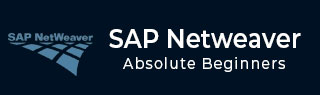
- SAP NetWeaver - Home
- SAP NetWeaver - Introduction
- SAP NetWeaver - Architecture
- SAP NetWeaver - Components
- SAP NetWeaver - Release Details
- SAP NW - NW Version in ECC System
- SAP NetWeaver - Setting Up NW
- SAP NW - Installation Options
- Passing Parameters for Installation
- SAP NW - Transport Management
- Managing Background Jobs
- SAP NW - NW Business Client
- SAP NW - Service Configuration
- Business Client Installation
- NWBC Transaction & Navigation
- SAP Application based on NW
- SAP NetWeaver - Portal
- SAP NetWeaver - Create a System
- Enterprise Portal Roles & Group
- SAP NW - Knowledge Management
- SAP NW - KM Administration
- SAP NetWeaver - Developer Studio
- SAP NetWeaver - Web Content
- Process Integration Options
- SAP NetWeaver - Gateway
- SAP NetWeaver - Security
- SAP NetWeaver - PFCG Roles
- SAP NW - Authentication Methods
- SAP NW - Communication Security
SAP NetWeaver - Transport Management
Transport Management System (TMS) is one of the key components in the SAP system and is used to control the new requests, to monitor the changes such as who has implemented the changes, as well as defining and configuring system landscape in SAP environment.
Transport Management System consists of 3 parts −
-
Change and Transport Organizer (CTO)
Transaction: SE01
This is used to manage, configure the changes in SAP repository and other objects. This provides a central environment for the development and configuration projects. (https://wiki.scn.sap.com)
-
Transport Management System
This is used to manage, control, and copy the development objects and for the customization to perform in SAP system landscape, using transport routes configured with RFC Connections. This includes exporting the objects from one SAP system and importing to the target system.
-
Tools
Tools are part of SAP Kernel and are used to manage R3trans and transport control program.
R3trans is known as SAP system transport, which is used to transport the objects between different SAP systems. It is called with transport control program (tp) or by using SAP upgrade utilities.
Transport control program is used to support data and object transport between different systems running on a different platform and also on a different database.
Configuring Transport Management
Transport management is one of the key components in the SAP system landscape.
Transport Domain Controller
This is used to manage all TMS configuration details. Any changes to configuration setting are distributed to all the systems. To set up the Domain controller, use Transaction: STMS
In case, SAP system doesnt have a Domain Controller, you will be prompted to create a new one. Transport domain includes the following activities to be performed −
User creation TMSADM
RFC connection and request creation, TMSADM is used to login to the target system
DOMAIN.CFG file is created under usr/sap/trans/bin directory, which stores TMS configuration and is used by systems and domains for checking the existing configurations.

Adding a System to the Transport Domain
To add a system, log on to the SAP system that you want to add to the system. Use client 000 and start transaction STMS. If the system is not added, TMS will check the configuration file DOMAIN.CFG and will ask to join the domain. Click Select the proposal and save. The System will remain in the Waiting status initially.
To complete the task → login to Domain Controller System → Transaction STMS → Go to Overview → Systems.
You can see the new system that will be available. Go to SAP System → Approve.
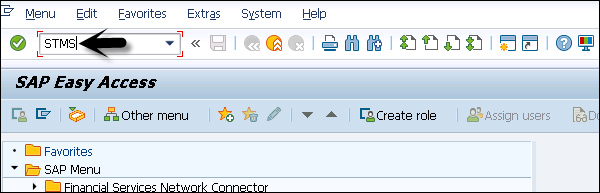
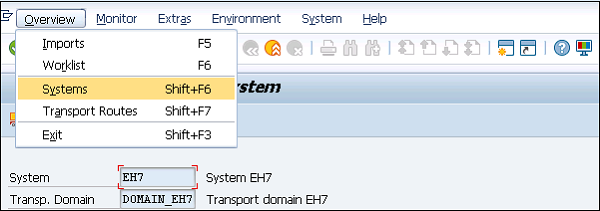
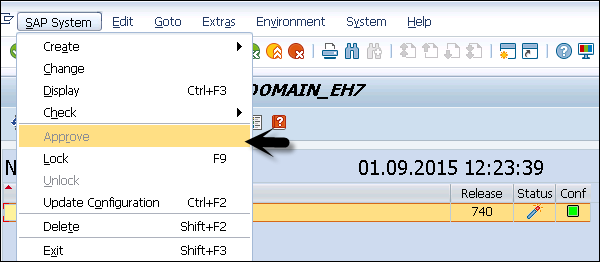
Managing Transport Routes
Transport routes are defined as routes that are defined by the SAP Administrator to transmit the changes between different SAP systems.
You can define two types of transport routes −
- Consolidation (From DEV to QAS) − Transport layers are used
- Delivery (From QAS to PRD) − Transport layers not required
Transport Request
Transport request contains the number of changes to be implemented in the development system. It consists of the type of change, purpose, change category, target system and other details.
Transport request are named in a standard format as − <SID>K<Number>
Example
SID represents System ID
K stands for fixed keyword/alphabet
Number can be anything from a range starting with 900001
There are two request types that can be created in the SAP system −
Workbench Request − This request type is used to contain the repository and cross-client customizing objects. Workbench requests are used to make changes in the ABAP workbench objects.
Customizing Request − This request type is used to contain objects that belong to client-specific customizing. These requests are created in the system automatically when a user customizes the setting and a target system is automatically assigned as per the transport layer.
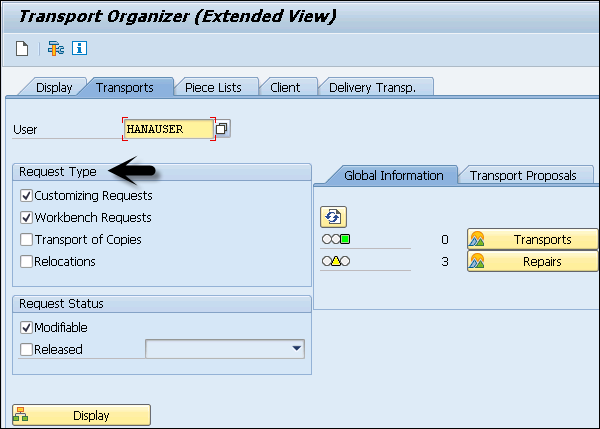
To create a Transport request, use Transaction SE01
Transport request can be created in two ways −
Automatic − It is created automatically.
Manual − You can also create a Transport request manually.
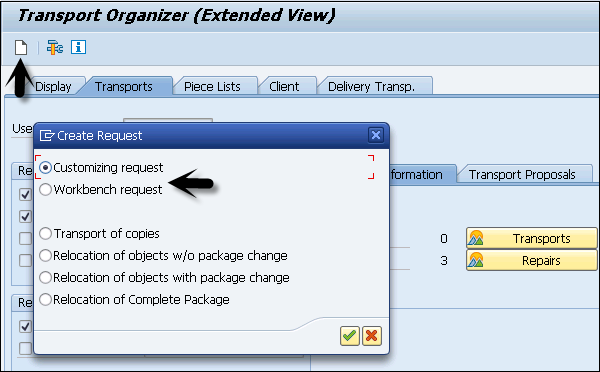
Import/Export of Objects in the Transport System
Once the Transport request is completed in the source system, you have to export the request from the source system and import it to the target system. To perform the import, you have to select the import queue.
Run the Transaction STMS → Import or you can go to the Overview tab at the top → Imports.
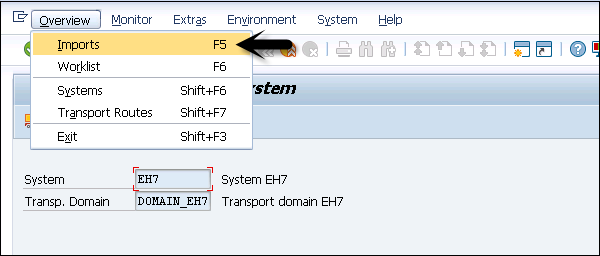
You can see a list of systems in the current domain, description, and the number of requests available in the Import Queue and the status.
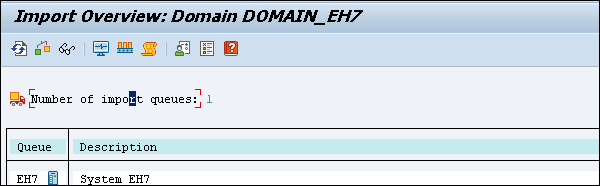
Import Queue
This list contains Transport requests in the directory that are ready to import to the target system.

To add a request manually, you can go to Extras → Other Requests → Add. You should know the name of the Transport request.
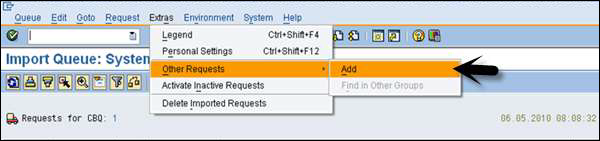
Transport Request Logs
You can also check the logs once the transport request is completed. To check the logs, Transaction SE01 → Goto → Transport Logs.
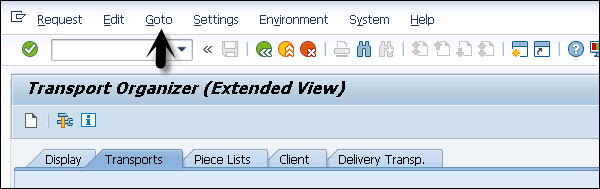
Following two types of logs are available in the Transport Management System −
Transport Log − It keeps track of the transport log files which has been moved in a transport request.
Action Log − It includes the details of action logs that has been performed in a transport request. It includes exports, imports, etc.
Log Record Value
Following log record value exists in the Transport Management System −
0 − This value represents that export was successful.
4 − This value represents that a warning was issued and the objects were transported successfully.
8 − This represents that a warning was issued and at least one object could not be transported.
12 or higher − This value represents an error in the transport request and it is normally not resulted because of the objects in Transport Request. This occurs probably due to the system failure.