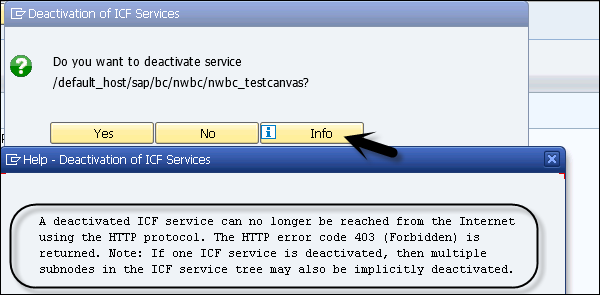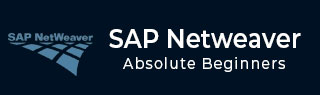
- SAP NetWeaver - Home
- SAP NetWeaver - Introduction
- SAP NetWeaver - Architecture
- SAP NetWeaver - Components
- SAP NetWeaver - Release Details
- SAP NW - NW Version in ECC System
- SAP NetWeaver - Setting Up NW
- SAP NW - Installation Options
- Passing Parameters for Installation
- SAP NW - Transport Management
- Managing Background Jobs
- SAP NW - NW Business Client
- SAP NW - Service Configuration
- Business Client Installation
- NWBC Transaction & Navigation
- SAP Application based on NW
- SAP NetWeaver - Portal
- SAP NetWeaver - Create a System
- Enterprise Portal Roles & Group
- SAP NW - Knowledge Management
- SAP NW - KM Administration
- SAP NetWeaver - Developer Studio
- SAP NetWeaver - Web Content
- Process Integration Options
- SAP NetWeaver - Gateway
- SAP NetWeaver - Security
- SAP NetWeaver - PFCG Roles
- SAP NW - Authentication Methods
- SAP NW - Communication Security
SAP NetWeaver - Service Configuration
To use NetWeaver Business Client locally, you need to configure the services to your backend system. Different services need to be configured.
HTTP/HTTPS Settings in the ICM
You have to configure HTTP/HTTPS setting in Internet Communication Manager to enable communication between SAP system and Business Client applications.
NetWeaver Business Client uses HTTP to access an ABAP server. Hence, it is important to configure at least one port and it should be active.
To configure HTTP service, use Transaction SMICM
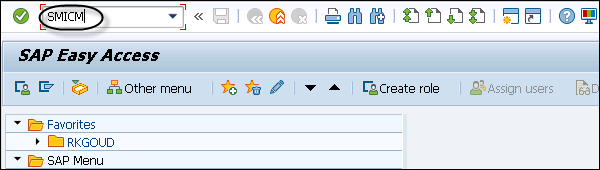
To display the services configured in the back-end system, click on Goto → Services
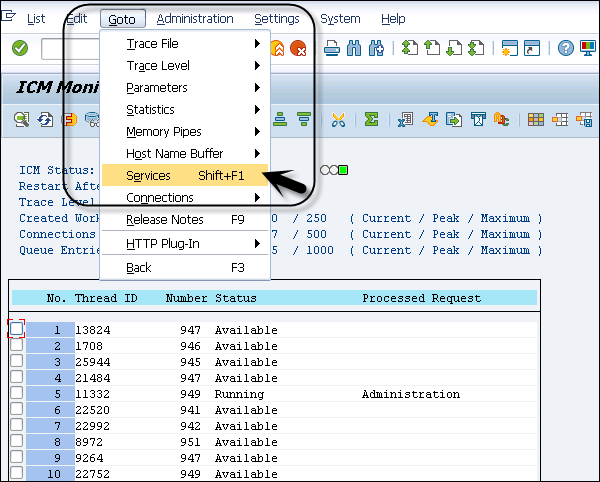
If the HTTP or HTTPS service does not yet exist or you would like to make changes, you can create or edit a service, following the path - Service → Create or Service → Change.
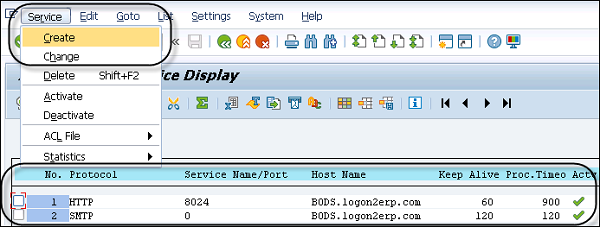
To activate/deactivate a service, select the service and click Service → Activate.
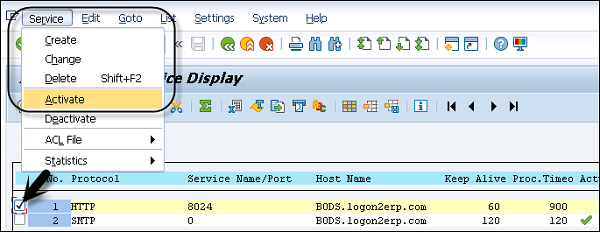
Activate Services in ICF
Using Internet Communication Framework, you can communicate your SAP system using standard protocols. To be able to use NWBC for your system, you need to activate SICF service on your system using the SICF transaction which is /sap/bc/nwbc and its components under it.
Step 1 − To activate the service, call Transaction: SICF

Step 2 − Set the Hierarchy Type to SERVICE and click Execute (F8).
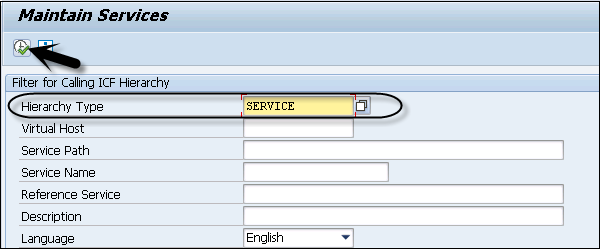
Step 3 − Expand the nodes under the default_host.
Step 4 − The cockpit subnode for the Business Client can be accessed by navigating down to the following service tree: default_host/sap/bc/nwbc
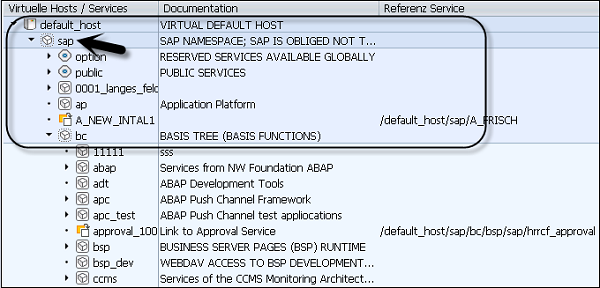
Step 5 − Select the relevant service node(s) and choose Service/Host → Activate.
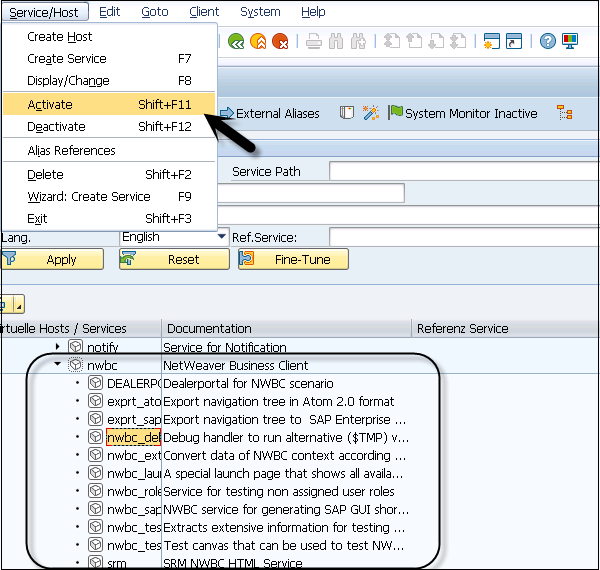
Step 6 − Select any service and click deactivate. You will be prompted to confirm the deactivation.
Step 7 − Go to Info tab as shown in the following screenshot, you can see the results of deactivation. Click Yes for the corresponding services to be deactivated.