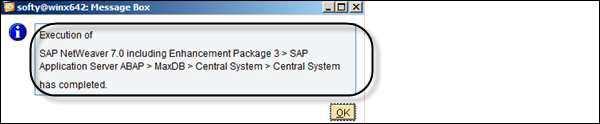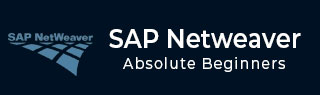
- SAP NetWeaver - Home
- SAP NetWeaver - Introduction
- SAP NetWeaver - Architecture
- SAP NetWeaver - Components
- SAP NetWeaver - Release Details
- SAP NW - NW Version in ECC System
- SAP NetWeaver - Setting Up NW
- SAP NW - Installation Options
- Passing Parameters for Installation
- SAP NW - Transport Management
- Managing Background Jobs
- SAP NW - NW Business Client
- SAP NW - Service Configuration
- Business Client Installation
- NWBC Transaction & Navigation
- SAP Application based on NW
- SAP NetWeaver - Portal
- SAP NetWeaver - Create a System
- Enterprise Portal Roles & Group
- SAP NW - Knowledge Management
- SAP NW - KM Administration
- SAP NetWeaver - Developer Studio
- SAP NetWeaver - Web Content
- Process Integration Options
- SAP NetWeaver - Gateway
- SAP NetWeaver - Security
- SAP NetWeaver - PFCG Roles
- SAP NW - Authentication Methods
- SAP NW - Communication Security
SAP NetWeaver - Installation Options
Before you perform the installation, the first step is to check the software and the hardware requirements for the installation. Software requirement includes media for the installation and hardware requirement includes − PC with RAM 16 GB, hard disk space minimum 6080 GB for installation and running the system. If you are planning to create a virtual image, you can allocate an equivalent memory to VM image.
Software Requirement
You can get the software from SAP Marketplace. Go to https://websmp201.sapag.de/#wrapper
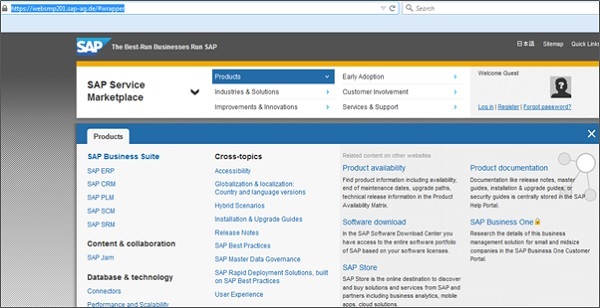
Click the SAP Store icon at the bottom and you will be directed to https://www.sapstore.com/
Click the Log-on button and enter SAP Partner ID details. Once you are logged in, you can see the following screen −
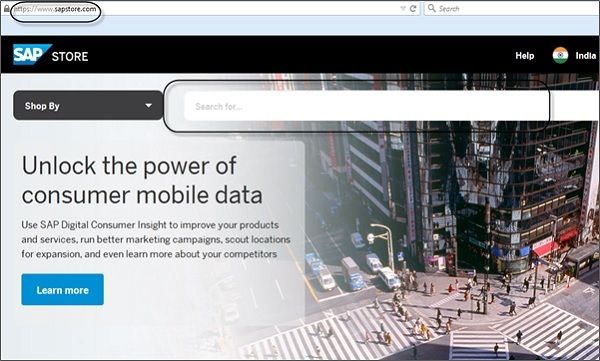
Search for SAP NetWeaver Application Server for ABAP 64-bit trial version.
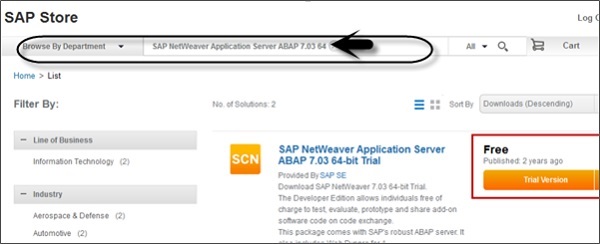
You can also download items from the following SAP Store link for old software products http://sdnweb.sdn.sap.com
The Software Download Search list, is mapping the old SCN Download Catalog items to the new store links. The search box will auto complete your entry and will help you find the item you are looking for.
On the left side, we listed the store solutions number as a reference for searching directly in the store. The SAP Store solution title links to the relevant store solution.
In case you don't find the old package, send an email with the old title and link.
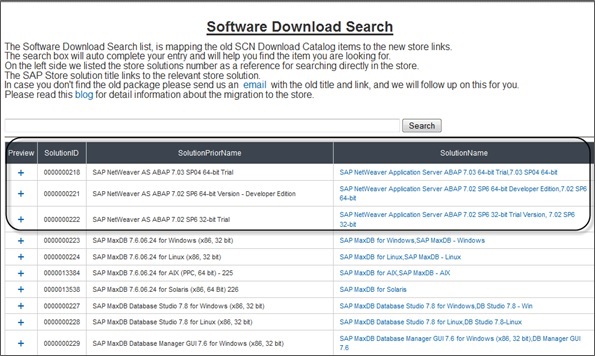
Register your account and enter all the details. Check the Terms and Conditions checkbox.
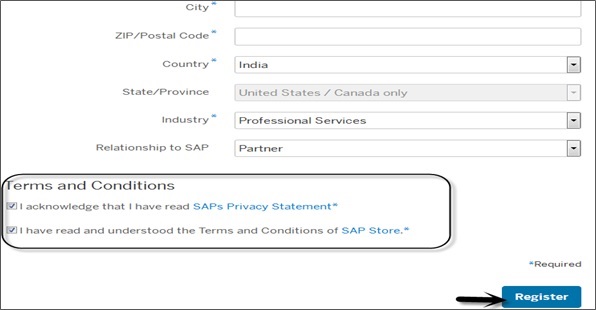
Once you register with SAP Store, SAP provides you a link that contains the file- ABAP_7_03_SP04_64_bit_Trial_3_9_2_GB.rar with a size of around 4 GB. Extract this file to a new folder and you can see the following folders. You have the application installer file to run the installation.

This will open the SAP installation Master Wizard. You need to complete the following steps to finish the installation.
- Choose Option
- Define Parameter
- Summary
- Execute
- Completed
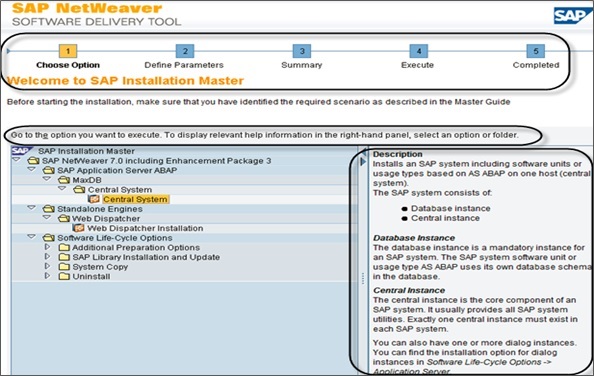
On the left side, you have help for each of the option. Once you make the selection, next is to go to Define Parameter, here accept the end user license agreement EULA → Next.
In the next (following) screen you have to enter the password for all the users. This password will be used for all accounts SAPinst creates and for the secure store key phases. Check F1 help for restrictions and dependencies.
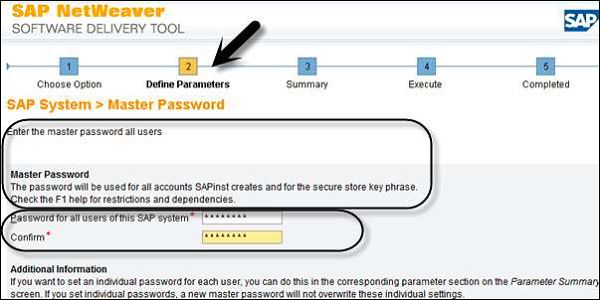
When you click next, in the next window the system will perform a prerequisites checker results. Under the detailed results, you can find the different options −
- Condition
- Result Code
- Severity
- Message
- More Information

When you click next again, the wizard will take you to Parameter Summary tab. You can see the details of all the passwords (General Parameters, Master Password, Windows Domain) as shown in the following screenshot.
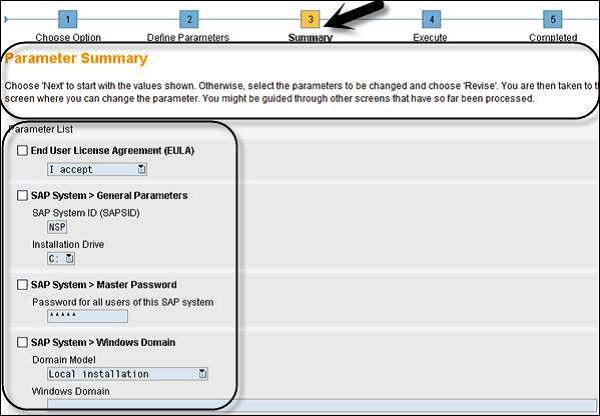
At the bottom, click the Next button. You will be moved to Execute tab of the installation Wizard. Here you can see phase-wise installation as shown in the following screenshot.
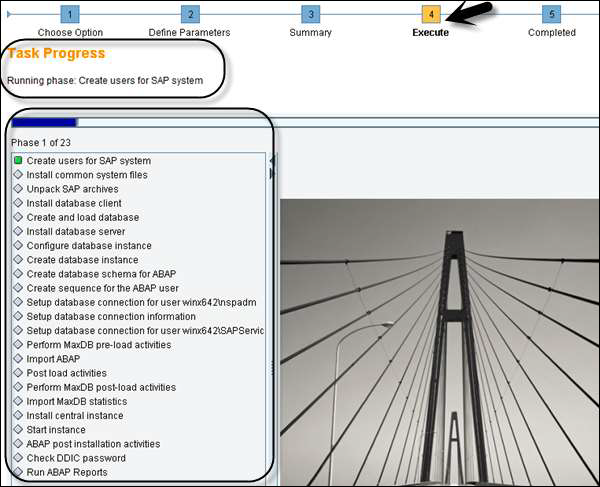
There are different errors you can face during this task progress. Some of them are −
- Database Error (Drivers issue)
- Import ABAP
- Post Installation Activities (Configuration issue)
Once the installation process is complete, you will see a confirmation message as shown in the following screenshot.