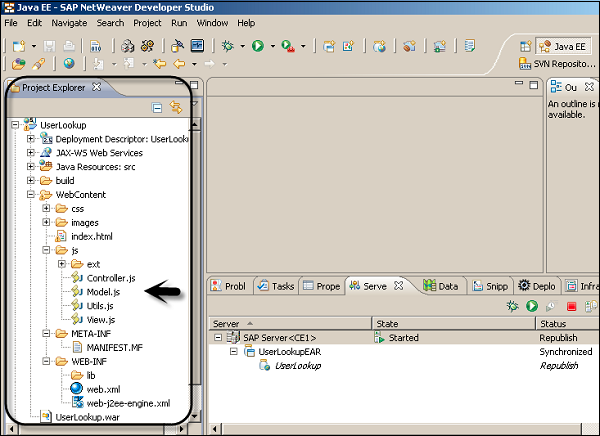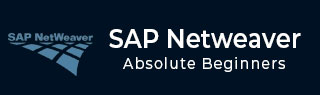
- SAP NetWeaver - Home
- SAP NetWeaver - Introduction
- SAP NetWeaver - Architecture
- SAP NetWeaver - Components
- SAP NetWeaver - Release Details
- SAP NW - NW Version in ECC System
- SAP NetWeaver - Setting Up NW
- SAP NW - Installation Options
- Passing Parameters for Installation
- SAP NW - Transport Management
- Managing Background Jobs
- SAP NW - NW Business Client
- SAP NW - Service Configuration
- Business Client Installation
- NWBC Transaction & Navigation
- SAP Application based on NW
- SAP NetWeaver - Portal
- SAP NetWeaver - Create a System
- Enterprise Portal Roles & Group
- SAP NW - Knowledge Management
- SAP NW - KM Administration
- SAP NetWeaver - Developer Studio
- SAP NetWeaver - Web Content
- Process Integration Options
- SAP NetWeaver - Gateway
- SAP NetWeaver - Security
- SAP NetWeaver - PFCG Roles
- SAP NW - Authentication Methods
- SAP NW - Communication Security
SAP NetWeaver - Developer Studio
NetWeaver Developer Studio is SAP Eclipse-based environment to develop Java business applications. Using Developer Studio, you can develop applications based on different programming models − Web Dynpro and Java EE.
The latest release of Developer Studio comes with NetWeaver Composite Environment 7.1. Following are the key capabilities of NetWeaver Developer Studio −
You can deliver a robust, fully-integrated development environment, matched in particular for extensive Java projects and for large teams of developers. Using Developer Studio provides a highly productive environment, which covers the whole life cycle for Java projects.
With the help of Developer Studio, it reduces the complexity of solutions and increases the reusability by providing close support for SAPu2019s development component model.
With highly flexible development process, you can use Developer Studio to be used as a local development environment. You can build and edit all sources offline, deployed and tested on a locally installed server.
Developer Studio provides a complete set of development tools for all aspects of Java business development − user interfaces, e-business logic, and Java persistence.
Developer Studio provides wizards and a variety of graphical editing tools that enhance the productivity and reduce the development cost.
Create a Web Project in Developer Studio
Step 1 − To create a project in NetWeaver Developer Studio, open the Developer Studio.
Step 2 − To open JAVA Perspective, go to Windows → Open Perspective → Other → Java EE.
Step 3 − Select File → New → Project and this will open the New Project window. Select the project type.
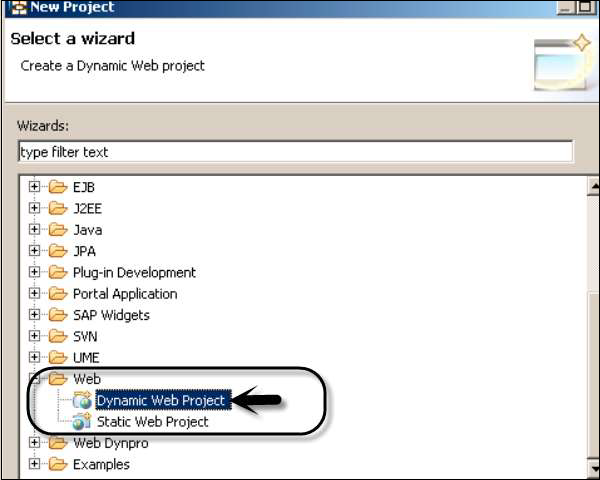
Step 4 − Once you click Next, you have to enter the Project name and select the Target runtime and Configurations.
Step 5 − Click the Finish button.
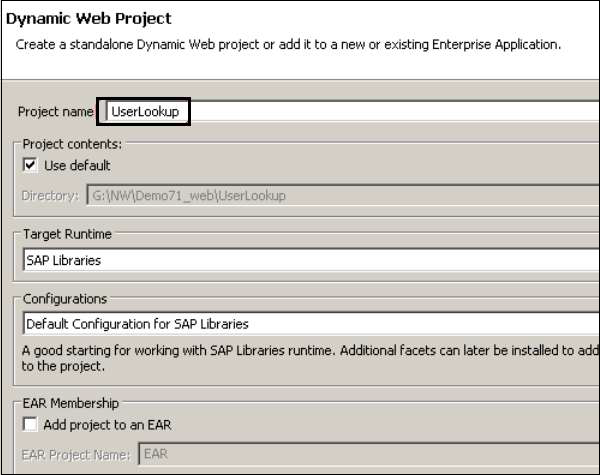
Step 6 − When you click Finish, this will open the project in NetWeaver Developer Studio as shown in the following screenshot.
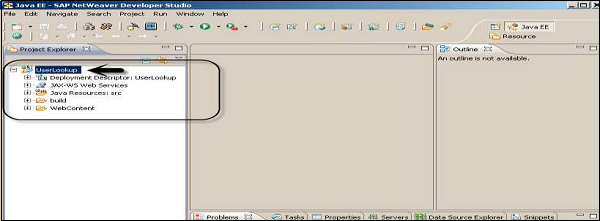
You can perform the following common J2EE application development −
- Create J2EE components application development.
- Collect different components into a single unit that can be deployed on an Application Server like NetWeaver.